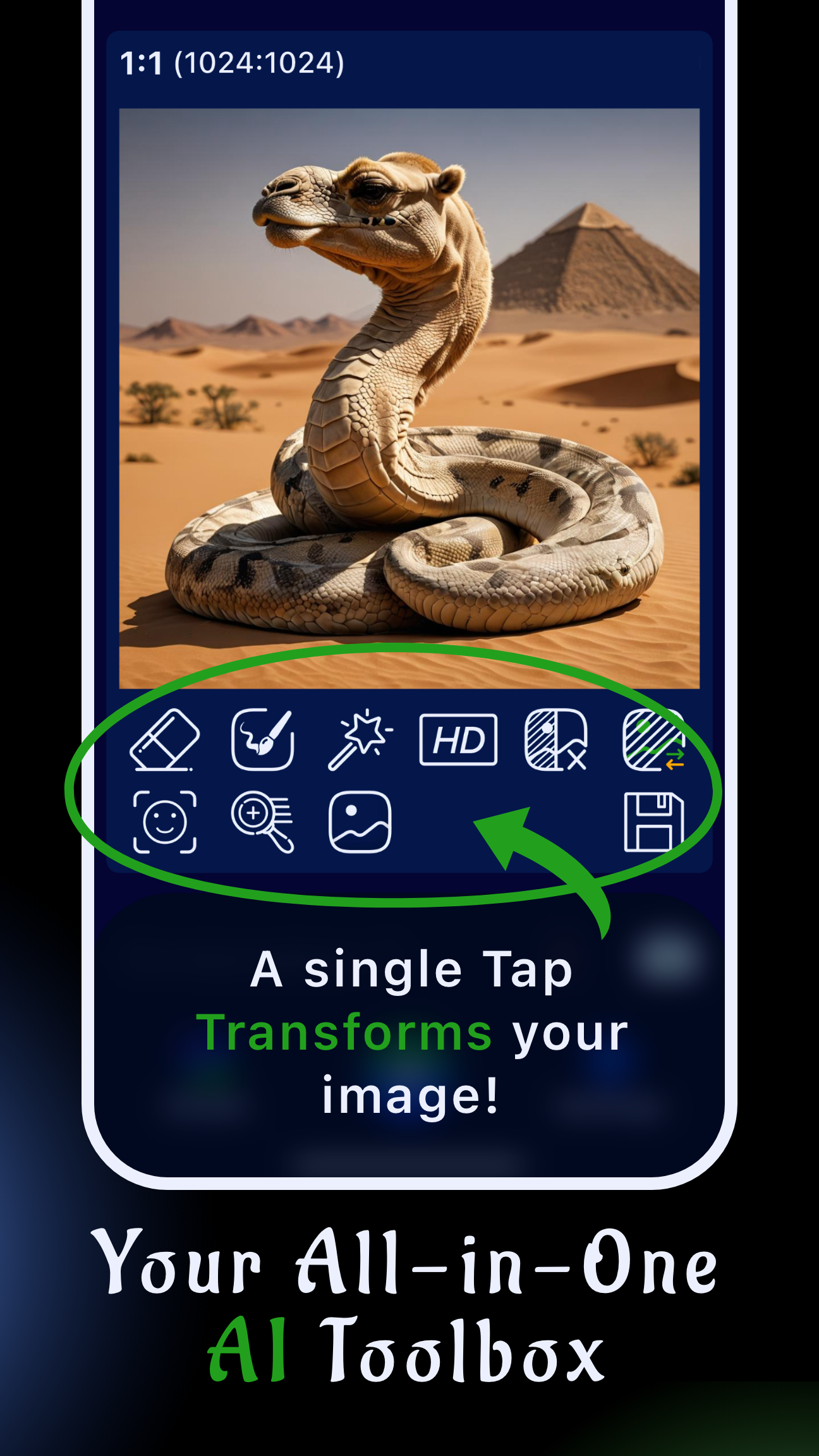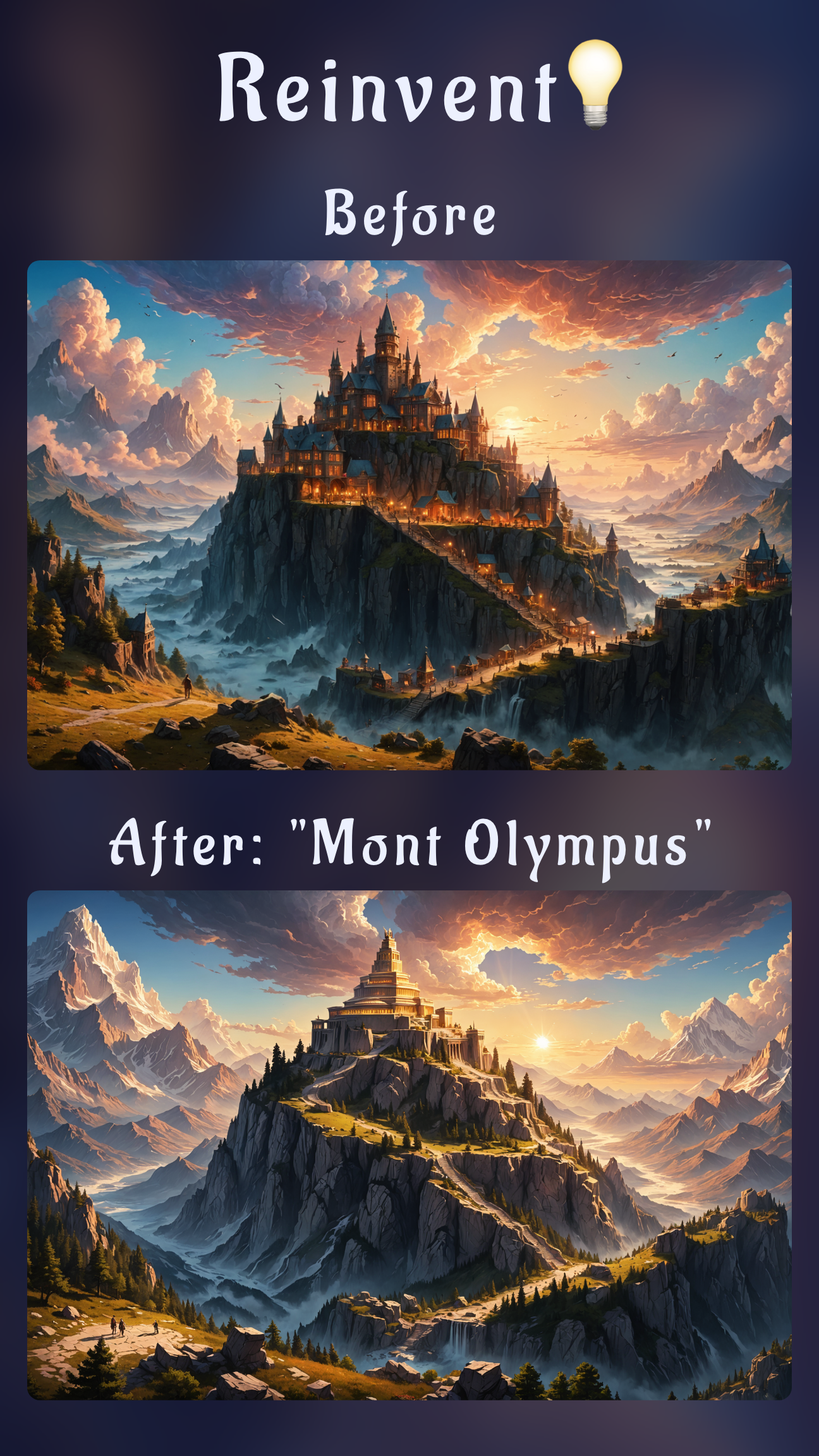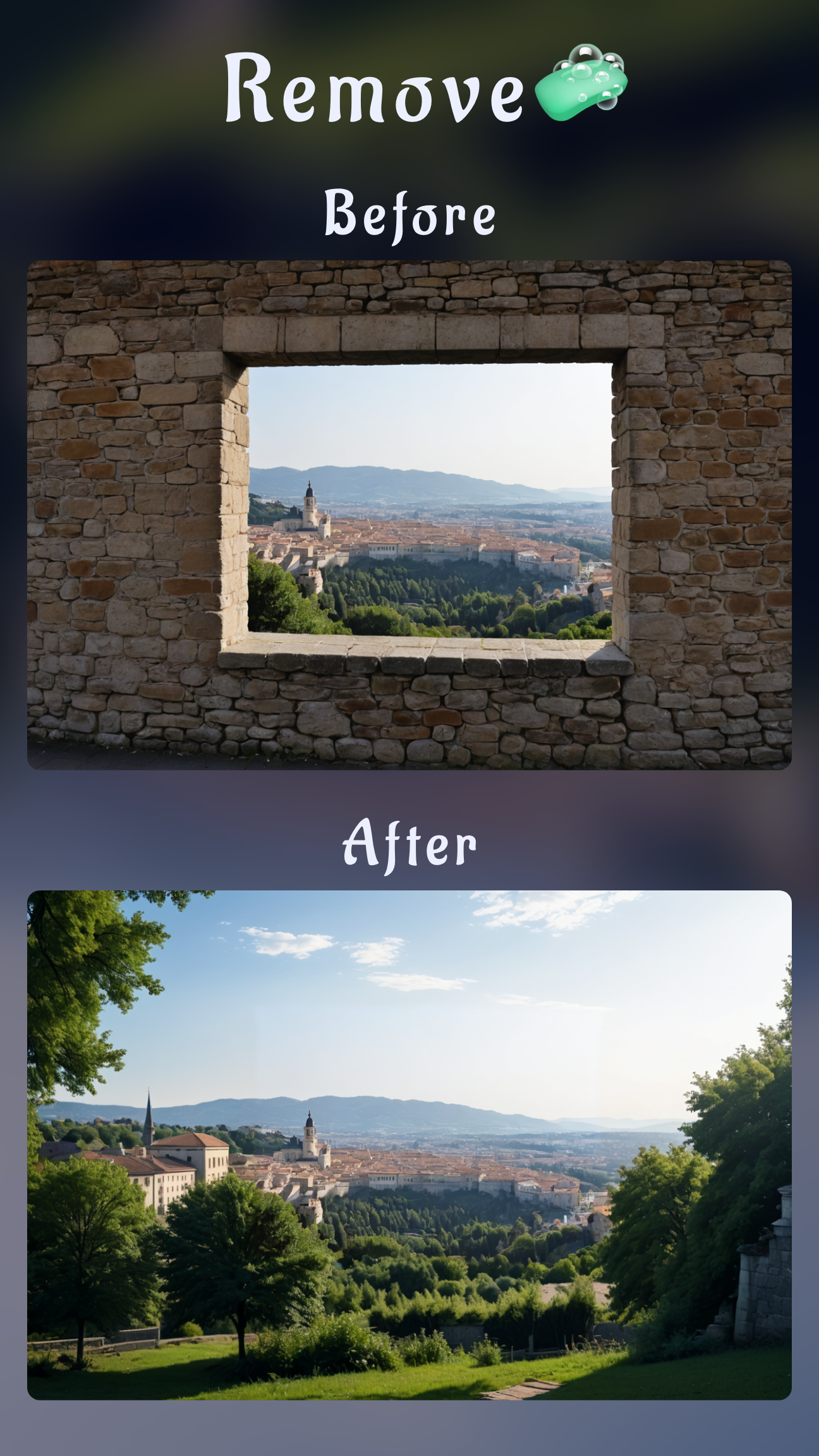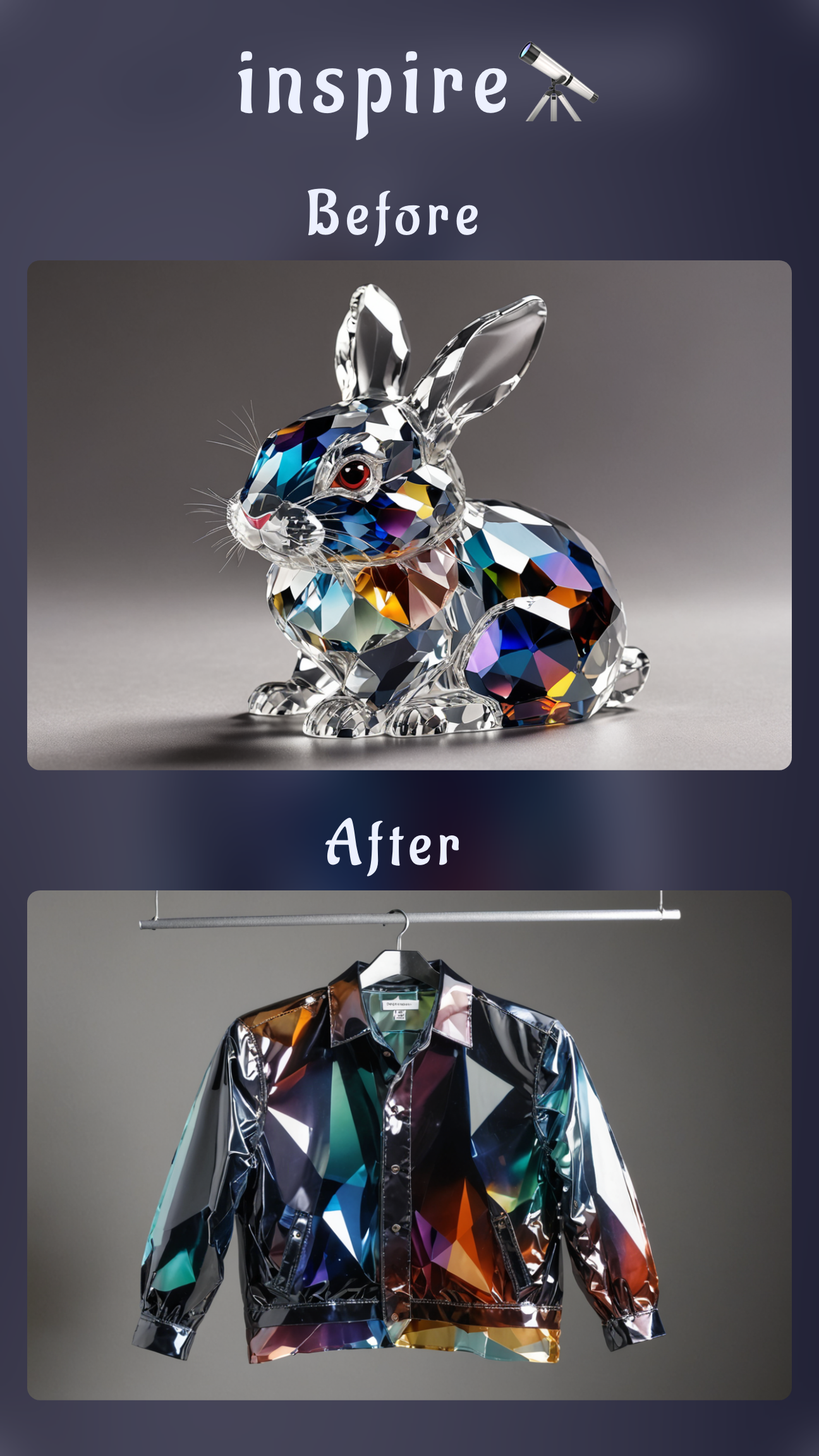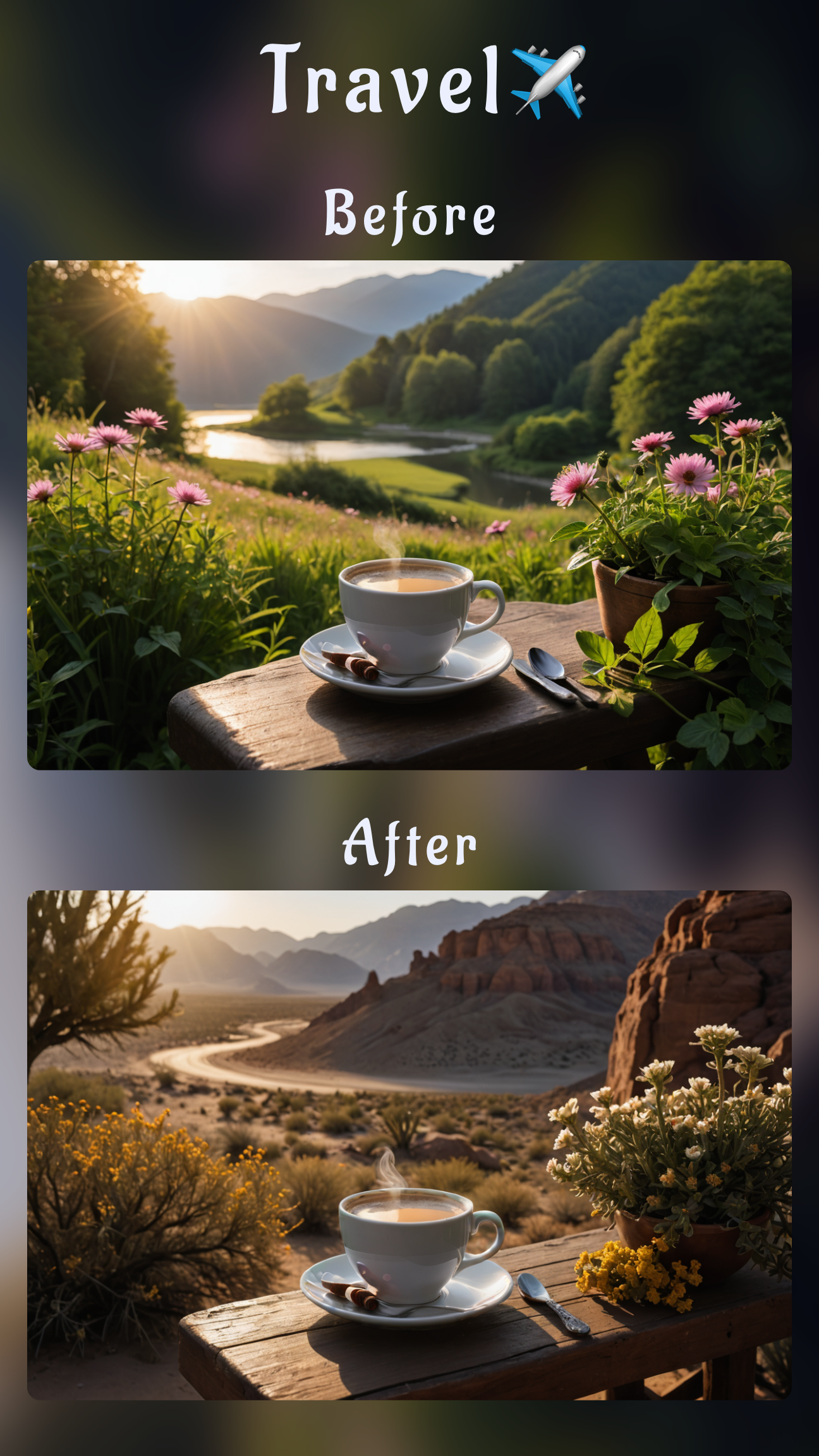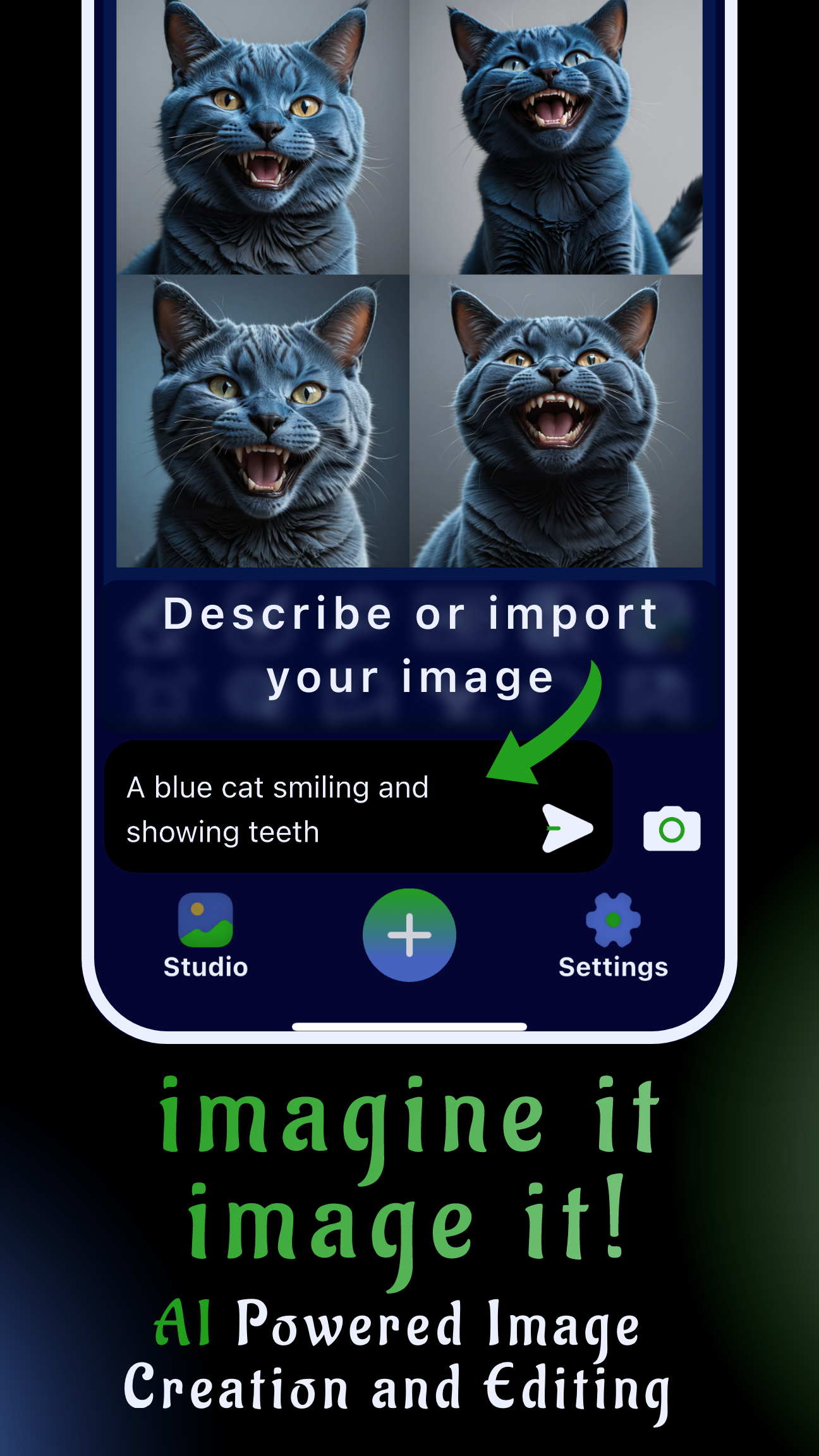What you'll learn: Change any object's color in photos using AI on your phone—no Photoshop or desktop software needed. This guide covers recoloring clothes, products, and props with Sinaï Studio's free mobile tools (25 edits daily on iPhone and Android).
Why change colors in photos with AI?
Whether you're testing product variations for e-commerce, updating brand colors across marketing assets, or exploring creative options for social media, AI-powered color changing saves time and money. Traditional photo editing requires desktop software expertise and can take hours. With Sinaï Studio's mobile app, you can recolor any object in seconds while preserving realistic lighting, shadows, and textures.
This workflow is perfect for:
- E-commerce sellers testing product color variants without reshooting
- Fashion designers and stylists visualizing outfit color combinations
- Marketing teams adapting campaign visuals to match brand guidelines
- Content creators maintaining consistent aesthetics across posts
- Small business owners creating professional product photos on a budget
Understanding Sinaï Studio's color changing tools
Sinaï Studio offers two primary approaches to change colors in photos, each suited for different scenarios:
Method 1: Inpainting for precise color control
Best for: Changing specific objects while keeping everything else unchanged (clothes, accessories, single products, props)
The Inpainting tool lets you mask exactly what you want to recolor. Draw over the target area with your finger, then describe the new color in natural language. The AI rebuilds only the masked region, preserving original lighting and material properties.
Method 2: Image-to-Image Edit for full transformations
Best for: Changing multiple elements or creating dramatic color shifts across the entire image
The Image-to-Image Edit tool analyzes your entire photo and applies color changes based on your text prompt. This method works well when you want to change the overall color scheme or multiple objects simultaneously.
Step-by-step: How to change object colors with Inpainting
Step 1: Import your photo into Sinaï Studio
Open the Sinaï Studio app on your iPhone or Android device. Tap the camera icon at the bottom of the screen, then select the photo you want to edit from your gallery. You can also share photos directly to Sinaï Studio from other apps.
Step 2: Select the Inpainting tool
Once your photo loads, you'll see several editing buttons below the image. Tap the Inpainting button (shows a rounded square with a wavy paint stroke and diagonal brush). This opens the masking interface.
Step 3: Mask the object you want to recolor
Use your finger to draw over the area you want to change. For best results:
- Zoom in for precise masking of small objects
- Stay slightly inside the object's edges to avoid color bleeding
- Cover the entire area you want to recolor, including shadows and highlights
- Use the eraser tool if you accidentally mask too much
When finished masking, tap the checkmark (✓) in the top-right corner to confirm.
Step 4: Write a detailed color prompt
This is where AI color changing becomes powerful. The more specific your prompt, the better your results. Instead of just "make it blue," try:
- For clothing: "Change the jacket to navy blue with a matte finish and subtle fabric texture"
- For products: "Recolor the mug to emerald green with glossy ceramic finish"
- For exact brand colors: "Change to Pantone 185C red" or "Recolor to #FF5733 orange"
- For metallic items: "Transform to brushed gold with reflective highlights"
Include material properties (matte, glossy, metallic, satin) and lighting cues (with natural shadows, with soft highlights) to maintain realism.
Step 5: Generate and refine your recolored image
Tap the Send button to generate your recolored photo. The AI will process your request in seconds. If the result needs adjustment:
- Use the Refiner tool to sharpen details in the recolored area
- Run Detailer to enhance texture and depth
- Generate multiple variations by slightly adjusting your prompt
- Use Upscale to increase resolution for print or high-quality use
Alternative method: Image-to-Image color editing
For broader color transformations, use the Image-to-Image Edit button instead of Inpainting:
- Import your photo and tap the Image-to-Image Edit button (shows a rounded square with a dot above a wavy horizon)
- Write a comprehensive prompt describing all color changes: "Change the red dress to emerald green and the white shoes to black"
- Generate and review—this method can change multiple elements simultaneously
- Refine with additional passes if needed
This approach works well for outfit color coordination or when you want to test multiple color schemes quickly.
Pro tips for realistic color changes
Maintain lighting consistency
Always mention lighting in your prompts to preserve realism. Add phrases like "with natural shadows," "maintaining original lighting," or "with soft studio highlights." This helps the AI understand that you want the color to change while keeping the photo's lighting intact.
Match material properties
Different materials reflect light differently. Specify the finish:
- Fabric: "matte cotton texture," "satin with subtle sheen," "denim with natural wear"
- Plastic: "glossy finish," "matte surface," "translucent"
- Metal: "brushed aluminum," "polished chrome," "antique brass"
- Leather: "smooth leather," "textured grain," "patent leather shine"
Use exact color codes for brand consistency
When working with brand colors, include specific identifiers in your prompt:
- HEX codes: "#FF5733"
- Pantone references: "Pantone 185C"
- Common color names: "Tiffany blue," "Ferrari red"
After generating, use the Refiner tool to ensure color accuracy across the entire object.
Handle complex fabrics and patterns
For clothing with folds, wrinkles, or patterns:
- Mask generously to include all fabric areas, including shadowed folds
- Mention texture in your prompt: "with natural fabric folds and shadows"
- Use Detailer after generation to sharpen seams and texture
- For patterned fabrics, specify: "solid navy blue replacing the pattern while keeping fabric texture"
Advanced workflows for professional results
Create product color variants for e-commerce
- Start with one high-quality product photo
- Use Inpainting to create each color variant (red, blue, green, etc.)
- Apply Style Transfer to maintain consistent lighting across all variants
- Use Upscale to ensure all images meet your resolution requirements
- Save each variant to your Studio gallery for easy access
Batch recolor multiple photos
When you need to change colors across multiple images:
- Perfect your prompt on one image first
- Copy the exact prompt text
- Import each additional photo and apply the same prompt
- Use Style Transfer from your best result to maintain consistency
Combine with other Sinaï Studio tools
Maximize your results by combining color changing with other features:
- Background Removal: Remove the background first, recolor the object, then add a new background with SceneShift
- Upscaling: Increase resolution after recoloring for print-quality results
- Detailer: Enhance specific areas like logos, buttons, or fine details after color changes
- Style Transfer: Apply the color palette from one image to others for brand consistency
Troubleshooting common color changing issues
Color looks flat or unrealistic
Solution: Add lighting descriptors to your prompt ("with natural shadows and highlights") and run the Detailer tool on the recolored area. If the color still appears flat, try increasing the intensity slider in the generation parameters.
Color bleeds into surrounding areas
Solution: Undo and remask more carefully, staying 1-2 pixels inside the object's edge. Use a smaller brush size for precision. If bleeding persists, try the Image-to-Image method with a prompt that specifies "change only the [object] to [color], keep everything else unchanged."
Skin tones accidentally changed
Solution: Carefully erase any mask covering skin areas before generating. If skin was already affected, use Image-to-Image with a prompt like "change the shirt to blue while keeping skin tones natural and untouched."
Metallic or glossy items lose their shine
Solution: Explicitly mention the finish in your prompt: "brushed gold with reflective highlights" or "glossy red with specular reflections." Increase the intensity parameter to 70-80% for more pronounced effects.
Pattern or texture disappeared
Solution: If you want to keep texture while changing color, specify in your prompt: "change to navy blue while maintaining the original fabric texture and weave pattern." For complete color replacement, this is expected behavior.
Real-world use cases
Fashion and apparel
Designers and boutique owners use Sinaï Studio to visualize clothing in different colors before production. Test seasonal color palettes, create lookbooks with coordinated outfits, or show customers how a dress would look in their preferred color—all without physical samples.
Product photography
E-commerce sellers save thousands on reshoots by generating color variants digitally. One professional photo shoot can yield dozens of product variations. Change phone case colors, furniture finishes, or packaging designs in minutes instead of days.
Marketing and branding
Marketing teams adapt existing assets to new brand guidelines or seasonal campaigns. Recolor props, backgrounds, and products to match specific themes without expensive reshoots. Create A/B testing variants to determine which colors drive more conversions.
Interior design visualization
Show clients how furniture or decor would look in different colors within their space. Change wall colors, upholstery, or accent pieces to help clients visualize options before making purchase decisions.
Free vs. premium: What you get
Sinaï Studio's free plan includes 25 AI edits per day—enough for most individual creators and small businesses to test ideas and create content. Each color change (whether Inpainting or Image-to-Image) counts as one edit.
Premium plans offer:
- Unlimited daily edits for high-volume production
- Priority processing for faster results
- Access to advanced models for even more realistic results
- Higher resolution outputs
- Commercial usage rights for client work
Works on iPhone and Android
Download Sinaï Studio from the App Store (iOS) or Google Play (Android) to start changing colors in photos on your mobile device. No desktop computer, Photoshop subscription, or technical expertise required—just your smartphone and creativity.
Frequently asked questions
How do I change the color of an object in a photo on my phone?
Download Sinaï Studio (free on iOS/Android), import your photo, tap the Inpainting tool, mask the object you want to recolor, then describe the new color in the prompt field. The AI will recolor it while preserving lighting and texture. You get 25 free edits daily.
Can I change clothes color in photos without Photoshop?
Yes. Sinaï Studio's mobile app lets you recolor clothing by masking the garment and describing the new color (e.g., "change jacket to navy blue with satin finish"). The AI maintains fabric texture, folds, and shadows automatically—no Photoshop or desktop software needed.
What's the best free app to change colors in photos?
Sinaï Studio offers 25 free AI-powered color edits per day on both iPhone and Android. It includes Inpainting for precise recoloring, Image-to-Image editing for full transformations, and tools like Detailer and Refiner to perfect results. No subscription required to start.
How do I match exact brand colors when recoloring photos?
In your Sinaï Studio prompt, include the specific color name, Pantone code, or HEX value (e.g., "change to Pantone 185C red" or "recolor to #FF5733"). Use the Refiner tool afterward to ensure color accuracy across the entire object. For critical brand work, generate multiple variations and compare.
Can I change multiple colors in one photo?
Yes. Use the Image-to-Image Edit tool and describe all color changes in one prompt: "change the red shirt to blue and the white pants to black." For more control over individual elements, use Inpainting separately on each object you want to recolor.
Does AI color changing work on all types of photos?Sinaï Studio's AI works best on clear, well-lit photos with distinct objects. It handles clothing, products, props, and accessories excellently. For best results, use photos with good contrast between the object and background. The AI can struggle with very low-light or heavily blurred images.
Conclusion
Changing colors in photos with AI is now accessible to everyone with a smartphone. Sinaï Studio's mobile app combines powerful Inpainting and Image-to-Image tools with an intuitive interface, letting you recolor any object while preserving realistic lighting and texture. Whether you're an e-commerce seller testing product variants, a designer visualizing concepts, or a content creator maintaining brand consistency, you can achieve professional results in seconds—no Photoshop or desktop software required.
Download Sinaï Studio today and start with 25 free edits daily. Transform your photo editing workflow and bring your creative vision to life, all from your iPhone or Android device.