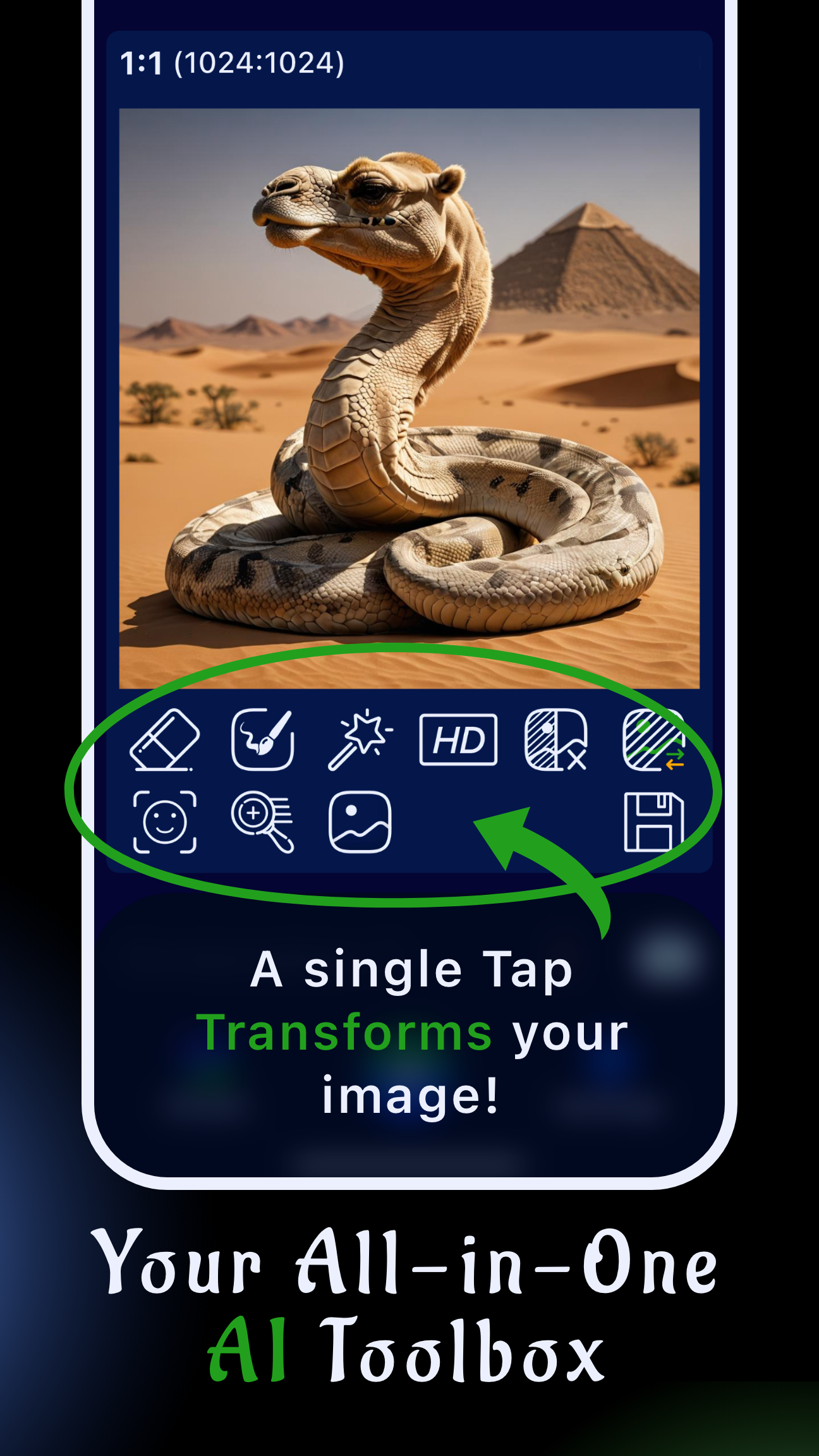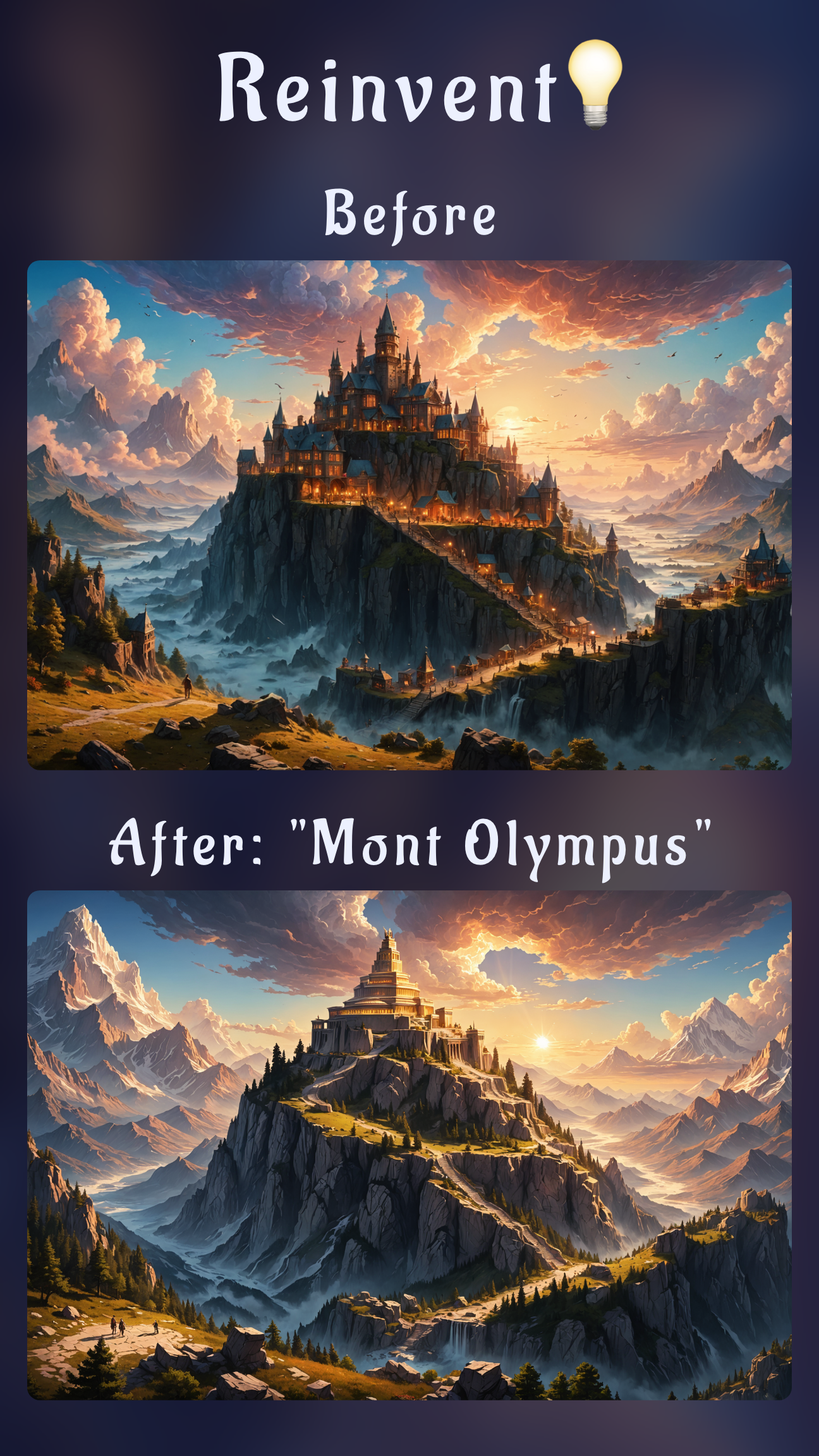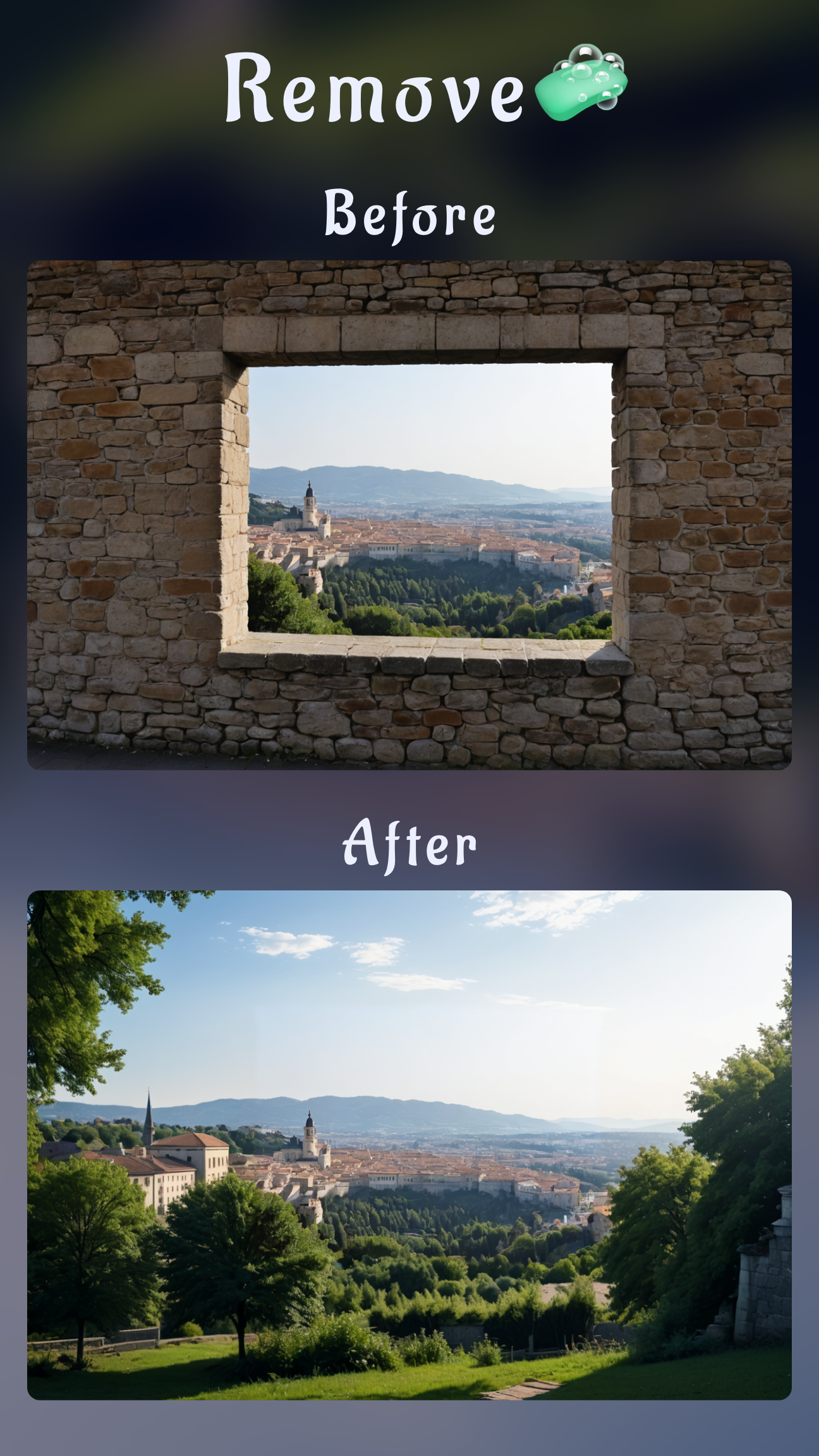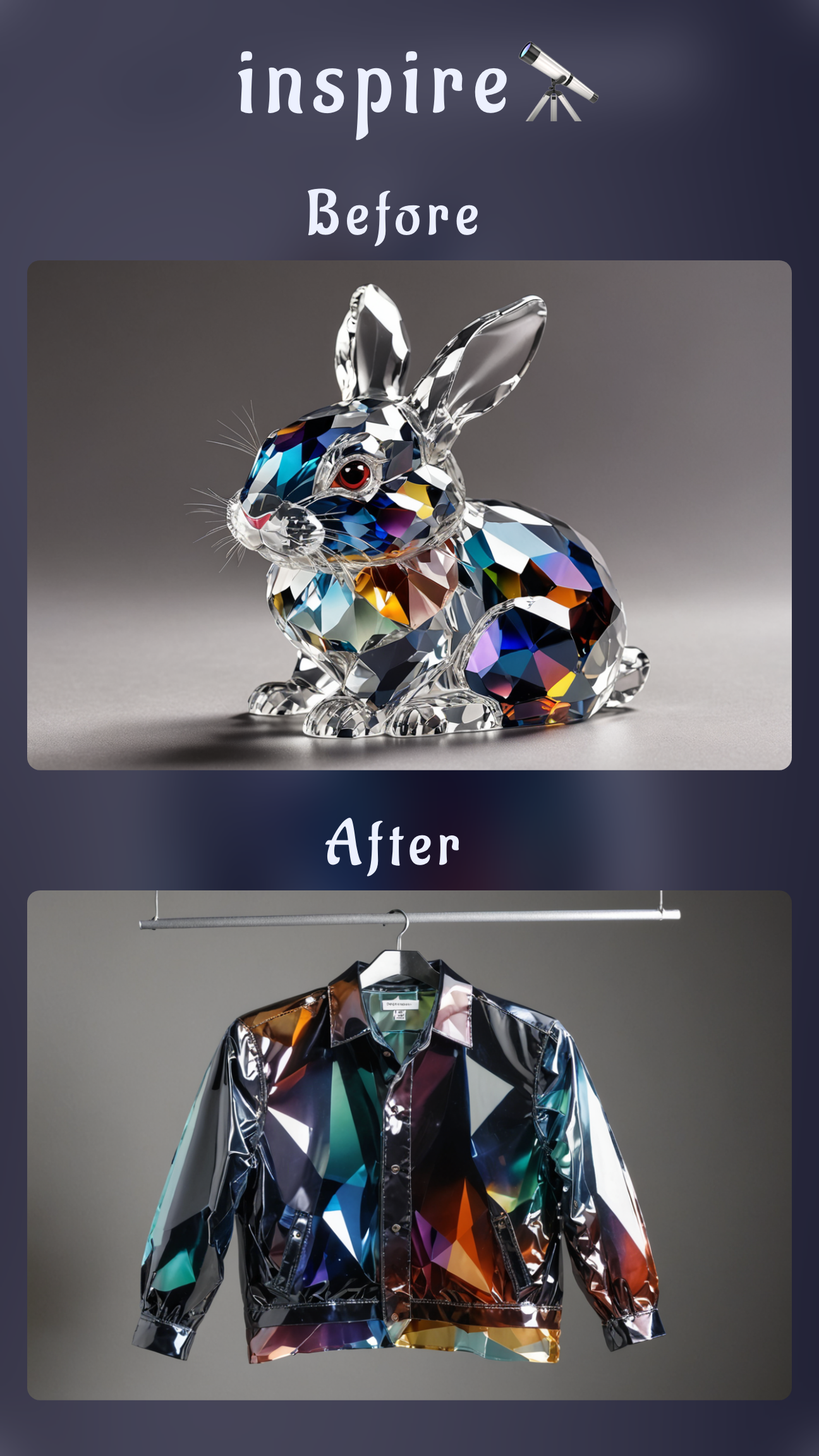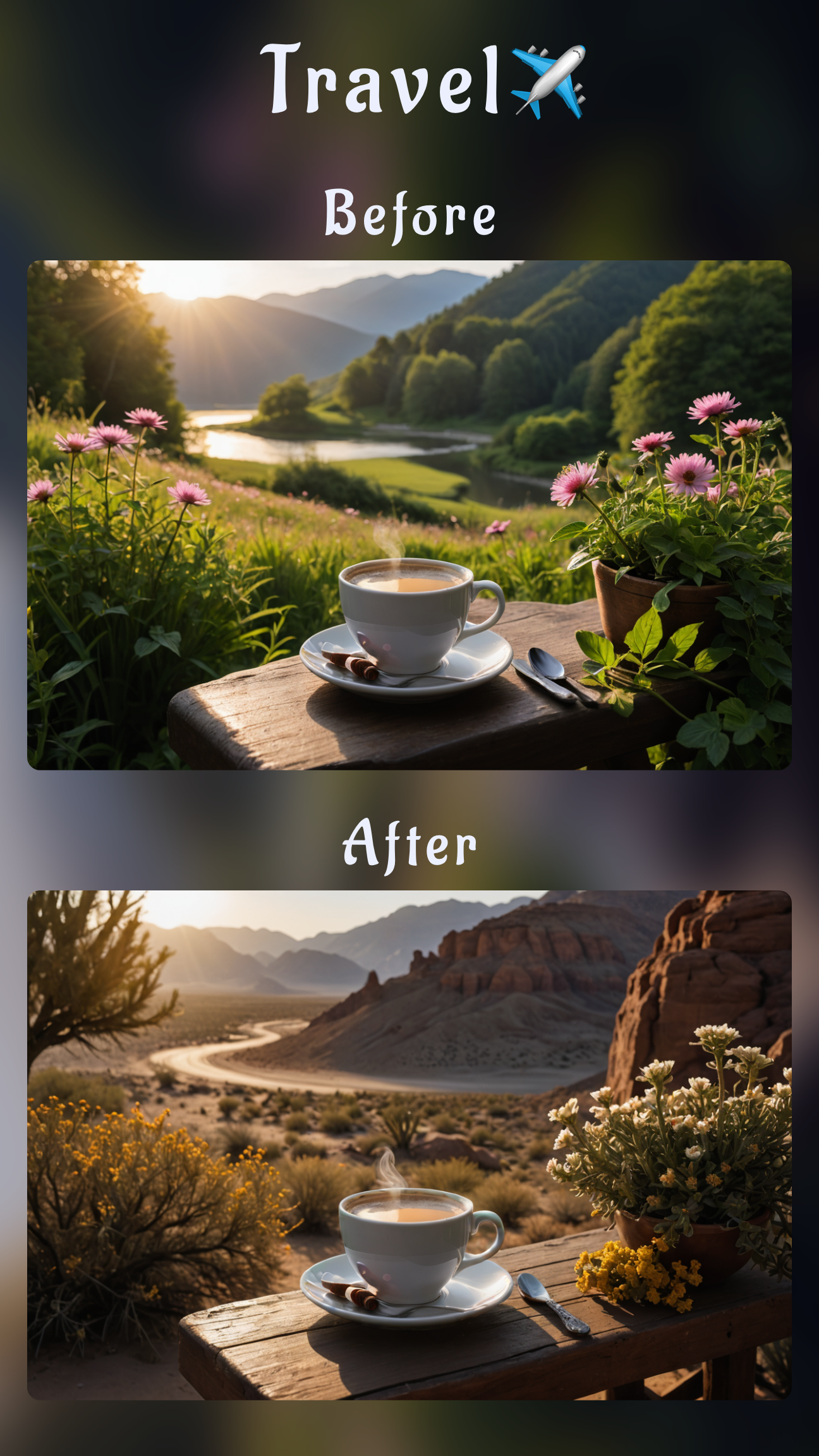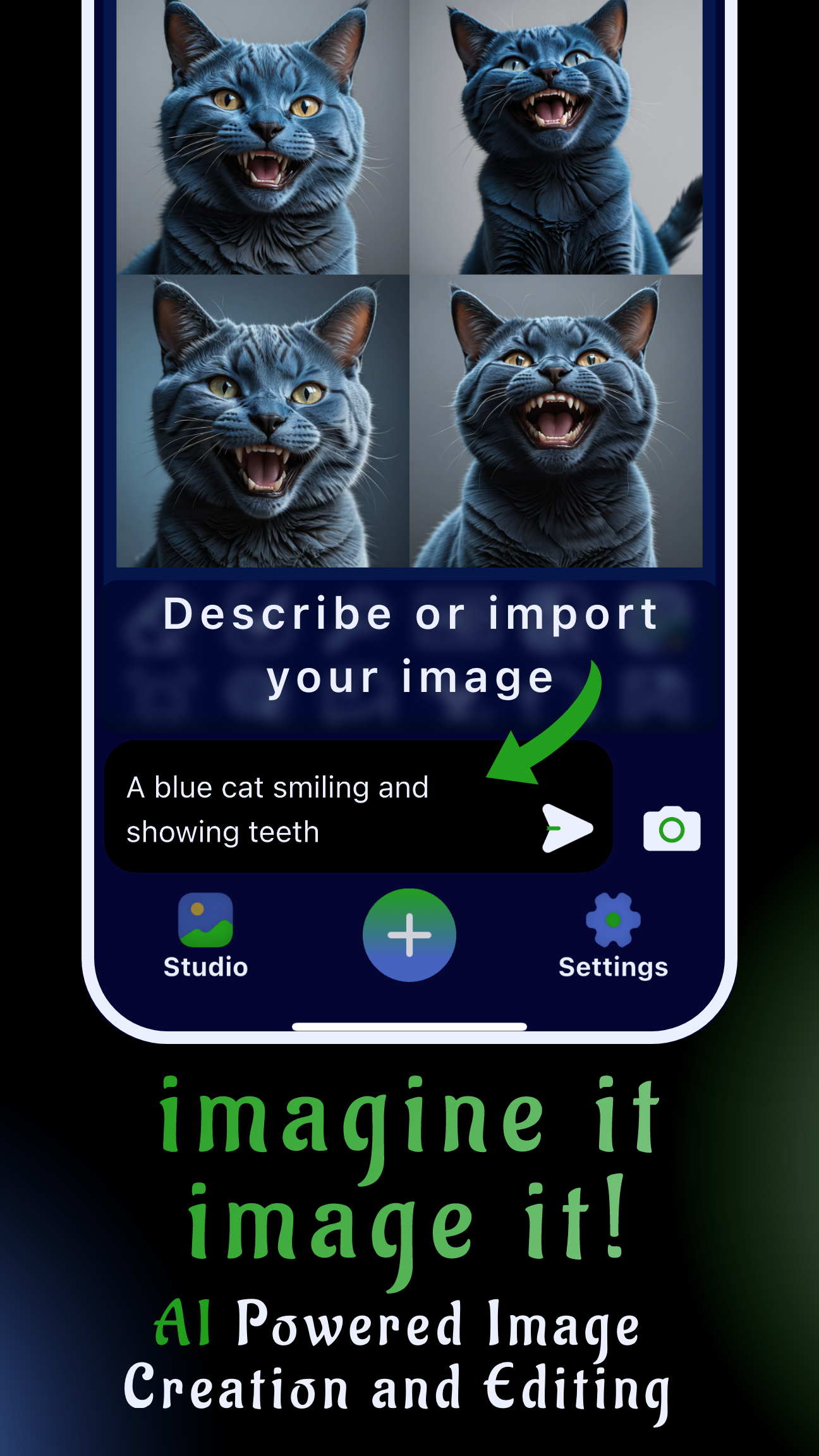Introduction: rapid outfit swaps on mobile
Need to change someone's clothes in a photo without a reshoot? Sinaï Studio lets you restyle wardrobes directly on your phone. Designers, stylists, and marketers use the app to test new looks, update catalog photos, or fix wardrobe mishaps with AI-powered tools that stay true to lighting and fabric details.
Key takeaways
- Mobile-first AI outfit changer: edit on iPhone or Android with a workflow made for quick wardrobe swaps.
- Three precision tools: combine Image-to-Image Edit, Inpainting masks, and the Refiner (Detailer) touch-up button for realistic results.
- Generous free plan: get 25 free generations or edits every day before deciding if you need more credits.
Why switch outfits with AI instead of reshooting?
Rescheduling models, photographers, or wardrobe teams can take days. AI outfit swaps help you keep projects on track, test seasonal variations, and localize visuals fast while staying consistent with brand guidelines. Sinaï Studio's on-device workflow means you can import images from your camera roll, collaborate on the go, and export high-quality assets when approval hits.
What you need before editing
- The Sinaï Studio app installed on your iOS or Android device.
- A clear reference image of the person whose outfit you want to change.
- Optional: inspiration images for colors, fabrics, or brand styling to guide your prompts.
- Consent from the person in the photo so every edit stays respectful and transparent.
How to change someone's clothes in Sinaï Studio
Sinaï Studio offers three complementary buttons below every imported photo. Start with the method that matches your project, then mix in the others for polish.
Method 1 — Image-to-Image Edit (full outfit swap)
- Import the photo into Sinaï Studio, then tap the Edit (Image-to-Image) button beneath it.
- Select the image you want to modify and open the prompt field at the bottom.
- Describe the new clothing in detail: fabric, color, fit, and styling accessories. Example: "Change the denim jacket to a tailored black leather blazer with silver zippers, keep the black jeans."
- Optional: toggle a preset style for consistent lighting across a campaign.
- Generate, review the variations, and save your favorite result to the Studio gallery.
Tip: Mention body positioning such as "match the existing pose" to avoid unintended posture changes.
Method 2 — Inpainting (targeted clothing fixes)
- Tap the Inpainting button and select the same image.
- Mask only the garments you want to swap, such as just the shirt. Zoom in for precise edges around shoulders and sleeves.
- Confirm the mask, then type a prompt such as "replace with an emerald silk blouse with subtle pleats."
- Generate preview options; undo or redraw the mask if you need tighter control.
- Save once the new clothing blends seamlessly with the original image.
Tip: Mask sleeves separately to prevent the AI from altering hands or props.
Method 3 — Refiner (Detailer) button (sharpen fabrics)
- After swapping outfits, tap the Refiner/Detailer icon to enhance specific areas.
- Brush over seams, buttons, or patterns that need crisp detail or extra definition.
- Apply subtle prompts like "sharpen the lapel stitching" or simply accept the automatic refinement.
- Repeat on accessories like belts, collars, and jewelry to keep the outfit cohesive.
Tip: Use Refiner in short passes so fabrics stay natural.
Prompt formulas that work
- Color + material + fit: "Swap the T-shirt for a fitted navy merino sweater with ribbed cuffs."
- Occasion-based styling: "Change the outfit to a business casual look: white oxford shirt, gray chinos, brown leather belt."
- Seasonal refresh: "Turn the summer dress into a fall-ready outfit with a camel trench coat and dark denim."
- Brand consistency: "Match our lookbook style with pastel colors, minimal logos, and a matte finish."
Pro tips for realistic wardrobe edits
- Match existing lighting: Add cues like "soft studio lighting" or "sunset backlight" so fabrics blend with the scene.
- Keep skin untouched: When masking, stop slightly before skin edges to preserve natural contours.
- Layer methods: Use Image-to-Image for the base swap, Inpainting for adjustments, then polish with Refiner.
- Upscale before export: Tap the HD button if you need large campaign-ready files.
Responsible editing: get permission first
Wardrobe edits can influence how someone is represented. Always confirm you have the rights to edit the image, respect brand or talent agreements, and avoid misleading audiences about what was actually worn. Sinaï Studio is built for collaborative creativity, so use it to prototype ideas transparently.
- Share draft edits with stakeholders for approval.
- Label AI-assisted visuals when your organization requires it.
- Keep original files in your Studio gallery for reference.
FAQ
Which app is best for changing clothes in a photo?
Sinaï Studio delivers professional-grade outfit swaps on mobile. Its combination of AI prompts, inpainting control, background tools, and upscaling keeps edits production-ready without leaving your phone.
Does Sinaï Studio work on both iPhone and Android?
Yes. Download the app from the App Store or Google Play, sign in, and you will receive 25 free generations or edits every day.
How do I keep the new outfit looking natural?
Stay descriptive in your prompts, use inpainting masks to limit the edit to clothing, and run the Refiner tool on seams and accessories so textures stay sharp.
Ready to restyle your photos?
Swap outfits, correct wardrobe issues, and ship updated visuals in minutes. Import your photo into Sinaï Studio today to start editing with 25 free outfit swaps waiting for you.