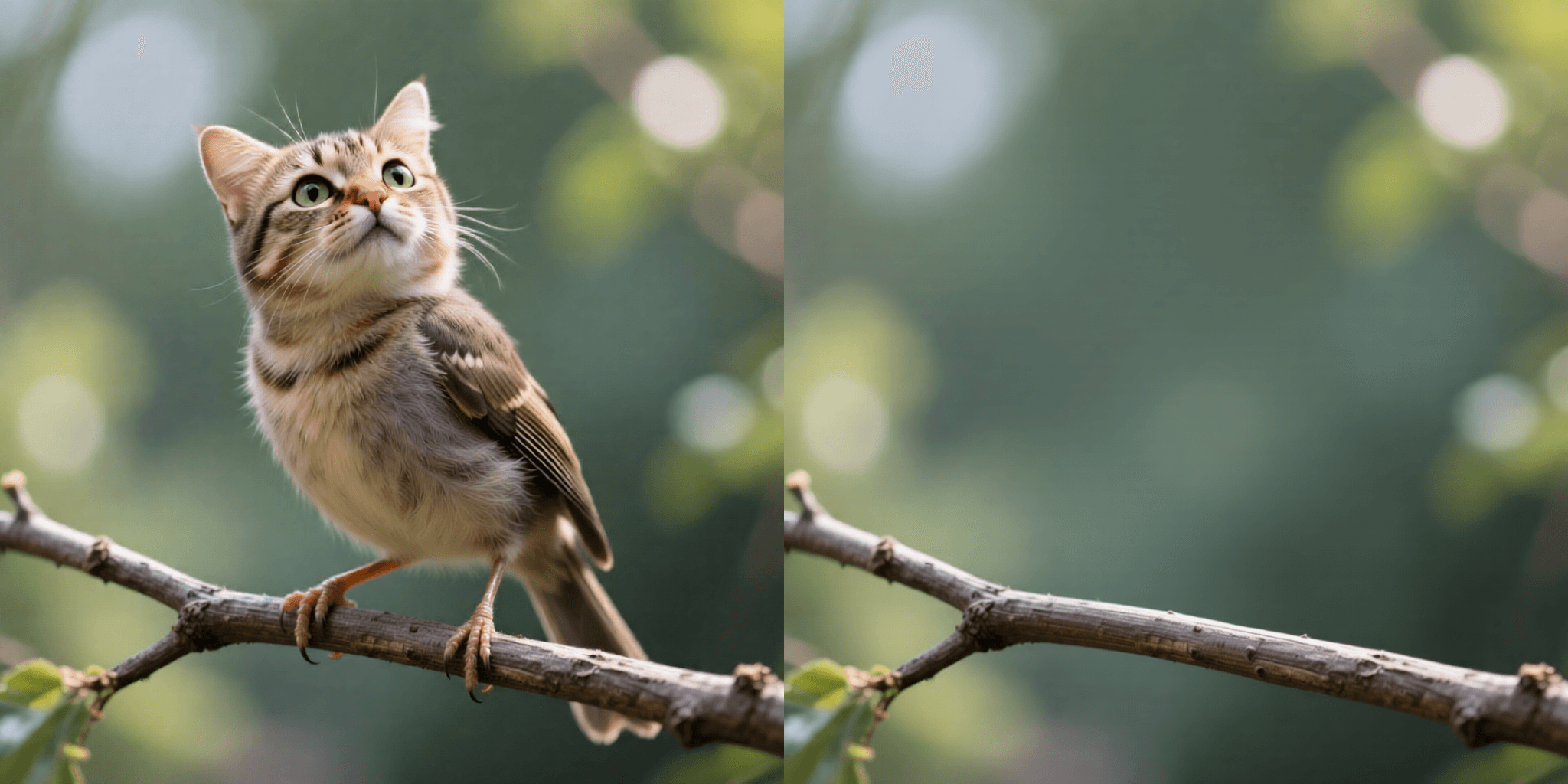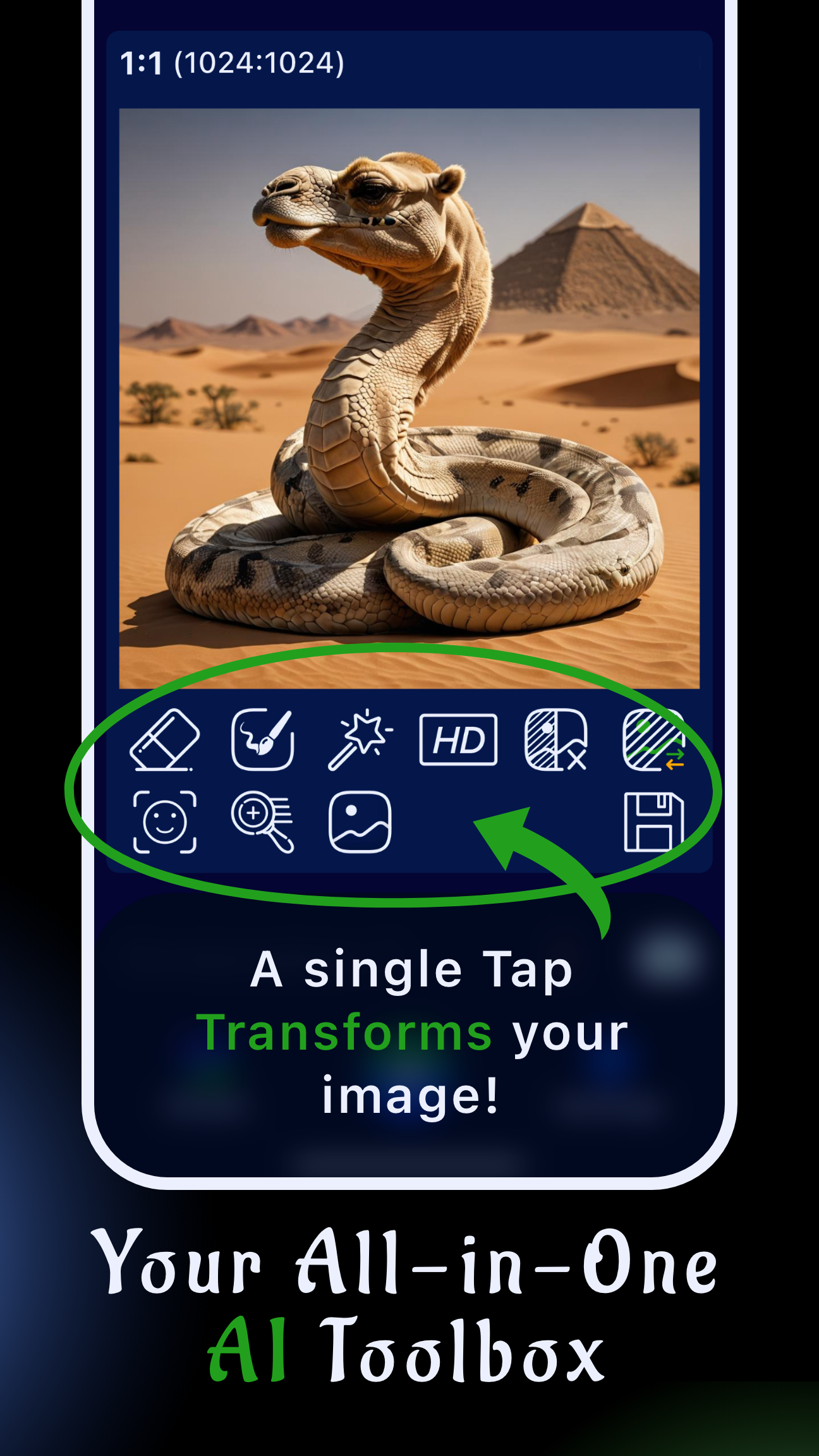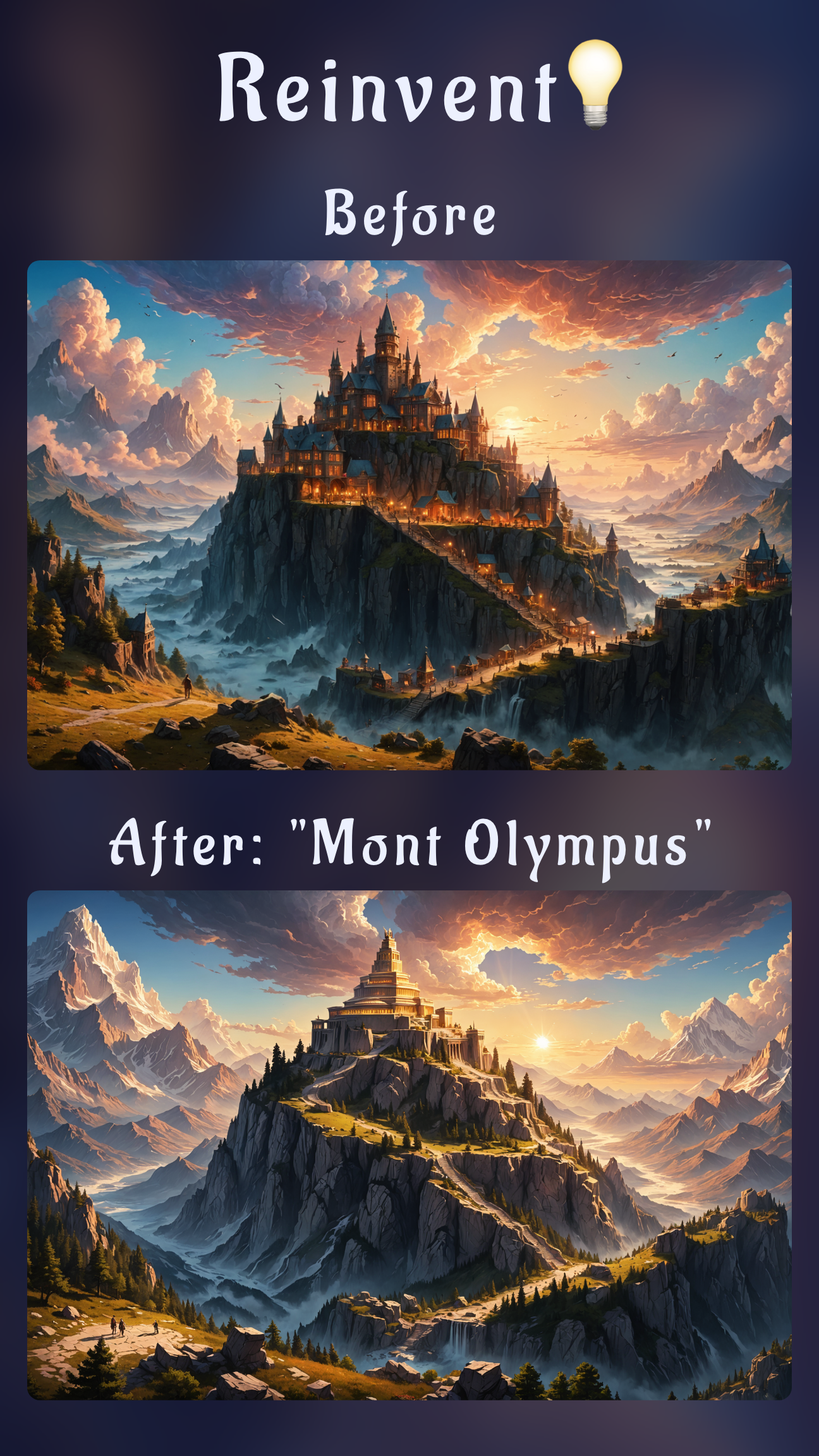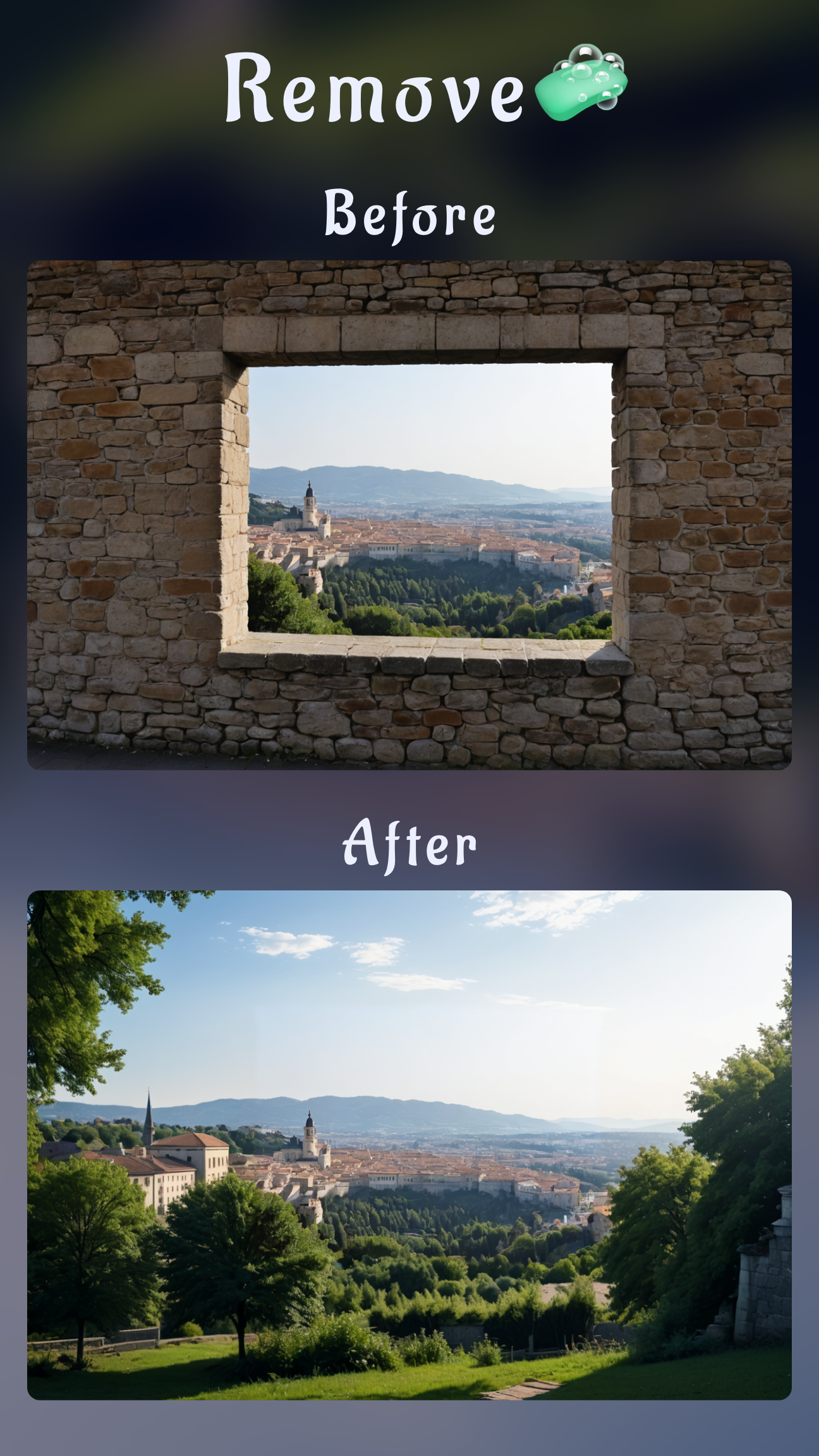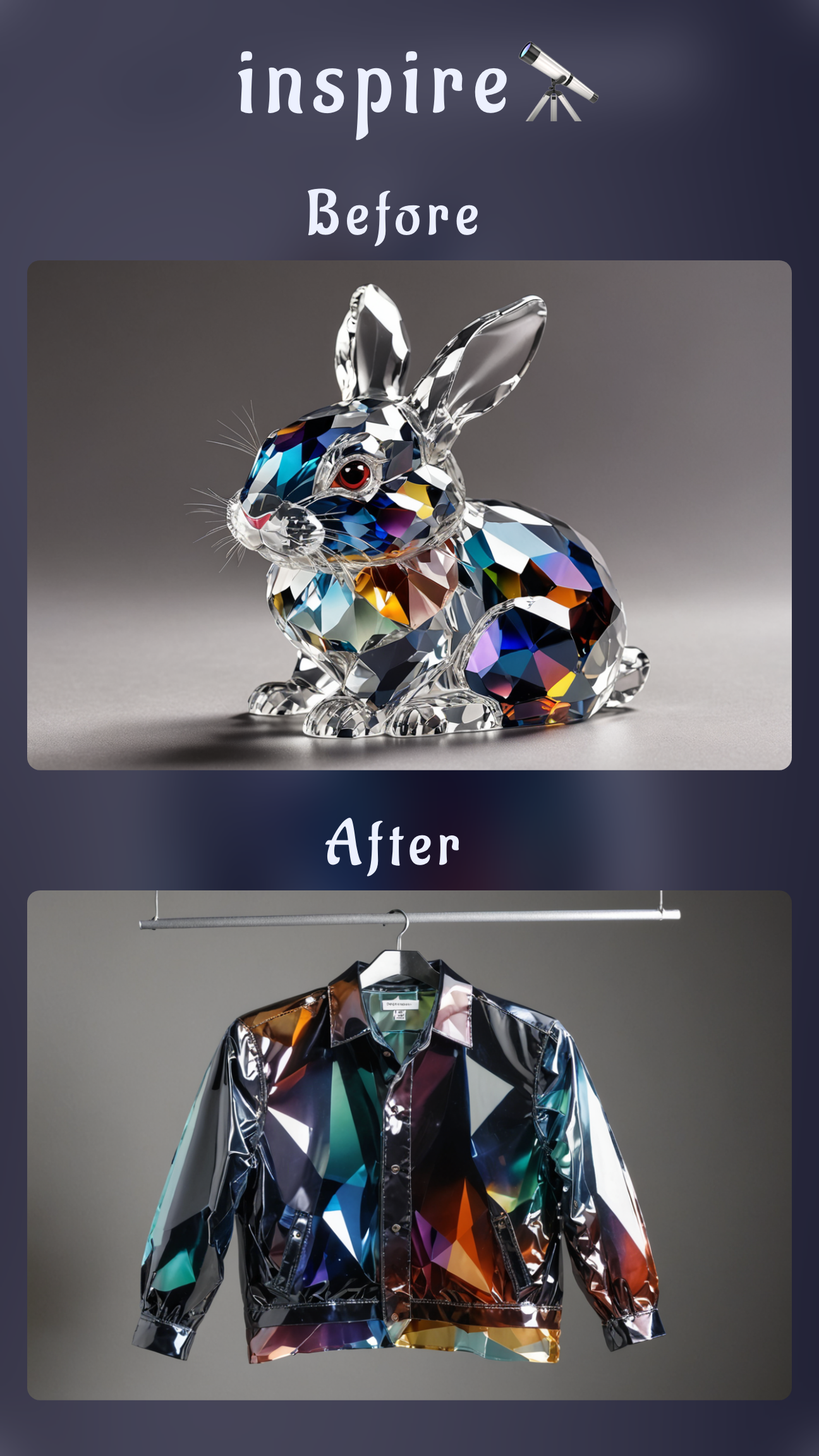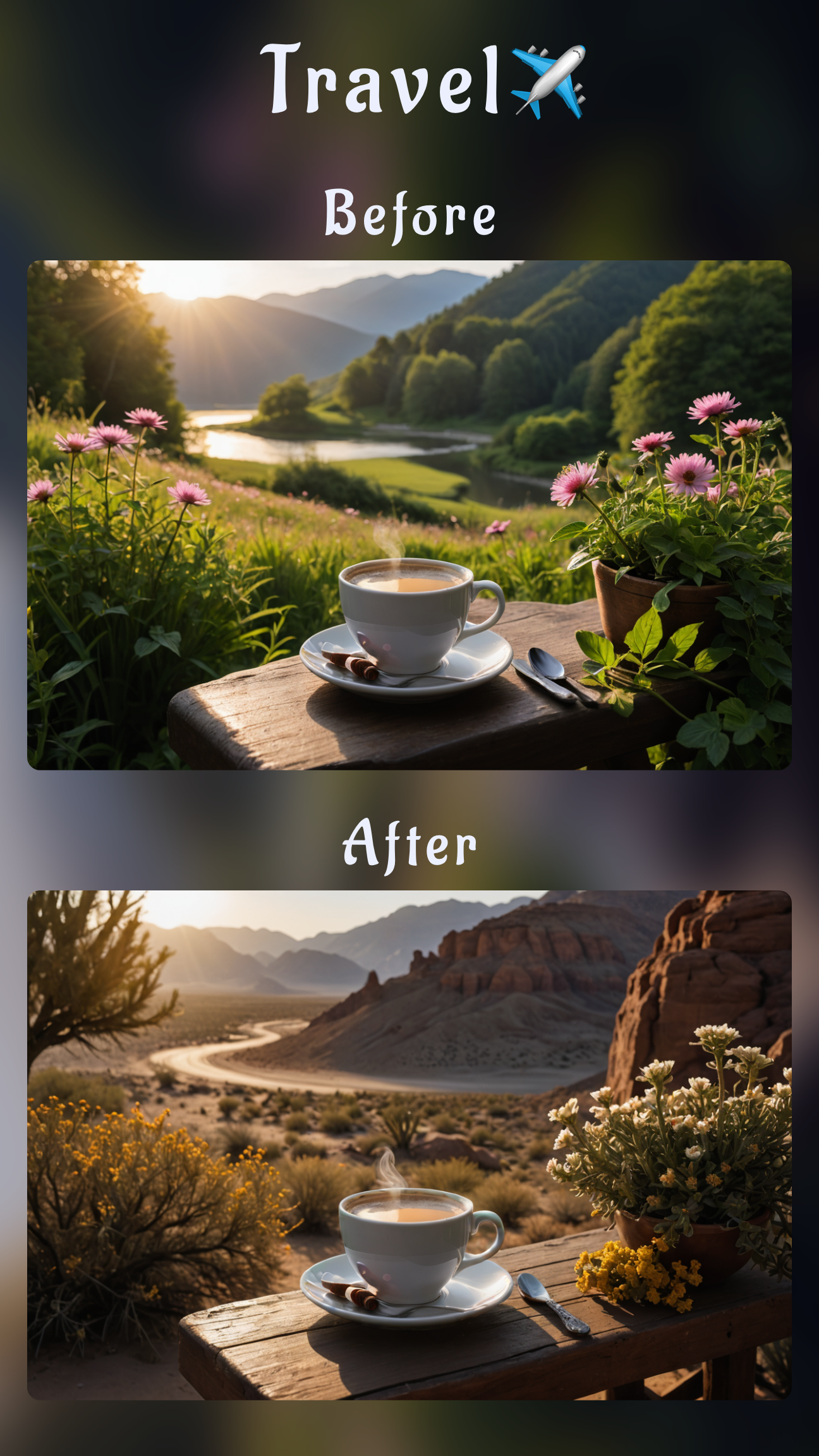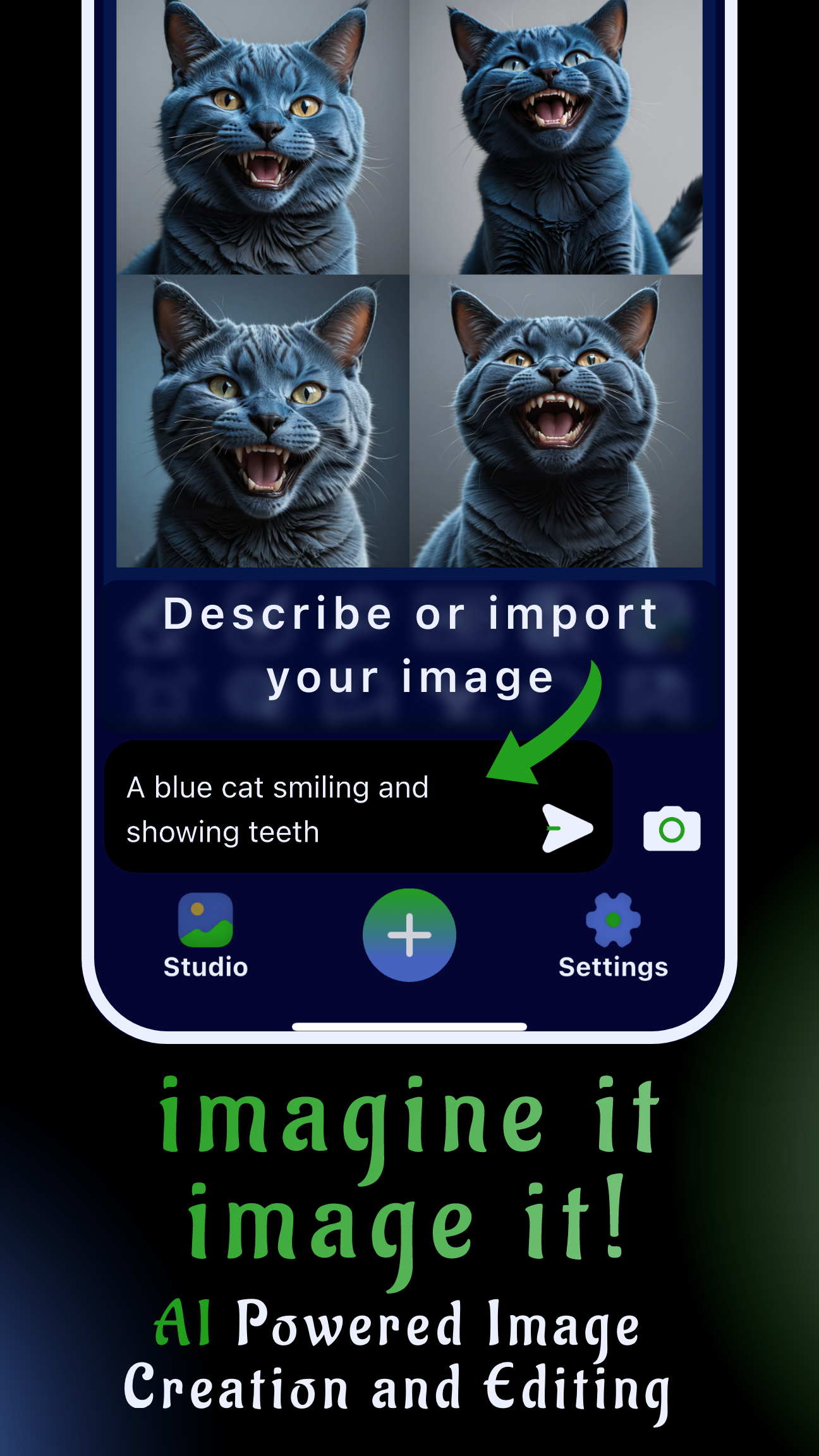Introduction: the mobile app to remove anything from an image for free
If you’re searching for a quick, clean way to erase people, logos, text, or background clutter right on your phone, meet Sinaï Studio—a free AI photo editor for iOS and Android that makes object removal effortless. It offers two simple ways to clean up a picture: a natural-language AI Edit that understands what you want to erase, and a precise Eraser brush for manual control. Sinaï Studio is available on the App Store and Google Play, and it’s built specifically for mobile creators. :contentReference[oaicite:0]{index=0}
Key takeaways
- Erase anything fast: remove people, objects, text, or power lines in seconds with AI Edit or the Eraser. :contentReference[oaicite:1]{index=1}
- Truly mobile: a smooth, mobile-first interface—no desktop required. :contentReference[oaicite:2]{index=2}
- Free daily edits: get 25 free generations/modifications per day to try the tools fully before upgrading. :contentReference[oaicite:3]{index=3}
How to remove unwanted objects on your phone (2 easy methods)
Below are the two fastest workflows to clean a photo inside Sinaï Studio. Pick whichever fits your image.
Method 1 — AI Edit (describe what to erase)
- Open Sinaï Studio and import your photo into a project.
- Tap the Edit button under the image.
- Tell the AI what to remove, e.g., “remove the person on the left” or “erase the date stamp in the bottom right.”
- Preview and save.
Tip: Add context for cleaner fills, e.g., “replace with sand texture,” “continue the wood pattern,” or “reconstruct the sky.”
Method 2 — Eraser brush (draw over what you don’t want)
- Open your photo, then tap the Eraser icon under the image.
- Brush over the objects, people, or text you want gone. Zoom in for edges.
- Apply to let AI rebuild the background naturally; refine with a second pass if needed.
Both tools are powered by Sinaï Studio’s generative editing engine (inpainting & object removal), designed for realistic results on mobile. :contentReference[oaicite:4]{index=4}

What you can remove (examples & ideas)
- Photobombers and strangers in the background
- Logos, watermarks you have rights to remove, or date stamps
- Power lines, signs, trash, reflections, or lens glare spots
- Distracting objects in product shots (price tags, cables, dust)
Pro tips for clean, natural results
- Zoom + small brush: tighter strokes help edges (hair, fingers, wires).
- Two passes: first erase the big shape, then a second pass for subtle leftovers.
- Describe the fill (AI Edit): “extend the brick wall pattern” or “continue ocean waves.”
- Fix soft patches: alternate between Eraser and AI Edit to rebuild textures.
Why choose a mobile AI eraser instead of desktop?
Sinaï Studio is built mobile-first—so you can shoot, erase, and post from one device, without learning complex software. You also get generous usage on the free plan (40 edits/day) to finish real projects before upgrading, and the app ships with a broader AI toolkit (background removal, inpainting, upscaling) to polish the final image. :contentReference[oaicite:5]{index=5}
Is Sinaï Studio free?
Yes. The free plan includes 40 generations/modifications per day, enough for most daily edits. Premium tiers are available for heavier workloads, but you can erase objects and export results on the free plan. :contentReference[oaicite:6]{index=6}
Works on iPhone and Android
Download from the App Store or Google Play and start erasing immediately—no desktop required. :contentReference[oaicite:7]{index=7}
Quick troubleshooting
- Edges look smudged: undo, zoom in, use a smaller brush, and erase in short strokes. Try a second pass.
- Fine lines (wires) reappear: erase diagonally across the line and do a short second pass.
- Complex textures (grass, water): switch to AI Edit and describe the surface you want reconstructed.
FAQ
No. Sinaï Studio does not add a watermark. :contentReference[oaicite:8]{index=8}
Can I also change the background or add details?
Yes—beyond object removal, you can inpaint new details, swap backgrounds, and upscale for clarity, all inside the same app. :contentReference[oaicite:9]{index=9}
Conclusion
If you need a mobile app to remove anything from an image for free, Sinaï Studio combines speed, realism, and simplicity. Use AI Edit to describe what to erase, or the Eraser for pixel-level control—then export a clean photo ready for social, e-commerce, or design mockups. :contentReference[oaicite:10]{index=10}