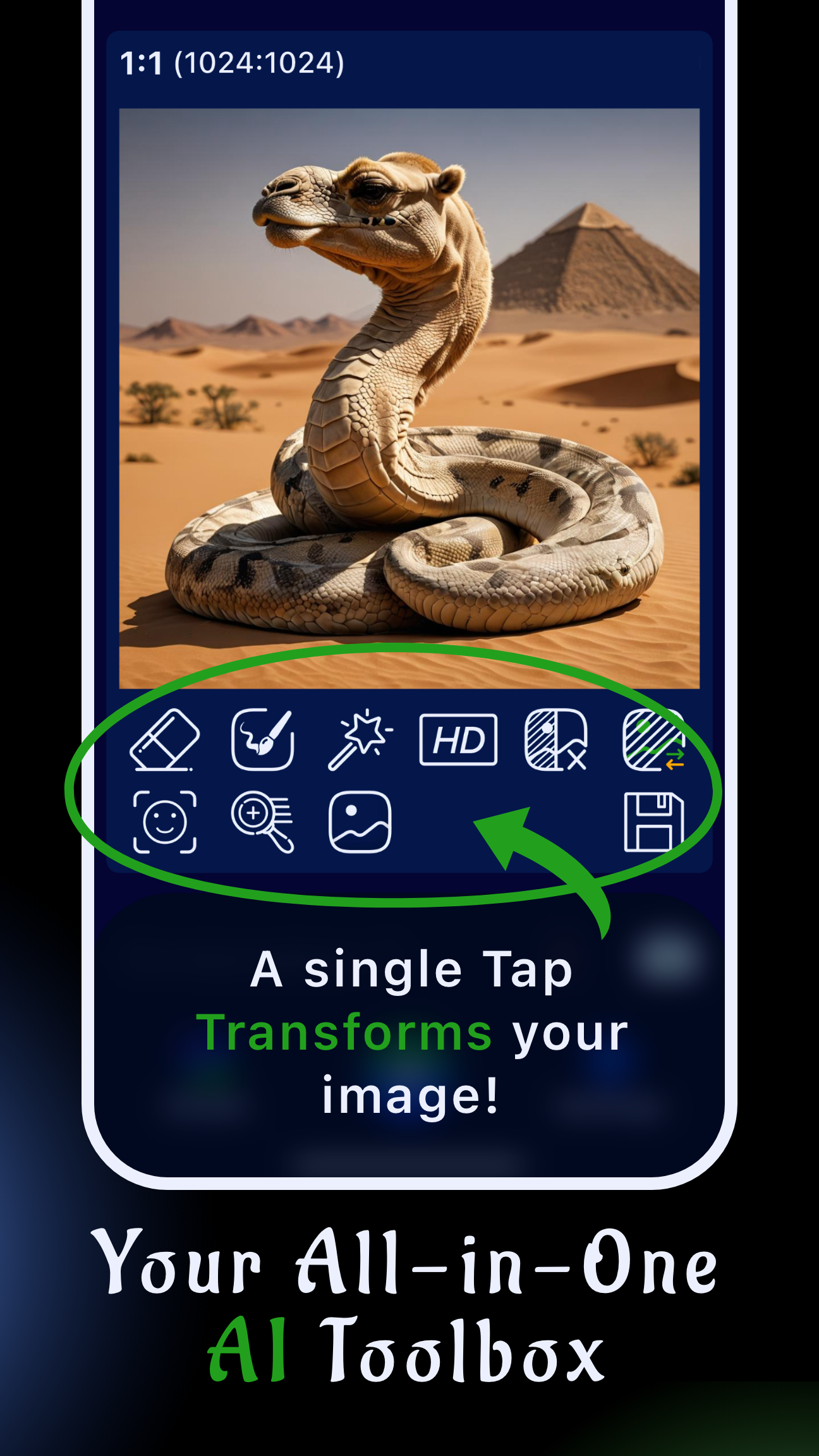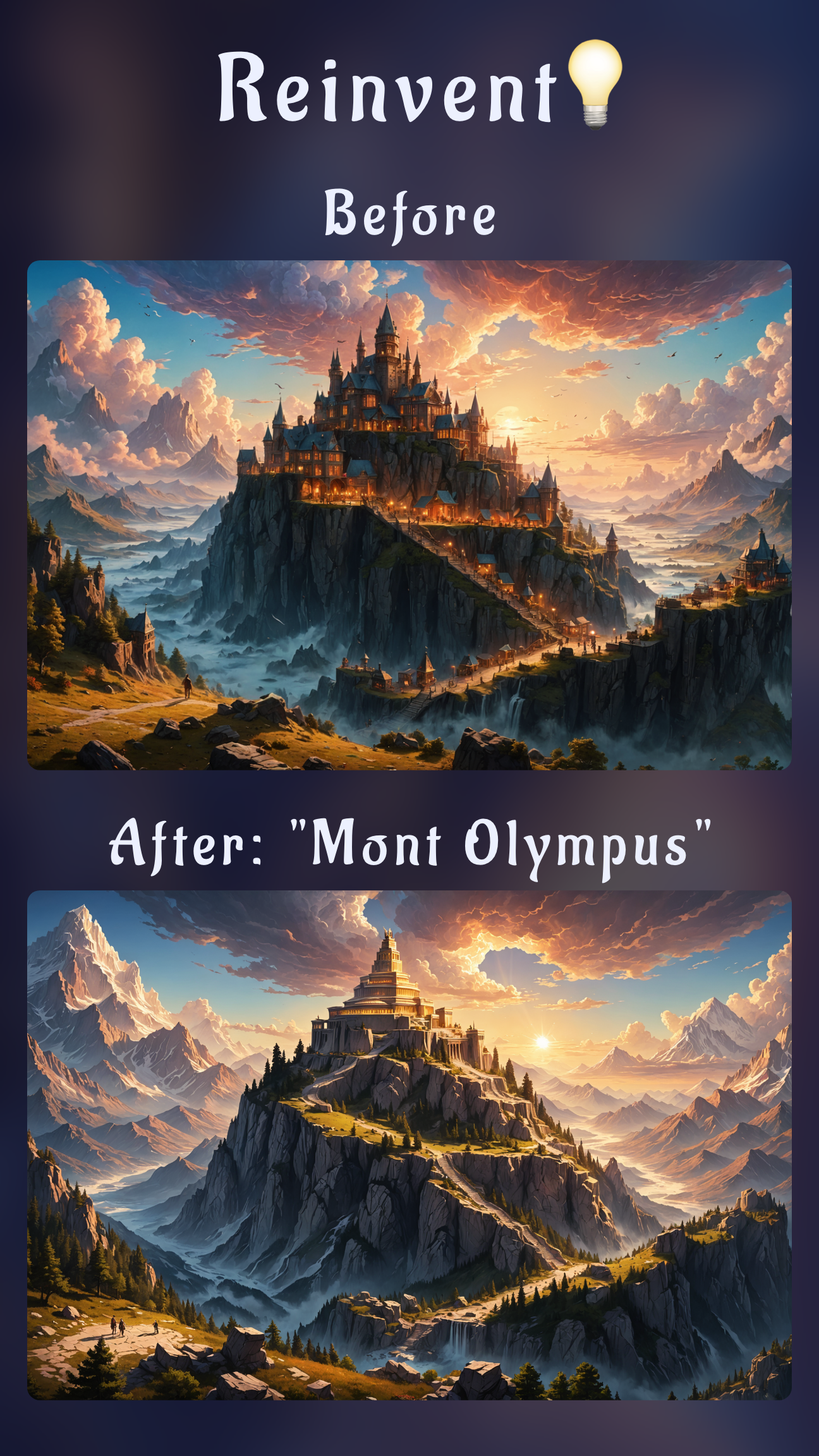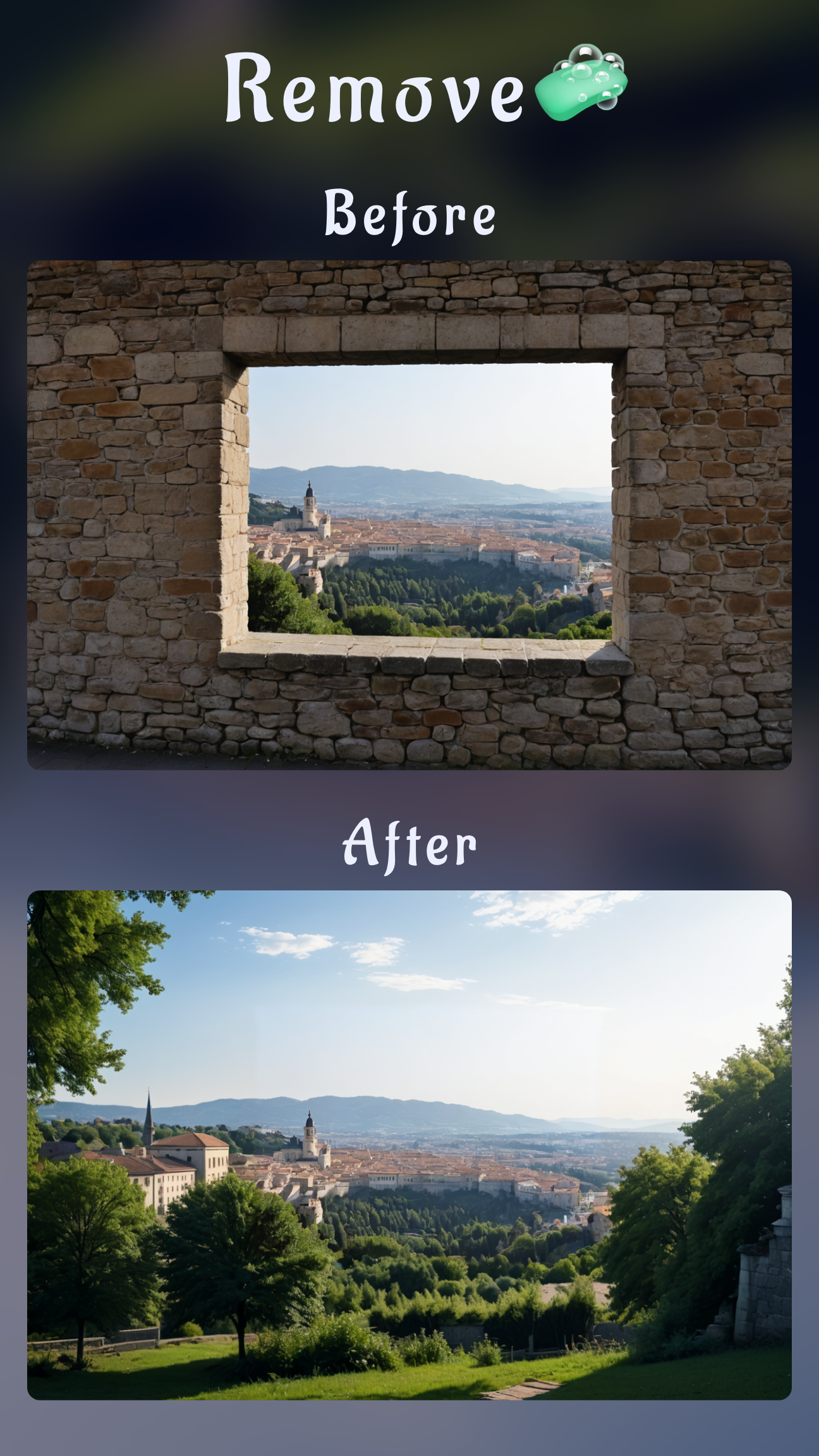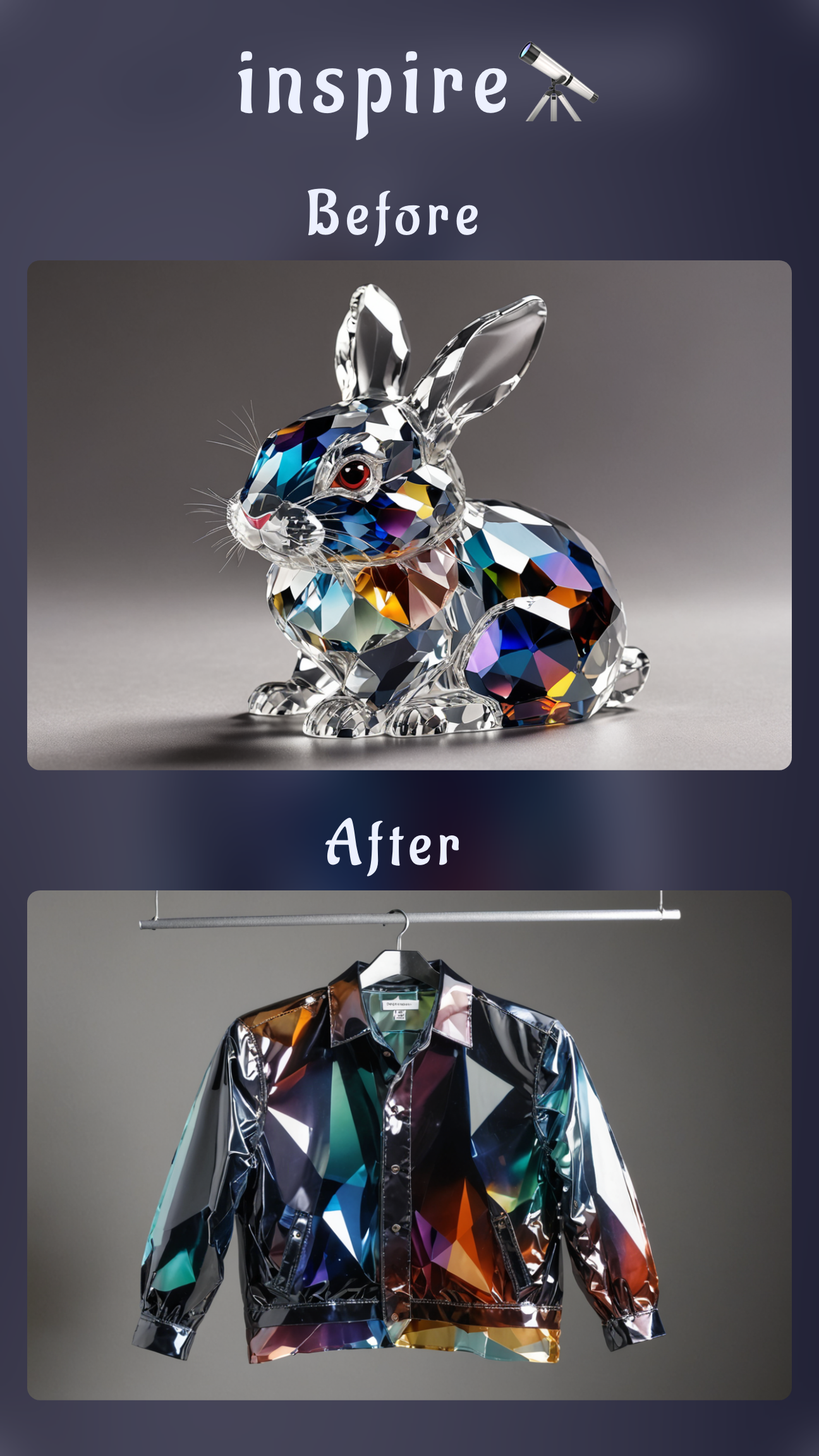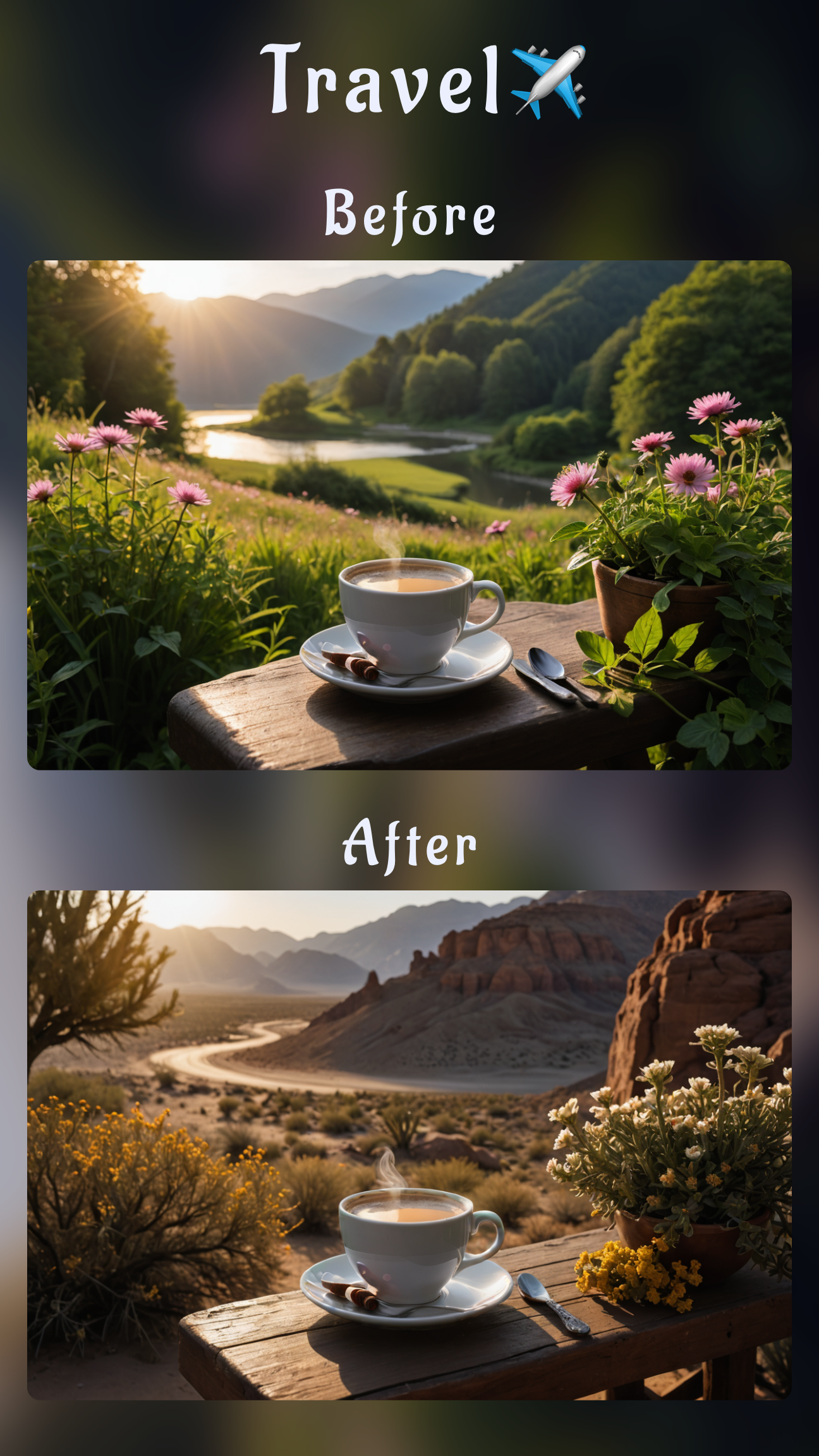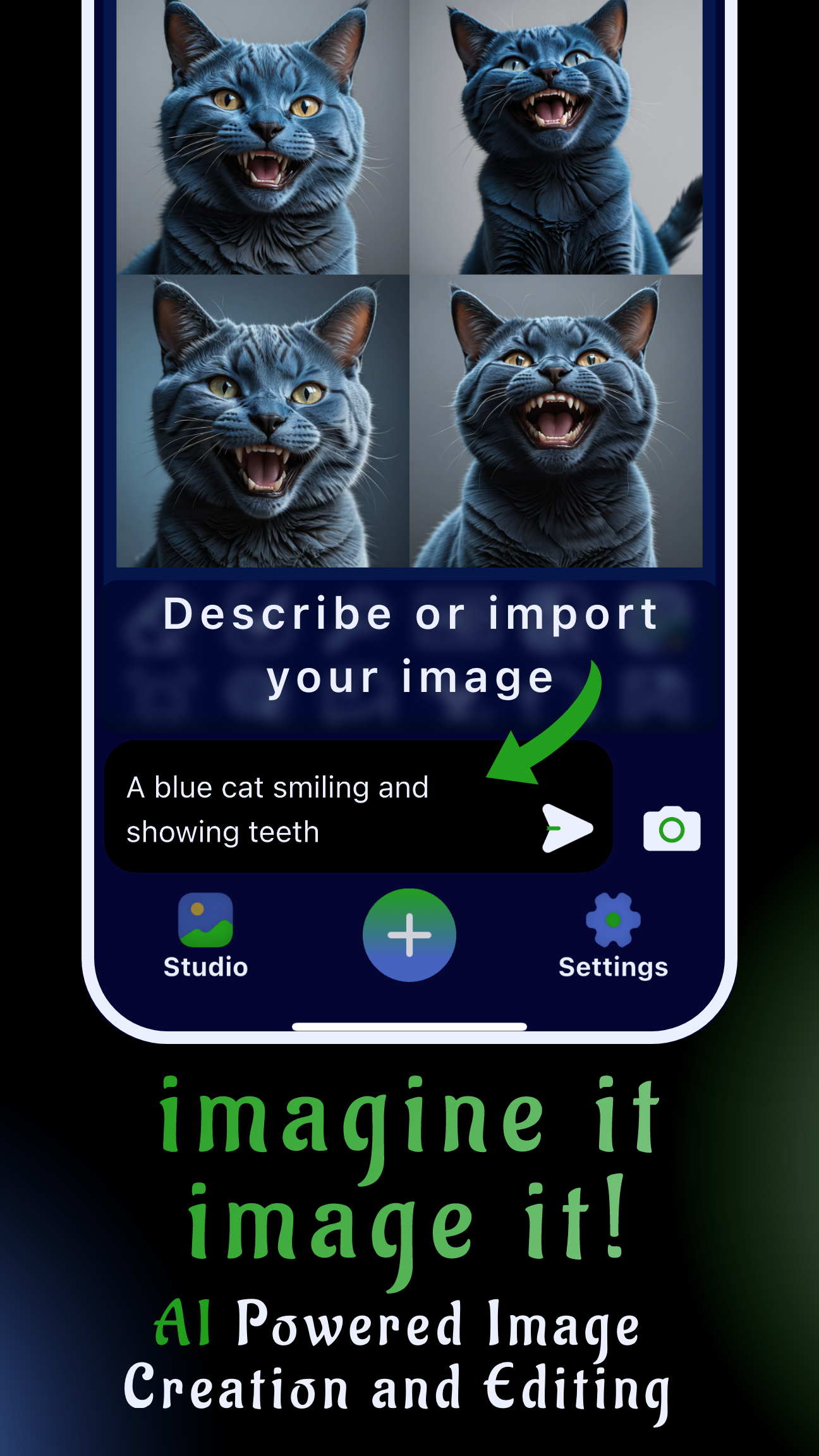If you need to change facial expression in photo app projects minutes before publish, Sinaï Studio lets you do it without rescheduling the shoot. This mobile-first AI workspace helps you fix a neutral face in picture assets, match campaign storyboards, and hand off updates everyone approves.
Sinaï Studio is available on iOS and Android, localized in 17 languages, and includes 25 free generations or edits each day so you can explore different moods before upgrading. The guide below shows how this AI facial expression editor fits into a modern production workflow.
What you’ll get
- Three repeatable workflows that make someone smile in a photo or dial back intensity without reshoots.
- Device-specific checklists for iOS and Android teams working in a mobile portrait retouching app.
- Prompt ideas, pro tips, and internal links to keep client-ready AI photo edits consistent across campaigns.
Why an AI facial expression editor beats a reshoot
Changing a client’s face after the fact is cheaper and faster than assembling crew and talent again. AI keeps lighting and styling intact while letting you direct emotion, so your deliverables stay on brand.
- Protect budgets: swap expressions in minutes instead of booking another studio day.
- Keep continuity: Sinaï Studio respects the original light wrap, wardrobe, and composition.
- Work anywhere: edits synchronize across devices, so remote collaborators can approve results on the commute.
Sinaï Studio setup: mobile portrait retouching app
- Install the app: download Sinaï Studio from the App Store or Google Play and sign in with your team email to enable cloud projects.
- Create a project: import the reference photo from your gallery or share it directly into the Studio. Keep the base layer untouched for version control.
- Prep your canvas: review lighting direction, note the emotion you’re targeting, and jot down key brand cues you must preserve.
- Organize assets: add prompts, masks, and outputs to named folders so stakeholders can compare takes without guesswork.
Step-by-step: change expression in headshot
Follow these layered passes whenever you need to change expression in headshot deliverables or subtly reroute the tone of a lifestyle photo.
-
Step 1: make someone smile in a photo with Image-to-Image
Tap Image-to-Image Edit, describe the emotion ("Let her smile softly with relaxed eyes while keeping warm key light"), and generate new takes. Favor the version that aligns with art direction, then rerun prompts for teeth, eyebrow height, or camera angle until the mood lands.
Tip: Include notes about lighting and body posture in the prompt so the algorithm rebuilds context, not just the mouth.
-
Step 2: adjust eye expression in photo using Inpainting
Mask the eyes, eyebrows, or cheeks and request micro-changes such as "raise the brows slightly for a more engaged look" or "calm the eyelids for a thoughtful gaze." Work on separate passes so you can approve each nuance with your team.
Tip: Shrink the mask for lash lines and brow tails to keep skin texture natural after multiple iterations.
-
Step 3: edit facial features without a reshoot using Refiner
Zoom to 100%, select the smile, eyes, or jawline, and run the Refiner button (also labeled Detailer). Apply gentle passes to balance highlights, reduce tension, or soften laugh lines so the portrait reads as client-ready.
Tip: Stack two light refinements instead of one strong pass to maintain pore detail and realistic specular highlights.
Prompt ideas for expression change
Steal these prompt ideas for expression change and customize the subject, lighting, or emotion to fit your brand voice.
- "Give him a confident half-smile, relax eyebrows in photo, maintain soft daylight from camera left."
- "Turn her neutral face into a joyful laugh while keeping eyes focused on the camera and jewelry untouched."
- "Shift the mood to reflective: lower eyelids slightly, soften mouth corners, preserve studio rim light."
- "Capture a candid surprise—mouth slightly open, eyes widened, cheeks lifted—keep background blur identical."
Device workflows: smile editing app for iPhone & android photo expression changer
Smile editing app for iPhone
On iOS, add the Sinaï Studio widget to your Home Screen for quick imports from Files or AirDrop. Use Handoff to preview edits on a Mac, then finalize the approved frame back on your phone before exporting.
Android photo expression changer tips
Enable split-screen mode so Sinaï Studio runs beside your brand brief or mood board. Google Photos integrations make it easy to push finals into shared albums without leaving the app.
Pro tips for natural results
- Track approvals: duplicate outputs and label each pass so stakeholders understand how emotion evolved.
- Balance symmetry: human faces rarely mirror perfectly, so leave subtle asymmetry when you relax eyebrows in photo edits.
- Upscale before print: run the HD upscaler if the deliverable needs to stretch to out-of-home or high-resolution lookbooks.
More ways to polish portraits
Pair expression edits with other fast fixes: remove glare from glasses in a photo, whiten teeth in a photo for free, or remove distracting elements from an image to keep the focus on your subject.
FAQ
Can I change a facial expression in a photo without reshooting?
Yes. As long as you have the right to edit the asset, Sinaï Studio lets you redirect the subject’s mood while protecting lighting, wardrobe, and composition.
How do I make someone smile in a photo app?
Use Image-to-Image Edit for initial mood changes, then blend Inpainting and Refiner passes for detail. Share both the before-and-after with clients so they can approve quickly.
How do I keep AI expression edits looking natural?
Work in small zones, reference the original shadows, and layer lighter adjustments instead of one aggressive pass to keep skin texture and specular highlights consistent.
Does Sinaï Studio work on iPhone and Android for expression edits?
Absolutely. The workflows in this guide are identical across platforms, so hybrid teams can collaborate on the same project without compatibility issues.
Ready to deliver client-ready AI photo edits?
Install Sinaï Studio, mix Image-to-Image, Inpainting, and Refiner techniques, and keep campaign emotions perfectly aligned with the brief—no extra shoot days required.