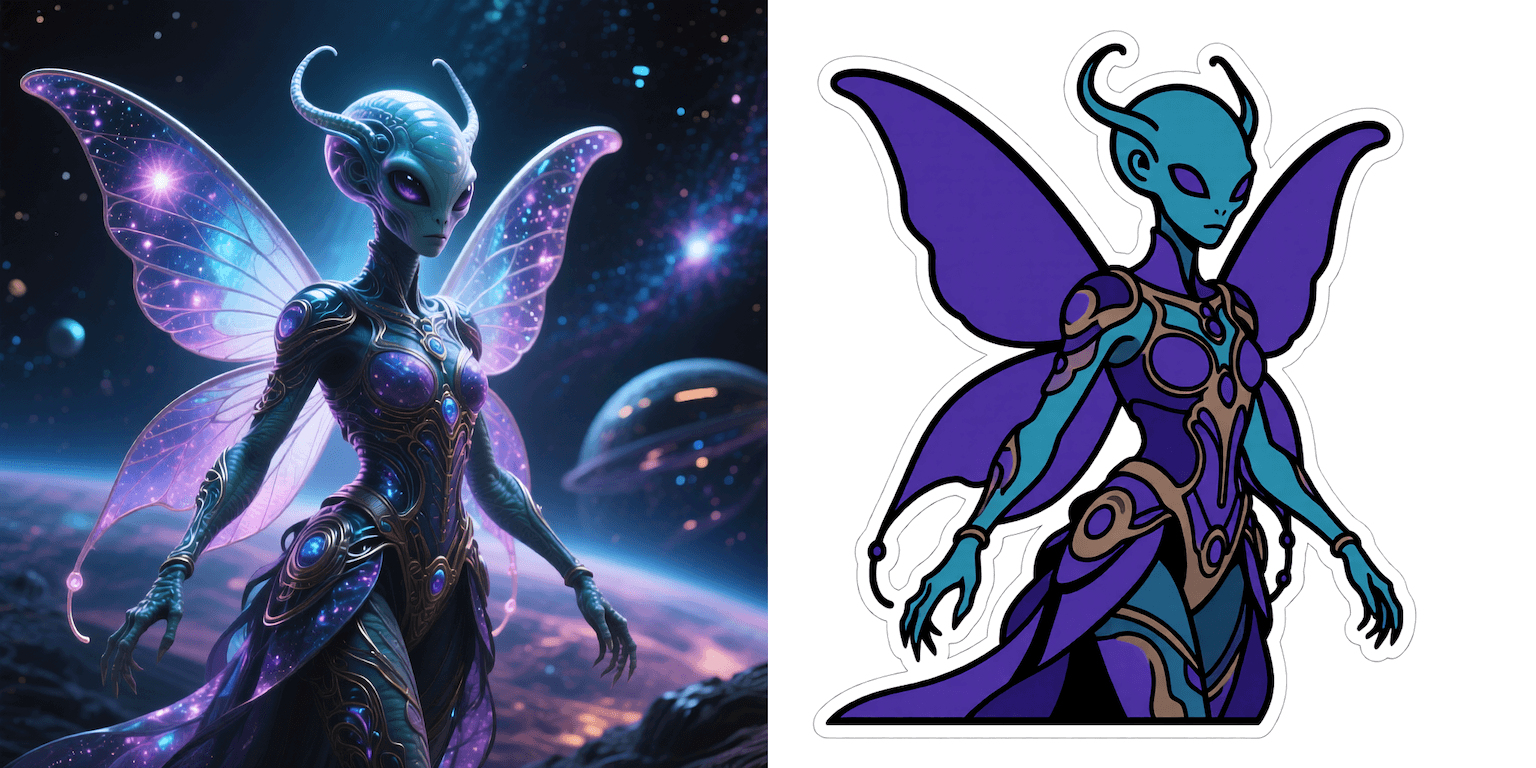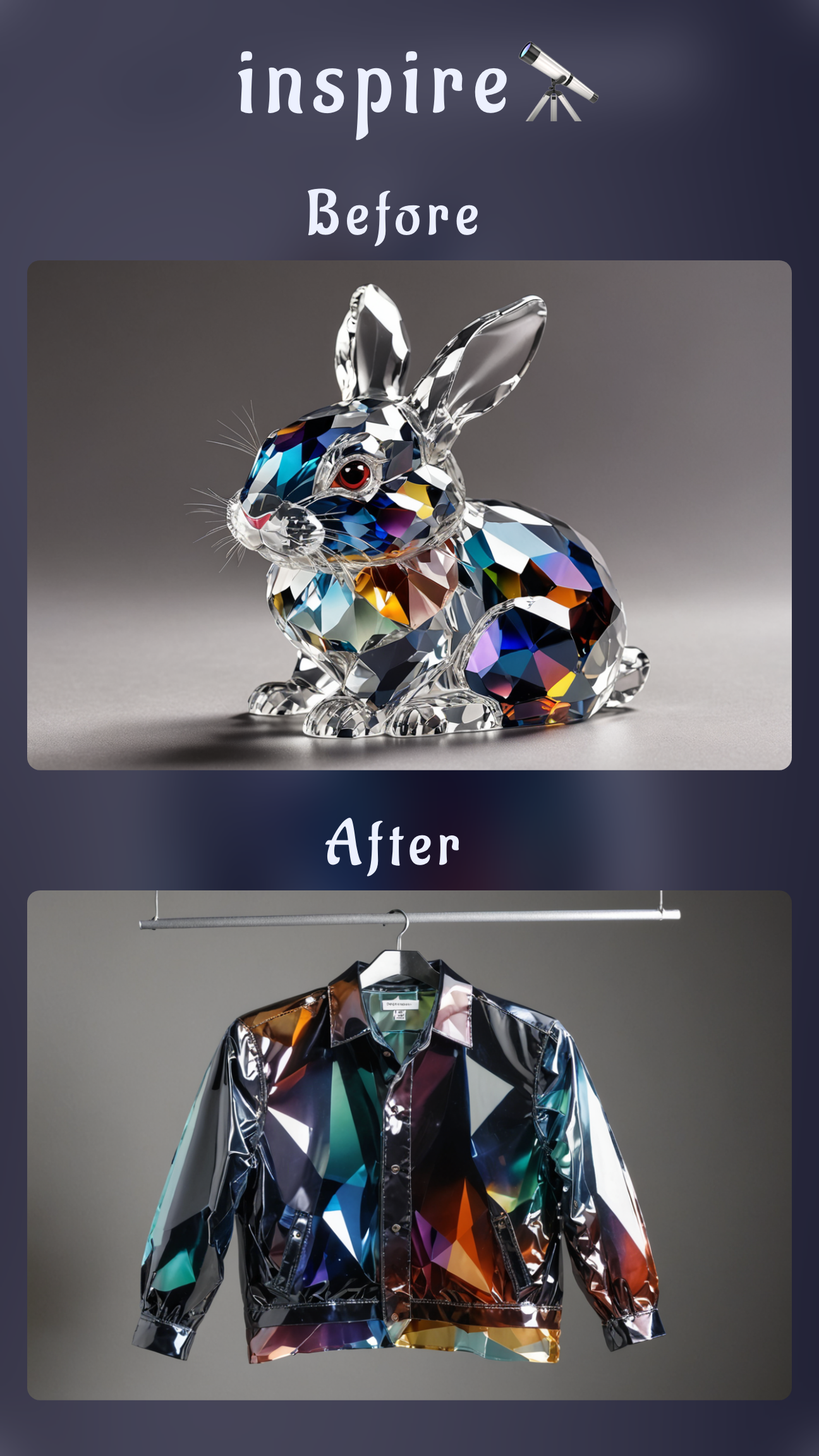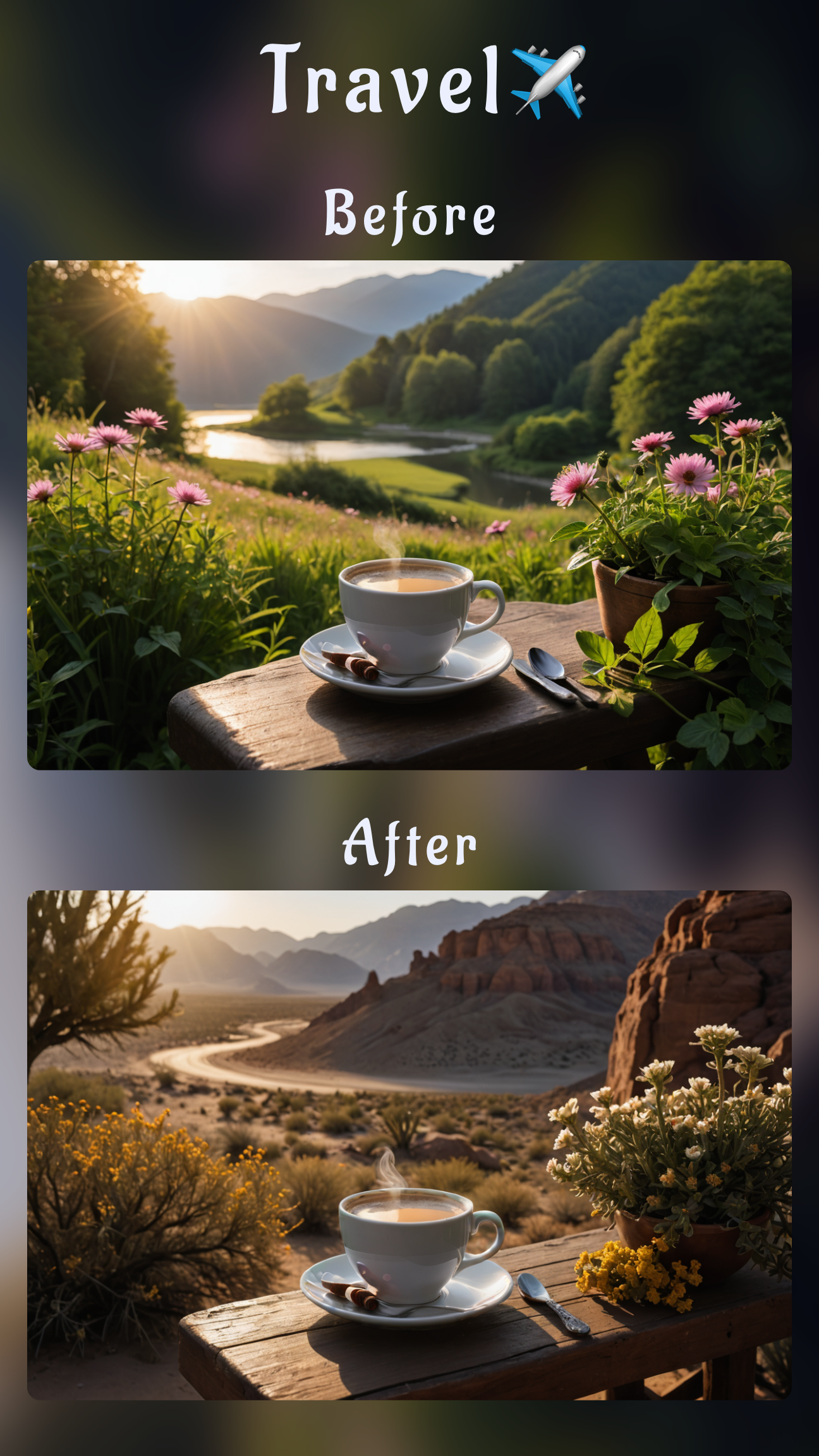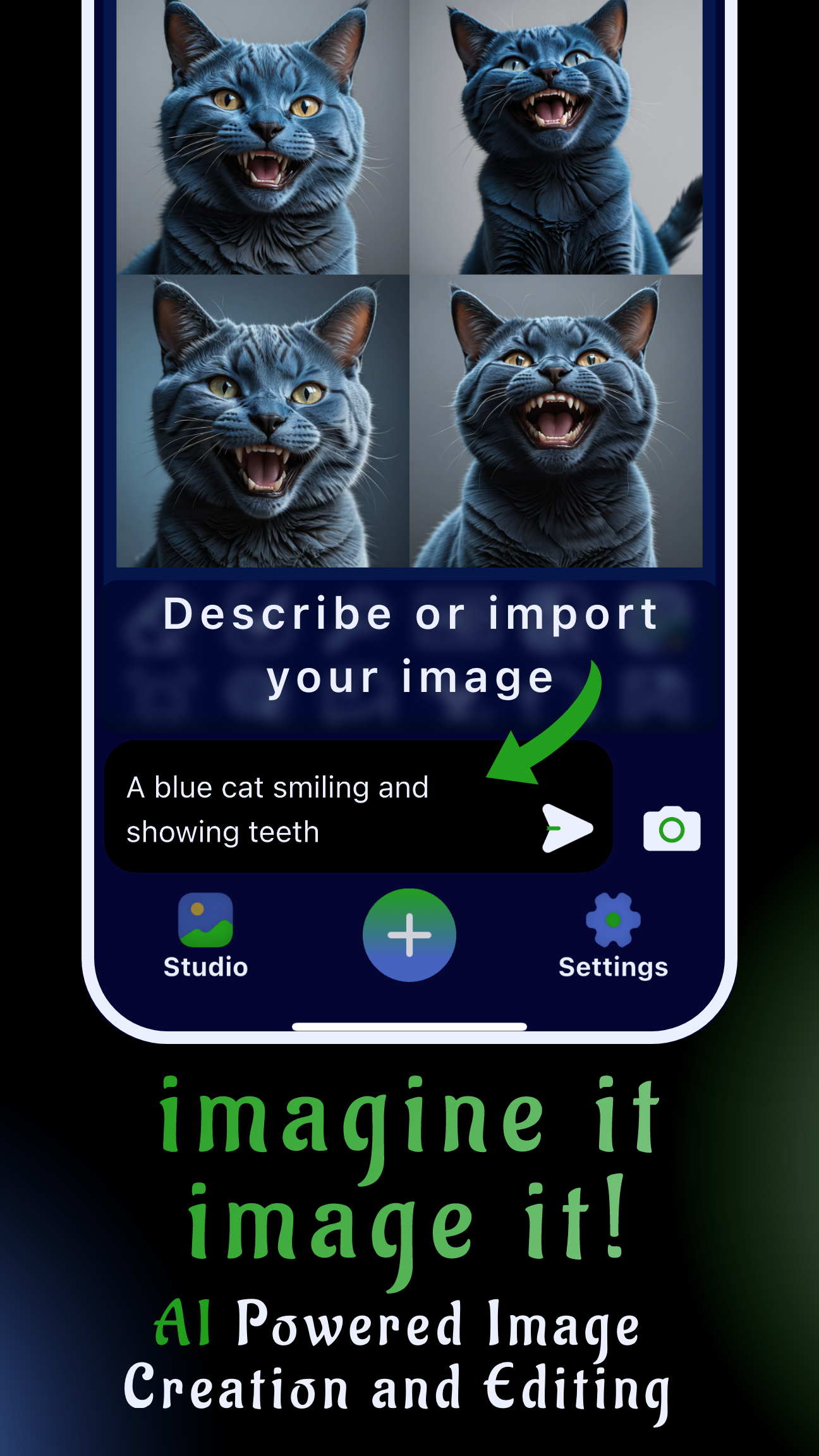Introduction: turn any photo into a sticker-ready PNG
Whether you are building a personal sticker pack or responding to viral moments for your community, Sinaï Studio makes it easy to convert a photo into a messaging-ready sticker with a clean outline and transparent background. The entire workflow happens on your phone: stylize the picture with the Image-to-Image Edit button, then strip everything but the sticker using Background Removal. No desktop software, no tedious masking.
Key takeaways
- Start with Image-to-Image Edit: describe the sticker style you want (white outline, drop shadow, emoji vibe) and let Sinaï Studio reshape your photo into a sticker-friendly illustration.
- Finish with Background Removal: one tap keeps the sticker silhouette, exports transparency, and leaves nothing behind that could show up in WhatsApp or Telegram.
- Mobile-first and free to try: Sinaï Studio runs on iOS and Android with 25 free edits per day, so you can iterate on sticker variations until it feels right.
WhatsApp vs. Telegram sticker requirements (quick checklist)
Before you export, double-check these specs so your new sticker uploads without compression or artifacts:
- WhatsApp: PNG with transparency, ≤512×512 px, file size under 100 KB, and at least three stickers per pack when you upload.
- Telegram: PNG or WEBP at ≤512×512 px. Animated stickers require different tooling, but static PNGs from Sinaï Studio work instantly.
- Visual style: keep a bold outline or drop shadow so the sticker stays legible on light and dark chats.
How to make a sticker from a photo in Sinaï Studio
Follow this workflow exactly—Image-to-Image Edit for the sticker look, then Background Removal for transparency:
- Import your photo. Share the image to Sinaï Studio from your gallery or open the app, tap the camera icon, and select the picture you want to turn into a sticker.
- Tap Image-to-Image Edit. The button sits directly below the preview. This is the tool that restyles your photo; for stickers, skip other tools until the look is locked in.
- Write a clear sticker prompt. Example: “Convert this photo into a WhatsApp sticker with a bold white outline, flat colors, subtle shading, transparent background, centered composition.” Mention outline thickness, colors, or vibe (kawaii, graffiti, minimal) so the AI nails the aesthetic.
- Generate and iterate. Tap Send to create 1–4 variations. If the outline is too soft, add “crisp vector finish” or “solid white stroke.” You can rerun the prompt, tweak phrasing, or duplicate the best result for additional variations.
- Run Background Removal. After the sticker look appears, tap the Background Removal button (icon with the crossed-out square). Sinaï Studio keeps the subject and outline while removing everything else—essential for transparent PNG exports.
- Save as PNG and upload. Hit Save to store the result in your Studio gallery. From there you can export to your camera roll as a transparent PNG, ready to add to WhatsApp via Sticker Maker apps or to Telegram through the @Stickers bot.
Tip: If you need multiple stickers, duplicate the project inside Sinaï Studio and swap the prompt details to match each expression or pose. Staying within one project keeps your outline style consistent across the entire pack.
Prompt recipes for popular sticker looks
Use these prompt starters with Image-to-Image Edit to hit different sticker aesthetics quickly:
- Kawaii character: “Make this selfie a kawaii WhatsApp sticker, pastel colors, thick white outline, sparkles, simple shading, transparent background.”
- Comic-book reaction: “Turn this photo into a comic-style Telegram sticker, halftone shading, bold black outline with white border, exaggerated expression, transparent PNG.”
- Minimal vector icon: “Convert this product photo into a flat vector sticker with clean geometry, thin white outline, subtle drop shadow, transparent background.”
- Graffiti tag: “Restyle this logo into a street-art sticker, neon spray-paint texture, chunky outline, floating shadow, transparent cutout.”
Troubleshooting and pro tips
- Edges look fuzzy? Add “sharp vector edges” to the prompt and regenerate, or increase the outline width request.
- Sticker feels too busy? Ask for “simplified shapes” or “flat shading” so details don’t disappear when viewed small.
- Need to match a brand palette? Mention the hex codes or color family in the prompt and reuse them across every sticker.
- File too large for WhatsApp? Export, then reopen in Sinaï Studio and use Image Upscaling to set the size before saving again. You can also lower the number of generated variations to reduce processing.
Why Sinaï Studio is ideal for sticker packs
Sinaï Studio is built for rapid, on-the-go creation. The app’s mobile-first UI, multilingual support in 17 languages, and deep toolbox (Image-to-Image, Background Removal, Upscaling, SceneShift, Detailer) let you move from concept to final asset in minutes. With 25 free generations or edits per day, you can experiment with multiple sticker prompts, compare styles, and only upgrade when you are ready to publish full packs for your community.
Related reads
Keep refining your pack with our guides on removing backgrounds and swapping backgrounds in minutes.