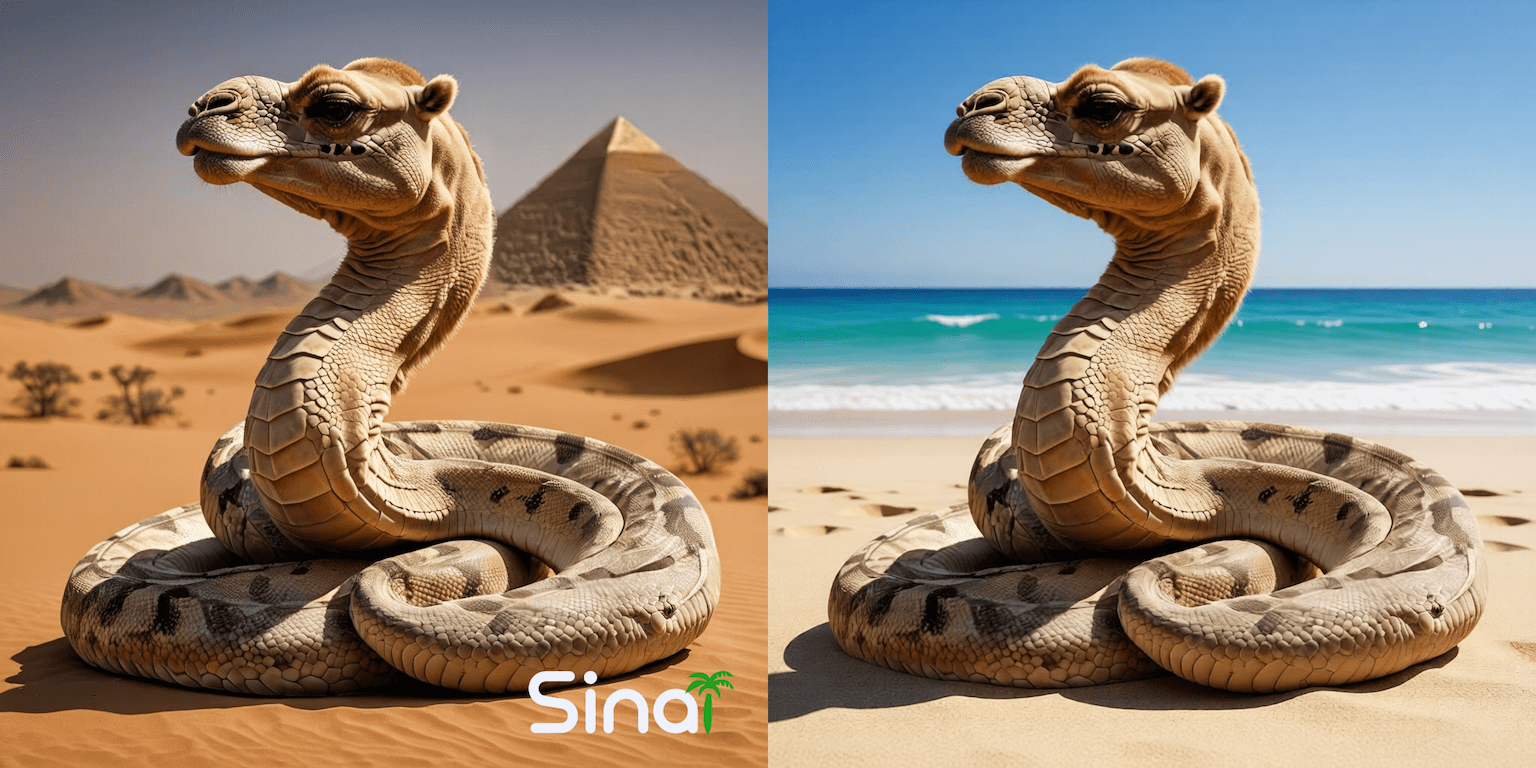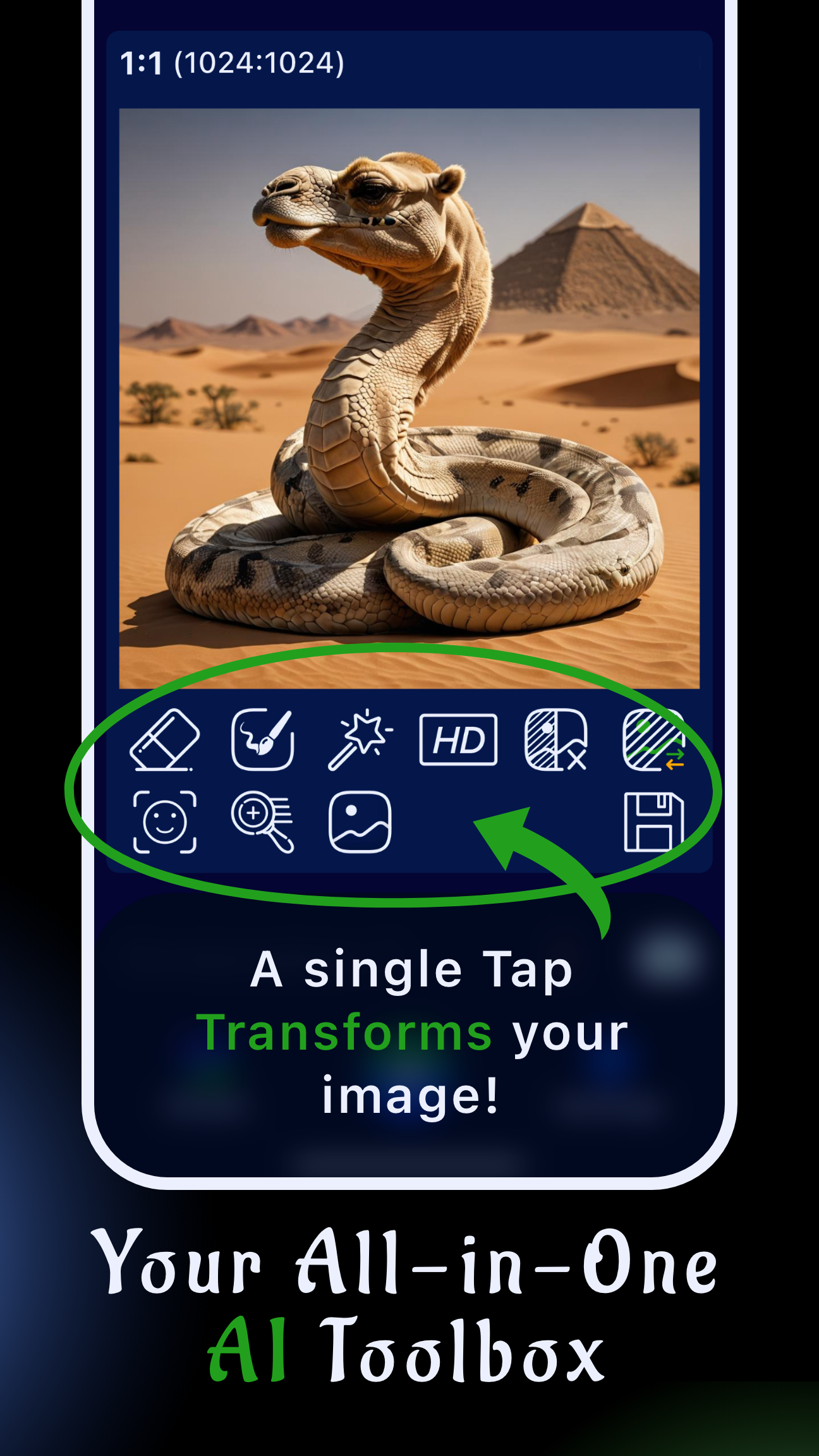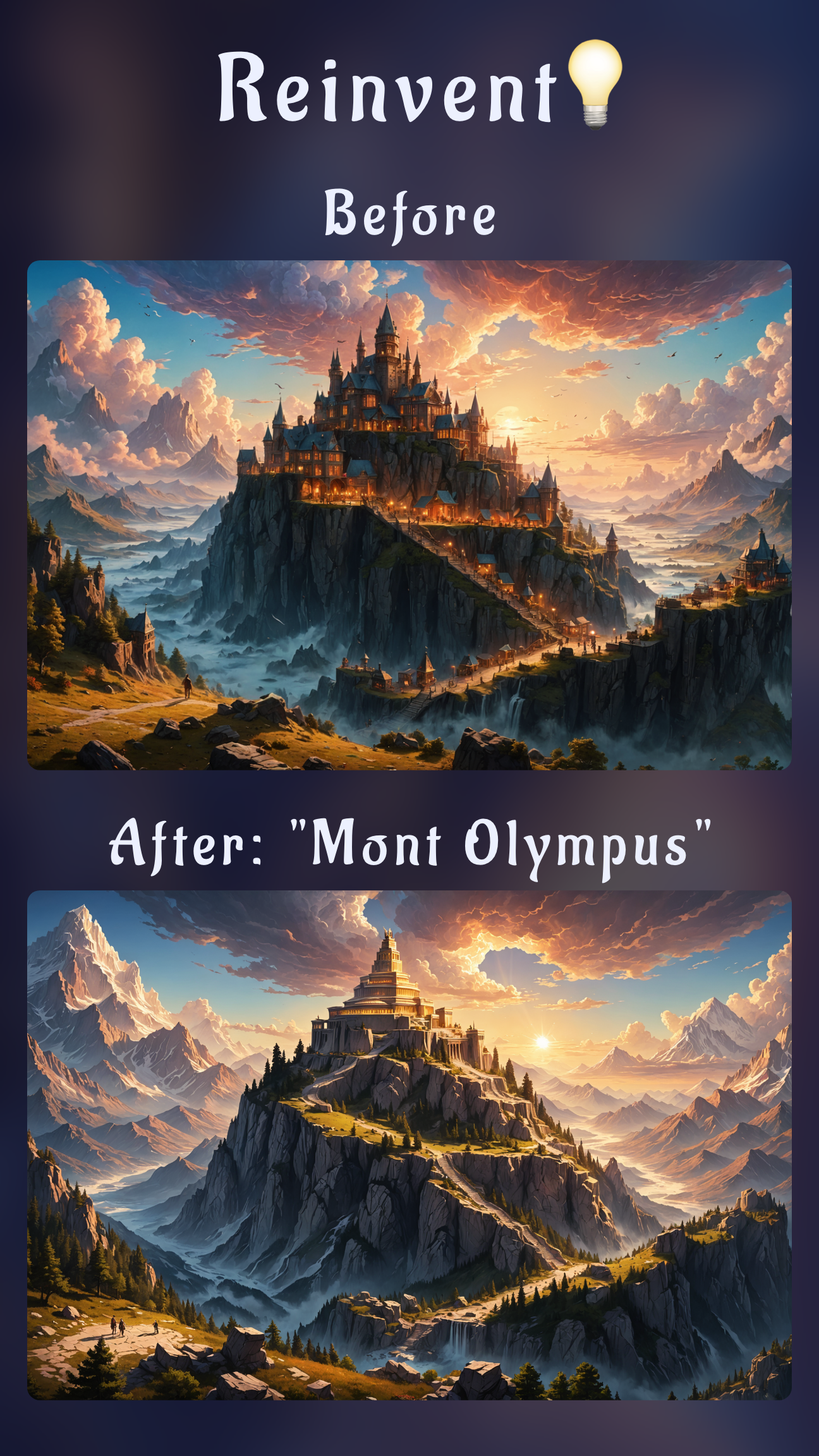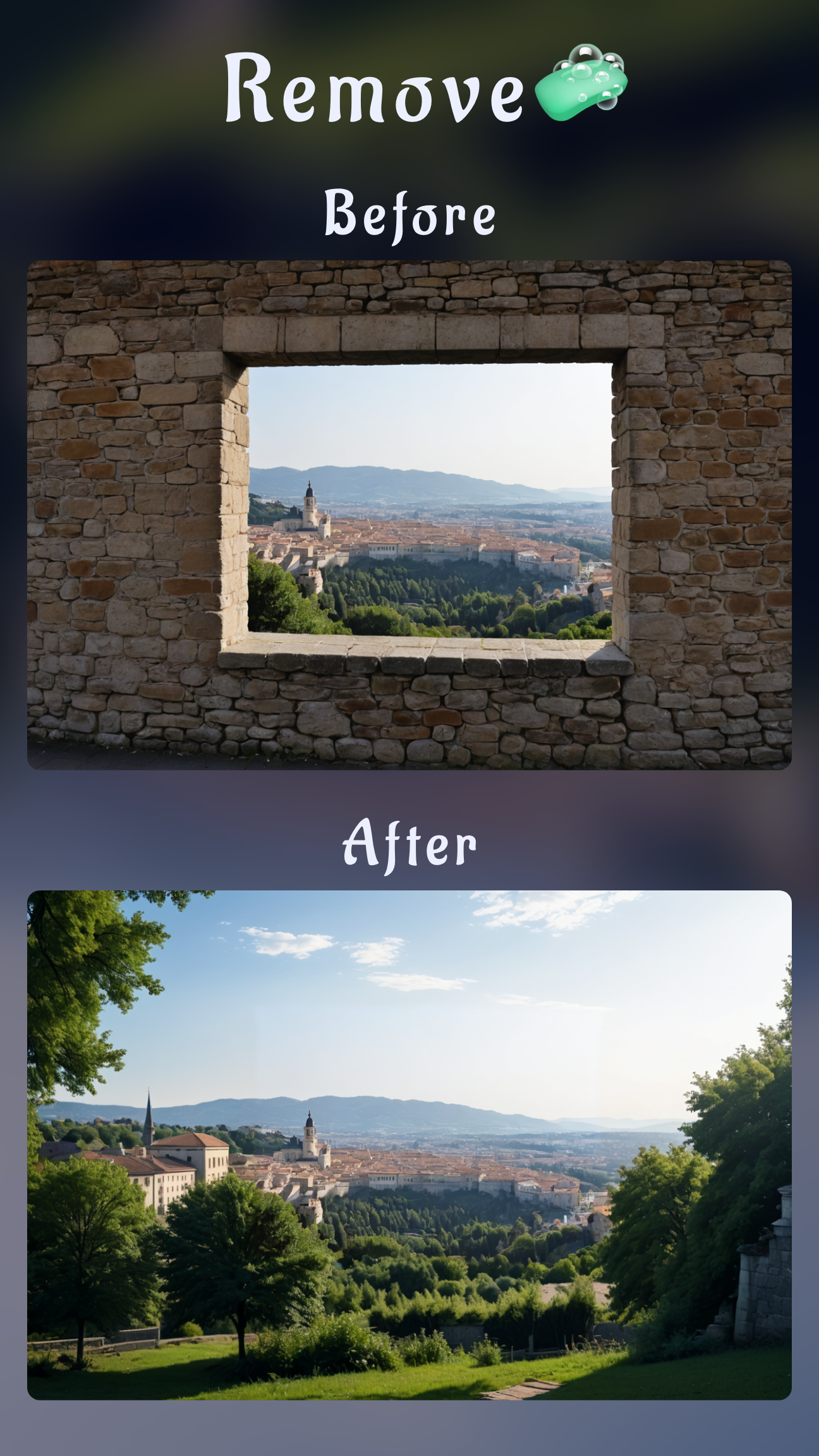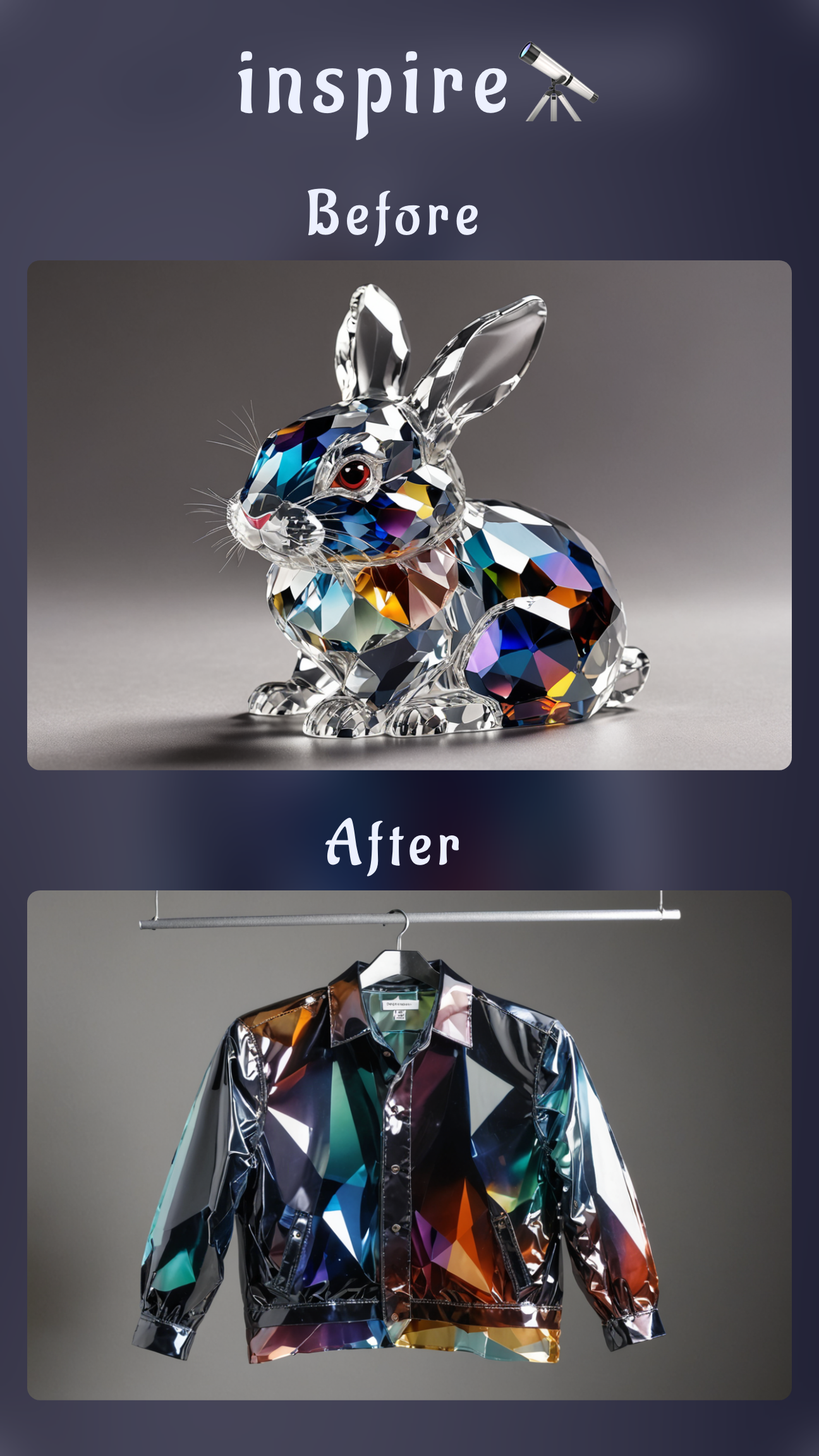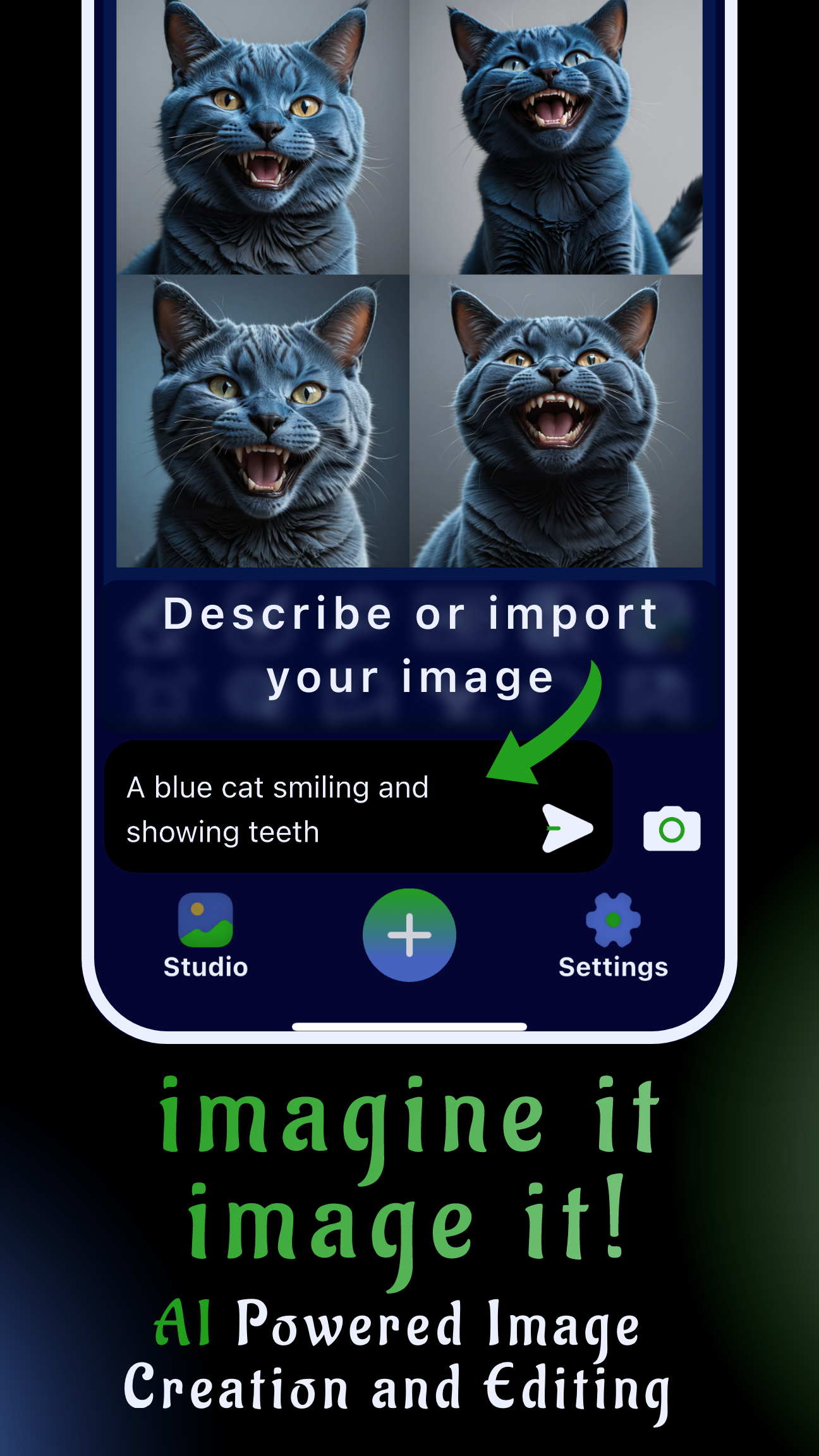Introduction: the fastest way to change a photo background on mobile
When the shot is perfect but the setting is not, Sinaï Studio lets you replace backgrounds entirely from your phone. Use SceneShift for instant AI swaps or pair Background Removal with the Image-to-Image Edit button for meticulous manual cutouts—all within a mobile workflow created for designers, marketers, and founders on the go.
Key takeaways
- SceneShift AI swaps: describe the setting you want and Sinaï Studio rebuilds the background in seconds.
- Manual control when you need it: isolate the subject with Background Removal, then finish the scene with Image-to-Image edits and inpainting.
- Mobile-first + generous free tier: work on iOS or Android with 25 free background edits per day before upgrading.
When should you change the background?
- Product photos that need a clean, on-brand set without reshooting.
- Social posts and ads that demand multiple looks from one session.
- Professional headshots or portraits where the location distracts.
- Real estate, travel, or event images that need weather or time-of-day shifts.
Prep: import your photo into Sinaï Studio
- Open the app and tap the camera icon to select an image, or share a photo directly from your gallery into Sinaï Studio.
- The photo appears in your project with the editing toolbar beneath it—this is where the SceneShift and Image-to-Image buttons live.
- Zoom in with a pinch to preview edges before you start changing the background.
How to change a photo background on your phone (two Sinaï Studio methods)
Both workflows live inside the same project. Start with SceneShift for quick context changes, then switch to manual tools if you need pixel-perfect control.
Method 1 — SceneShift background changer (AI fast swap)
- Tap the SceneShift button (🔄) under your imported image.
- Select a suggested scene from the style cards or type a detailed prompt such as “golden hour rooftop terrace with city skyline.”
- Adjust the strength slider if you want to keep more of the original mood, then confirm.
- Review the preview; tap Save if the background fits or hit Regenerate to try a new look.
- Use Image-to-Image Edit afterwards if you want to add props or fine lighting tweaks to the new environment.
Tip: Mention lighting direction, camera angle, and color palette in your SceneShift prompt for the most believable match.
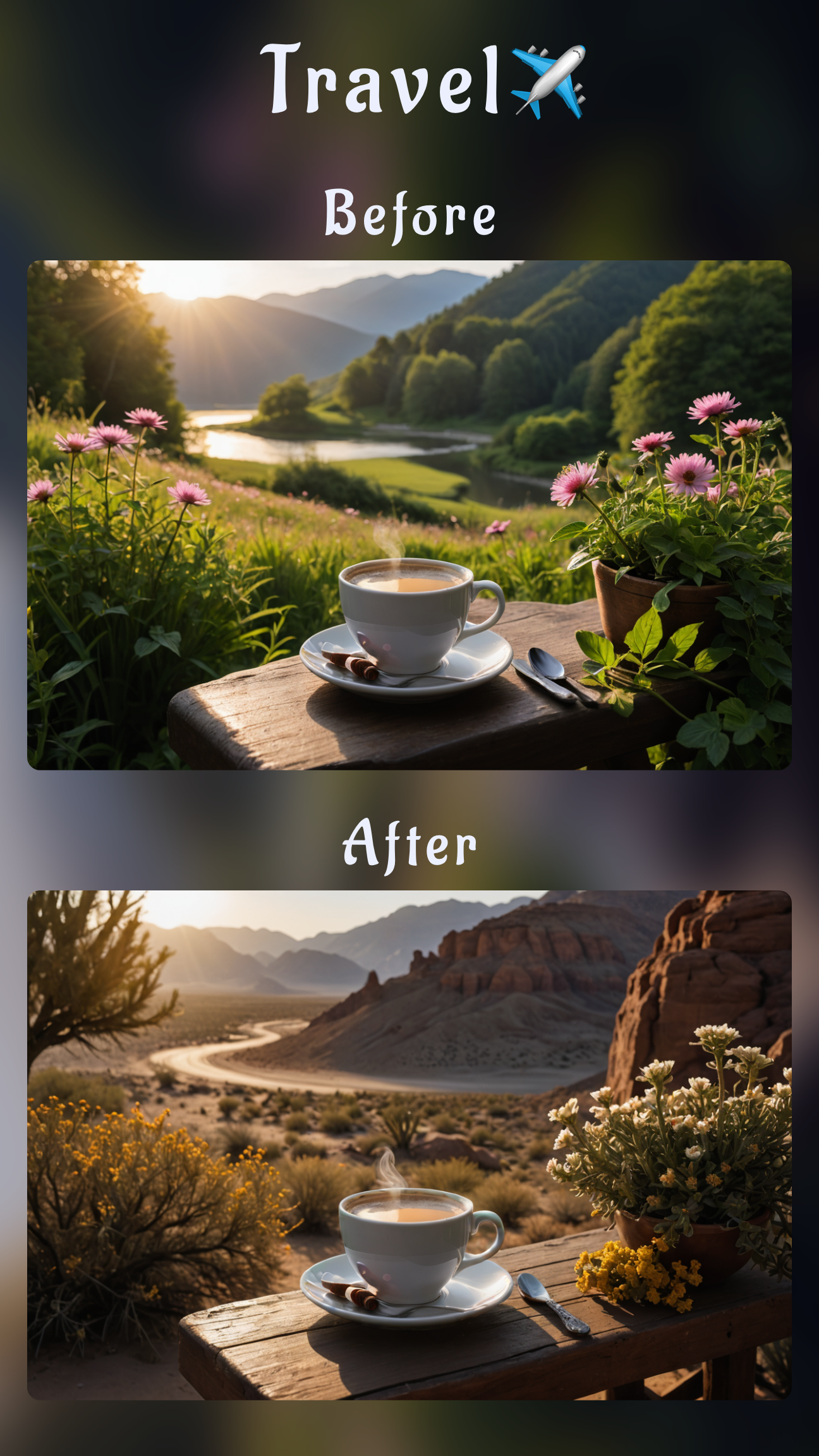
Method 2 — Manual cutouts with Background Removal + Image-to-Image
- Tap Background Removal to create a clean subject cutout. Confirm the automatic mask, then refine with pinch-to-zoom if needed.
- Pick a solid color, gradient, or leave the backdrop transparent if you plan to export a PNG.
- Tap the Image-to-Image Edit button (🖼️➡️) to generate a new scene behind your subject. Describe the setting or upload a reference image for style consistency.
- For detailed areas (hair, semi-transparent fabrics), switch to Inpainting and paint over the edges you want to perfect before prompting the AI.
- Finish with Detailer or Upscale to sharpen the composite and lock in print-ready resolution.
This workflow is ideal when clients need exact brand colors, negative space for text, or layered exports for design tools.
Prompt templates for realistic backgrounds
- E-commerce: “Soft light photography studio backdrop, light grey sweep, subtle shadow under the product.”
- Portraits: “Blurred botanical garden at sunset, warm rim light, bokeh highlights.”
- Travel: “Modern hotel balcony overlooking Santorini caldera, midday sun, crisp blue sky.”
- Creative campaigns: “Surreal neon vaporwave cityscape with reflective floor and magenta-teal palette.”
Polish the subject and lighting
- Match shadows: Use Image-to-Image Edit to add “soft shadow under subject” or paint one in with Inpainting.
- Blend edges: If a halo appears, lightly mask it with Inpainting and prompt “feather hair strands” or “soften jacket edge.”
- Correct details: Detailer sharpens faces, logos, or product textures after the background swap.
- Export sharp: Upscale (HD) keeps the final image crisp for marketplaces, print, or large social posts.
Why Sinaï Studio is the best mobile background changer
- End-to-end workflow: Generate, edit, retouch, and export without leaving your phone.
- Designed for control: Access SceneShift, Image-to-Image, Inpainting, and Detailer in one interface.
- Style Library ready: Apply preset looks or upload brand references to keep outputs on-brief.
- Global access: Work in 17 languages with localized UI and prompts.
Troubleshooting quick fixes
- Subject edges look cut-out: Run Background Removal again and use a smaller brush to refine hairlines before SceneShift.
- Lighting feels off: Add descriptors such as “soft top light” or “cool window light” to your prompt, or inpaint highlights and shadows manually.
- Background looks noisy: Lower the SceneShift strength or regenerate with the phrase “clean minimal set” for smoother gradients.
- Need layered exports: Keep the transparent PNG from Background Removal and place it over the generated background in your design tool.
FAQ
How do I change a photo background on my phone without Photoshop?
Import the image, tap SceneShift, and describe the destination—Sinaï Studio will rebuild the scene while preserving your subject, no desktop software required.
Can I manually refine the cutout after SceneShift?
Absolutely. Use Background Removal for a precise mask, then leverage Inpainting and the Image-to-Image Edit button to repair edges, add shadows, or insert extra elements.
Is SceneShift available on the free plan?
Yes. You get 25 free SceneShift or manual background edits every day, with affordable upgrades only if you need higher volume.
Does Sinaï Studio work on both iOS and Android?
It does. Download Sinaï Studio from the App Store or Google Play to access the same background editing toolkit on either platform.
Conclusion
Change a photo background in minutes with Sinaï Studio. Start with SceneShift for AI speed, switch to manual cutouts for pixel-perfect composites, and finish every image on the same mobile canvas. Download the app, claim your daily free edits, and keep your visuals on brand—anytime, anywhere.