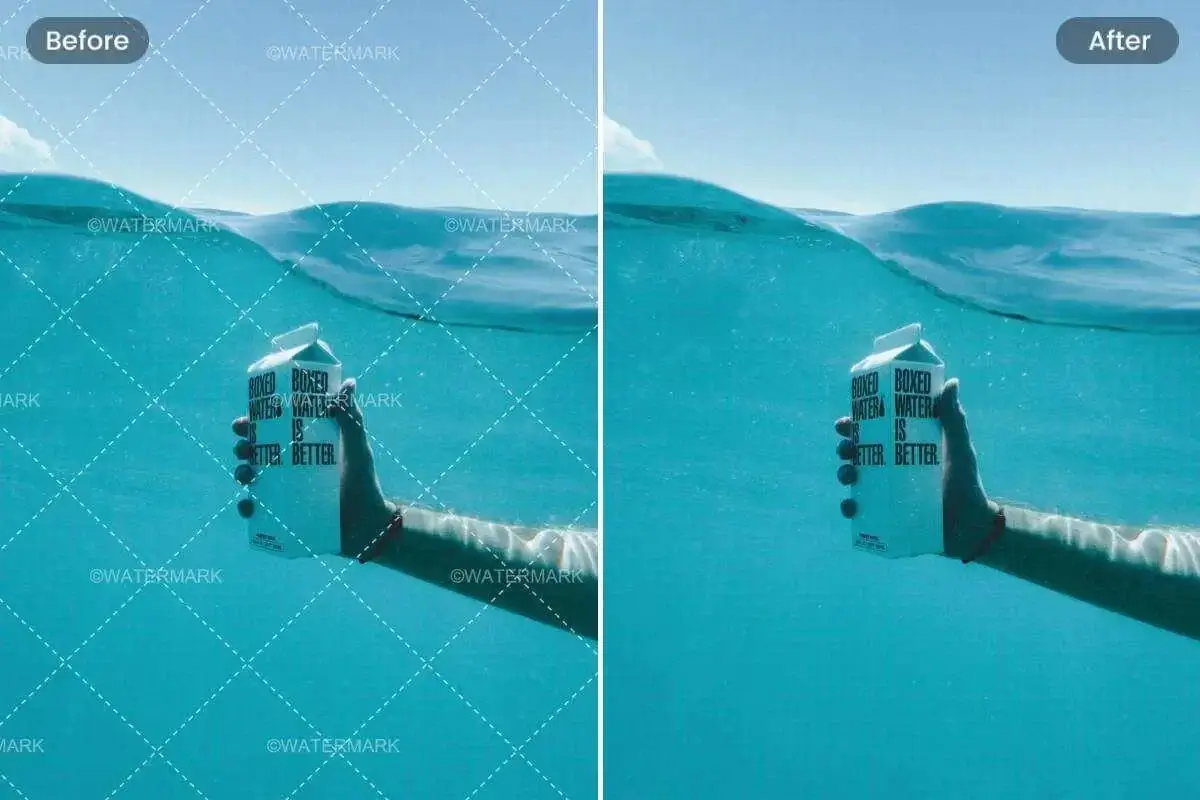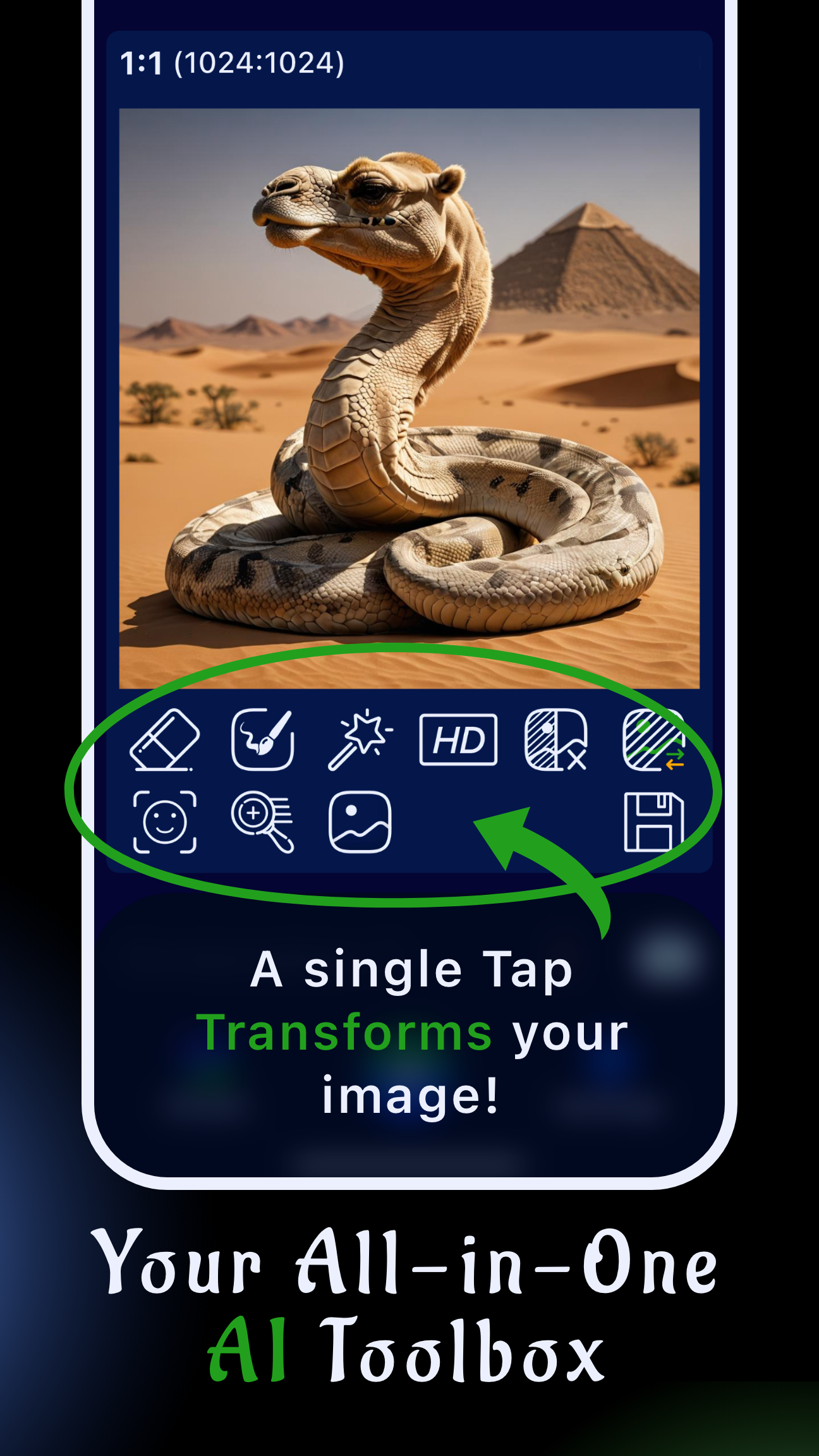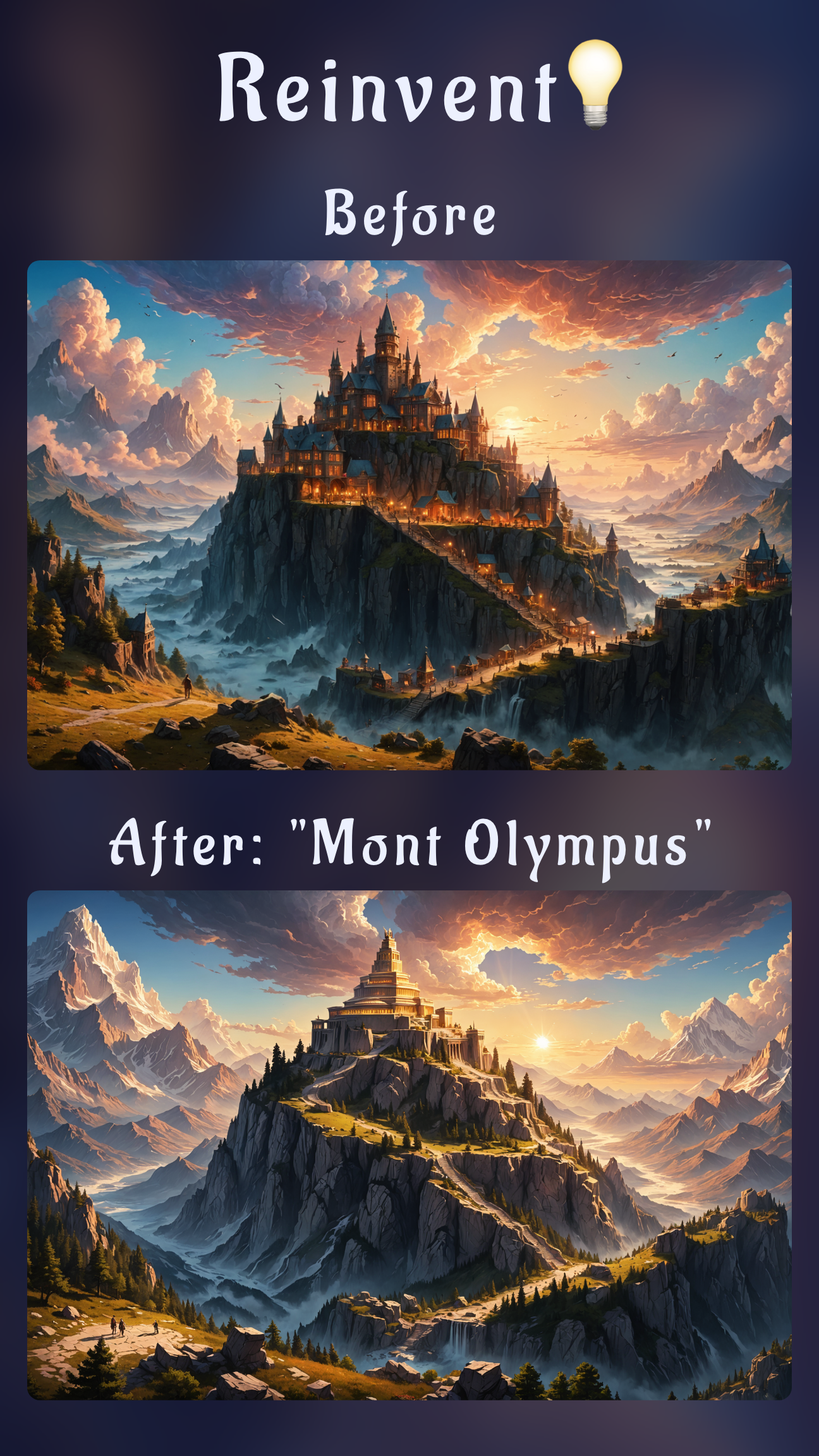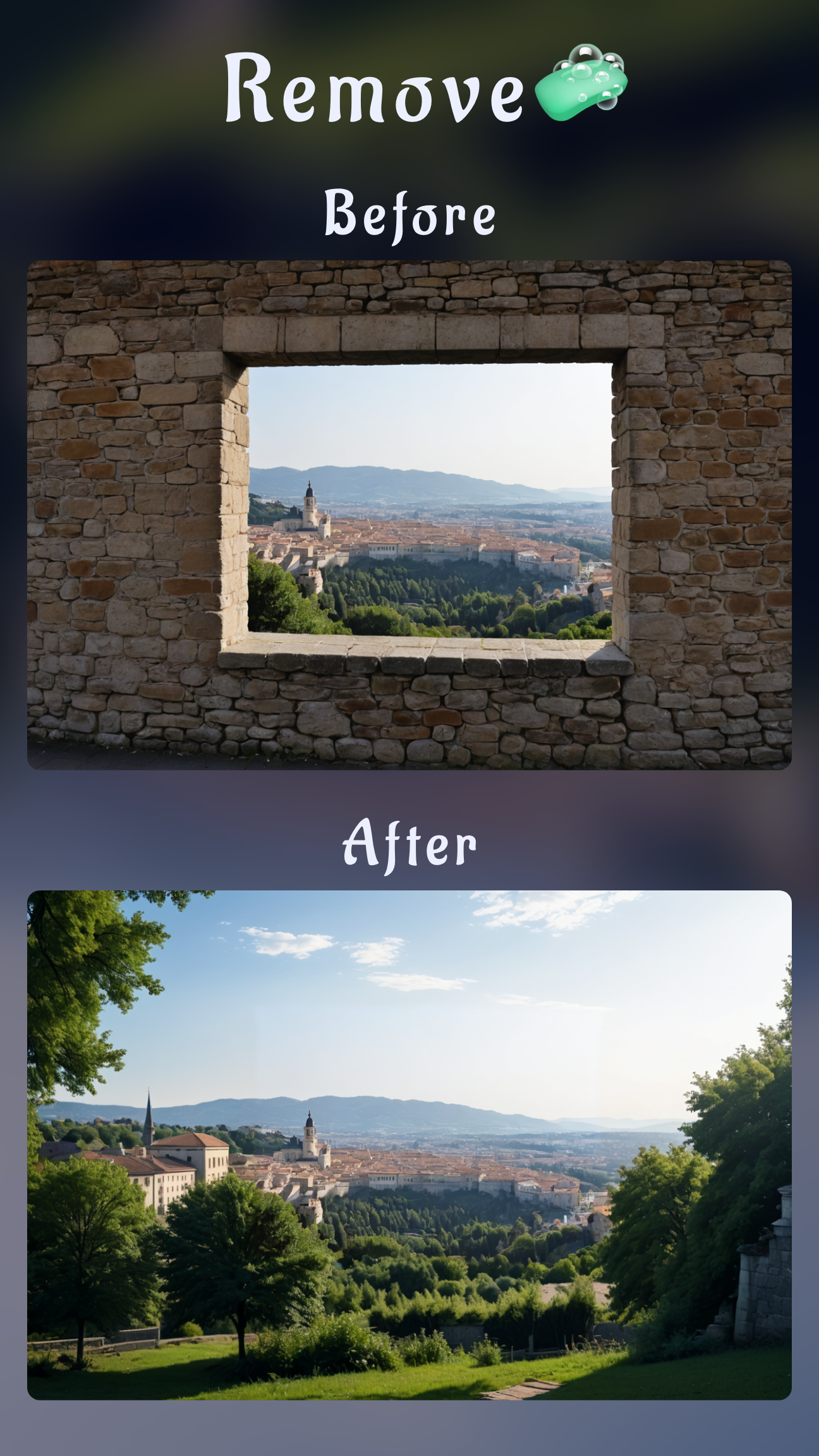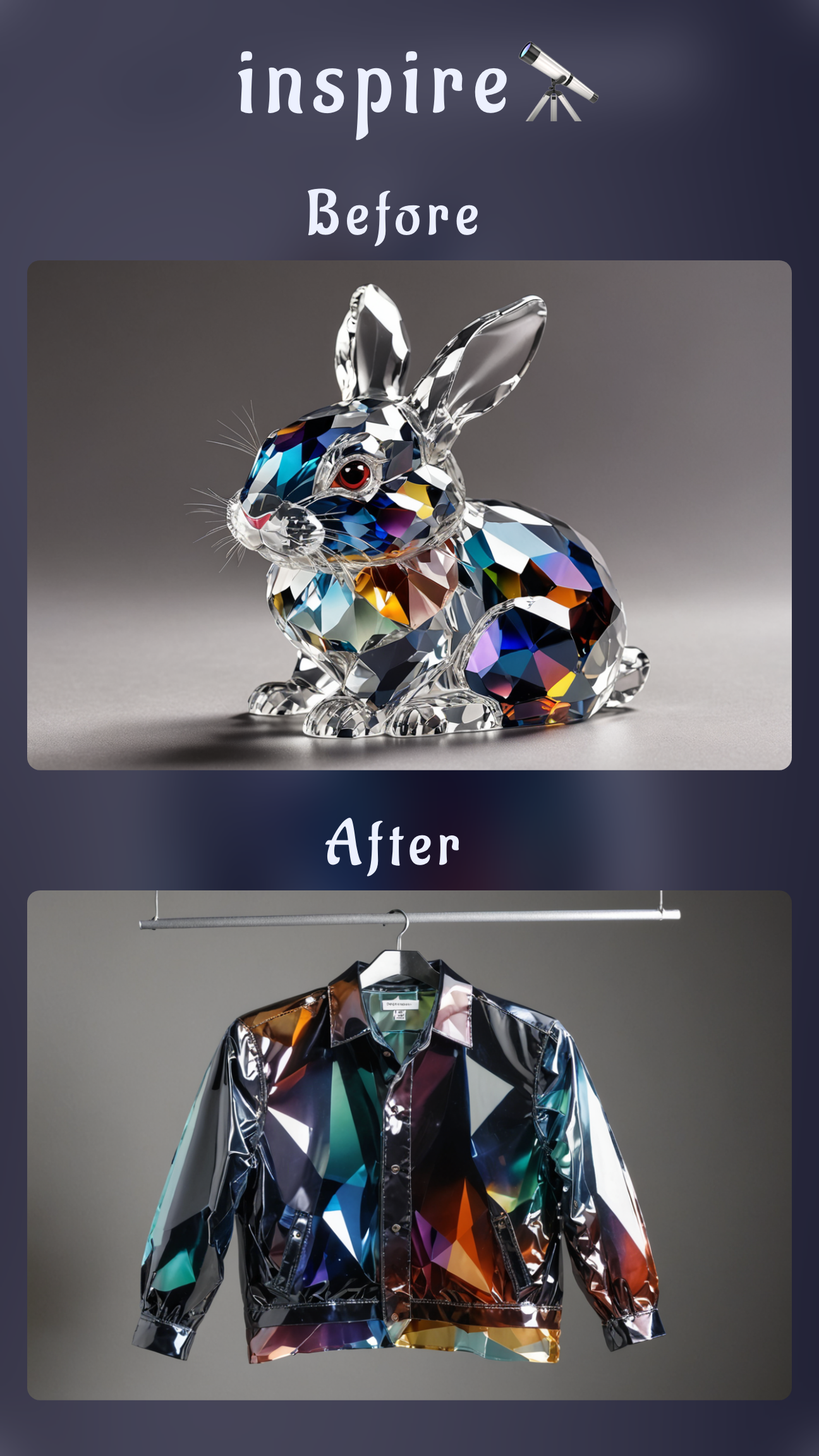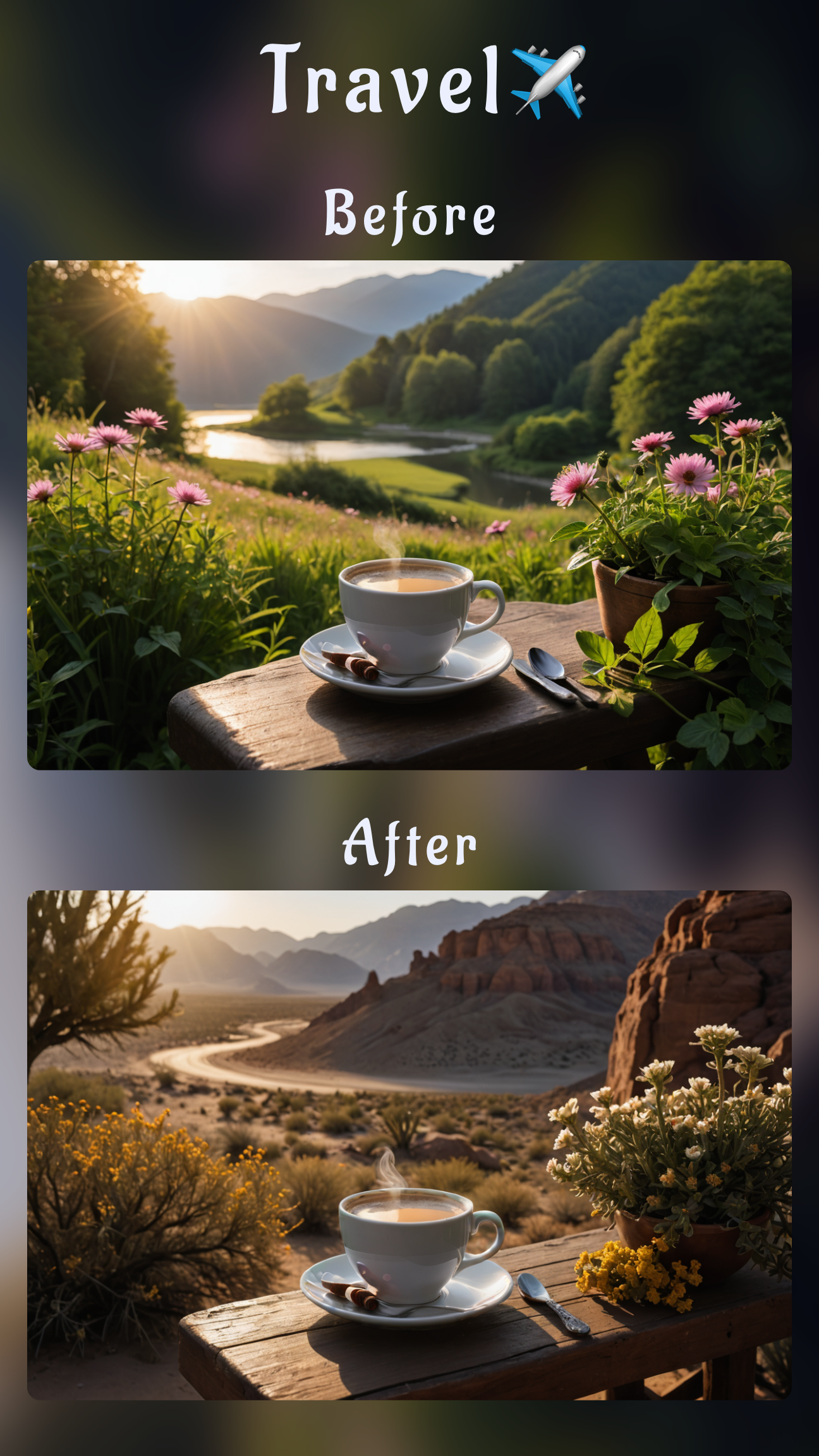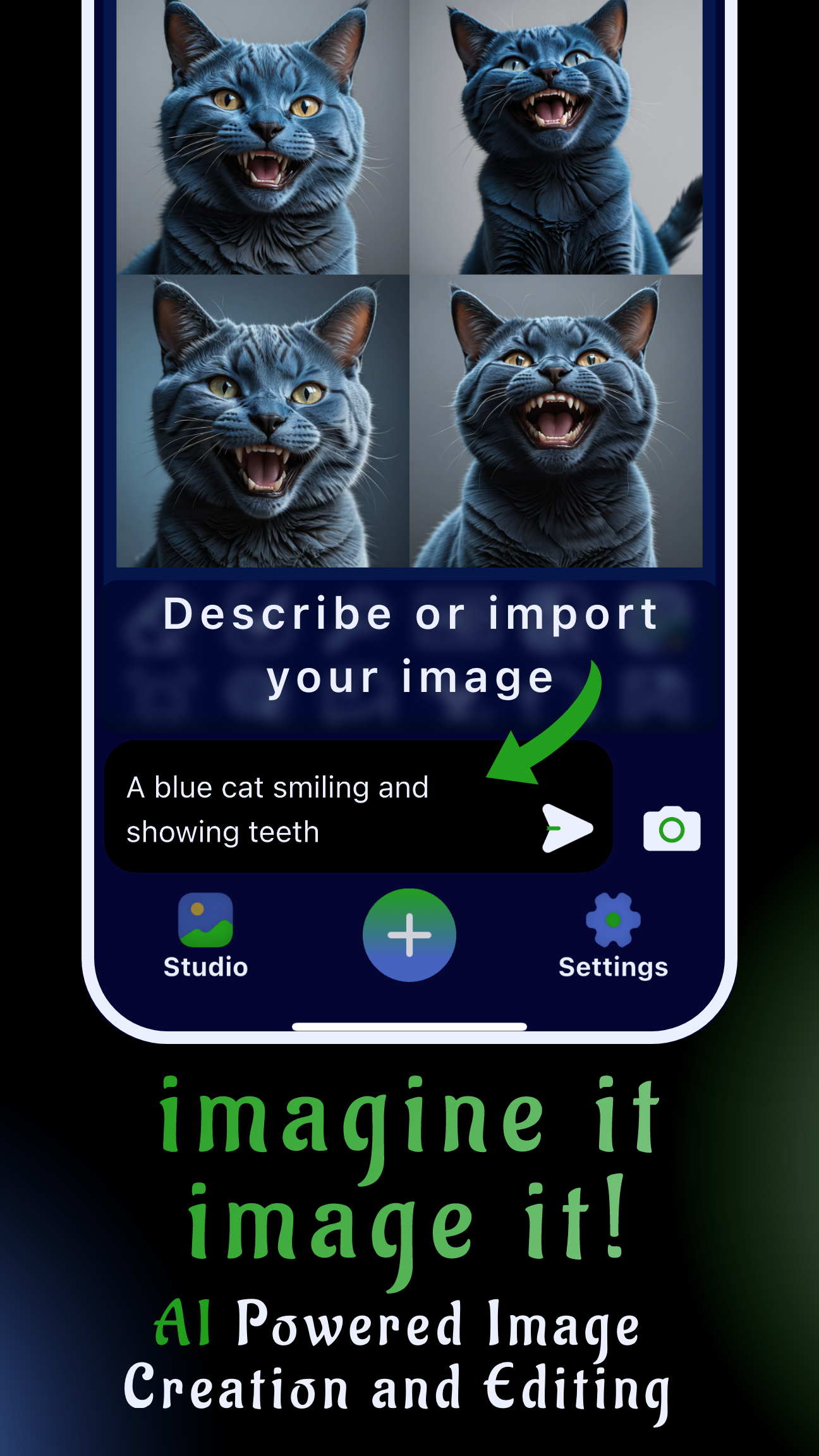Introduction: remove watermarks the right way
Watermarks protect the work of photographers, agencies, and stock libraries, but they can also sit on top of your own assets—camera brand logos, draft marks, or agency review stamps—and block you from publishing the image. This guide shows you how to stay on the right side of copyright law while cleaning the marks off the photos you own.
Sinaï Studio is a mobile-first AI photo editor for iOS and Android. It gives you 25 free generations or edits per day, multilingual prompts, and a toolbox that includes Image-to-Image Edit, Inpainting, and an Eraser brush so you can retouch directly on your phone without sending files to desktop software.
Key takeaways
- Respect copyright first: only remove watermarks from visuals you created, licensed with editing rights, or were authorized to modify.
- Three targeted workflows: the Image-to-Image Edit button recreates areas with a prompt, the Inpainting button masks intricate logos, and the Eraser button brushes away simple marks in seconds.
- Mobile productivity: Sinaï Studio delivers realistic fills, Detailer refinements, and Upscaling from one app, with 25 free edits daily to test the process.
Is it legal to remove watermarks?
Watermarks exist to signal ownership. Removing them without permission can violate copyright law or licensing terms. Before editing, confirm you have usage rights—and document that approval for clients or collaborators.
Safe scenarios
- You shot the image yourself and the watermark is your own camera brand or draft overlay.
- You purchased or licensed the asset and the license agreement explicitly permits alterations or watermark removal.
- A client or teammate supplied the file and provided written authorization to deliver a clean version.
Never remove watermarks when
- The image belongs to a stock site or creator you did not license from—the watermark prevents unlicensed use.
- A photographer or agency declined permission to edit the shot; removing the mark erases their attribution.
- The watermark protects someone else’s brand assets, trademarks, or confidential material.
This article offers general guidance only; consult legal counsel if you are unsure about your rights.
Prep your image before editing
- Download the highest-resolution version available so AI has more pixels to rebuild.
- Note where the watermark overlaps edges, gradients, skin, or patterns—this will inform which tool you start with.
- Gather context about the original background (wood grain, brushed metal, ocean waves) to describe it precisely in prompts.
- Duplicate the file so you can compare before-and-after results or revert if needed.
Step-by-step: remove a watermark in Sinaï Studio
Import your photo into Sinaï Studio (share it from your gallery or tap the camera icon to pick a file). Under the image you will see the Image-to-Image Edit, Inpainting, and Eraser buttons—each handles watermark cleanup differently. Start with the method that matches your background, then mix tools for polish.
Method 1 — Image-to-Image Edit button (fast re-creation)
- Open your project and tap the Image-to-Image Edit button beneath the preview.
- Type a prompt that tells the AI what to remove and how to rebuild the area, e.g., “Remove the semi-transparent logo on the bottom right and continue the marble countertop texture.”
- Press Send to generate a clean version; Sinaï Studio will use your prompt to recreate the region without the watermark.
- Review the output, rerun the prompt with more detail if necessary, or duplicate the result to compare variations.
- Tap Save to store the edited image in the Studio gallery or export it to your camera roll.
Tip: You can write prompts in any of the 17 interface languages—describe colors, lighting, and surface details for the sharpest fill.
Method 2 — Inpainting button (precise masking)
- Select the same photo and tap the Inpainting button.
- Use your finger to paint a mask over the watermark area, staying just inside its edges for accuracy.
- Tap the confirm icon in the top-right corner, then describe what should replace the mark, such as “Continue the blue sky gradient without text.”
- Generate the result and inspect seams; if you spot artifacts, undo, refine the mask, and try again with a more detailed prompt.
- Save the version you prefer and mark it as final for your project.
Tip: Zoom in while masking for clean selections, and keep masks tight so the AI preserves surrounding details.
Method 3 — Eraser button (manual brush for simple backgrounds)
- Tap the Eraser button, then choose a brush size that slightly exceeds the watermark thickness.
- Brush in short strokes over the text or logo while zoomed in; Sinaï Studio removes the mark and reconstructs the backdrop instantly.
- Adjust brush hardness for crisp edges or softer blends around gradients.
- Run a second pass for any faint outlines, and switch to Inpainting if the background becomes complex.
- Finish by saving the clean export to your device or directly sharing it from the Studio workspace.
Tips for seamless results
- Combine methods: start with Image-to-Image for a broad cleanup, then fine-tune with Inpainting or the Eraser.
- Polish tricky textures using the Detailer tool to sharpen edges or reinstate fabric grain.
- Upscale the final image with the HD button so print and social versions stay crisp.
- Toggle before/after inside Sinaï Studio to confirm the watermark is gone and the lighting remains natural.
Aftercare: export and stay organized
- Save both the original and edited files in labeled albums to document the edit trail for clients or licensing teams.
- Rename exports with campaign or product identifiers so teammates know the image is cleared for use.
- Note the prompt or brush settings you used—replicating them later keeps your assets consistent.
FAQ
Is it legal to remove a watermark from a photo?
Yes—when you created the photo, received permission, or hold a license that includes editing rights. Removing watermarks from unlicensed stock or other creators’ assets can violate copyright and terms of service.
How do I remove a watermark in Sinaï Studio?
Import the image, then choose the approach that fits: prompt-driven cleanup with the Image-to-Image Edit button, precise masking via the Inpainting button, or quick brushing with the Eraser button. Every user gets 25 free edits per day to try each workflow.
Which tool should I use for stubborn watermarks?
Try Inpainting when the watermark crosses detailed textures, layer the Eraser for straight edges, and add a follow-up Image-to-Image prompt describing the background if you need extra reconstruction.
Will Sinaï Studio export my image without a new watermark?
Sinaï Studio does not add any watermark to your results. When you save or share the file, you receive a clean, high-quality version ready for publishing.
Ready to clean your own shots?
If you have the rights to your image, Sinaï Studio puts watermark removal, touch-ups, and brand-friendly exports in your pocket. Launch the app, pick the tool that fits, and transform your photos in minutes.