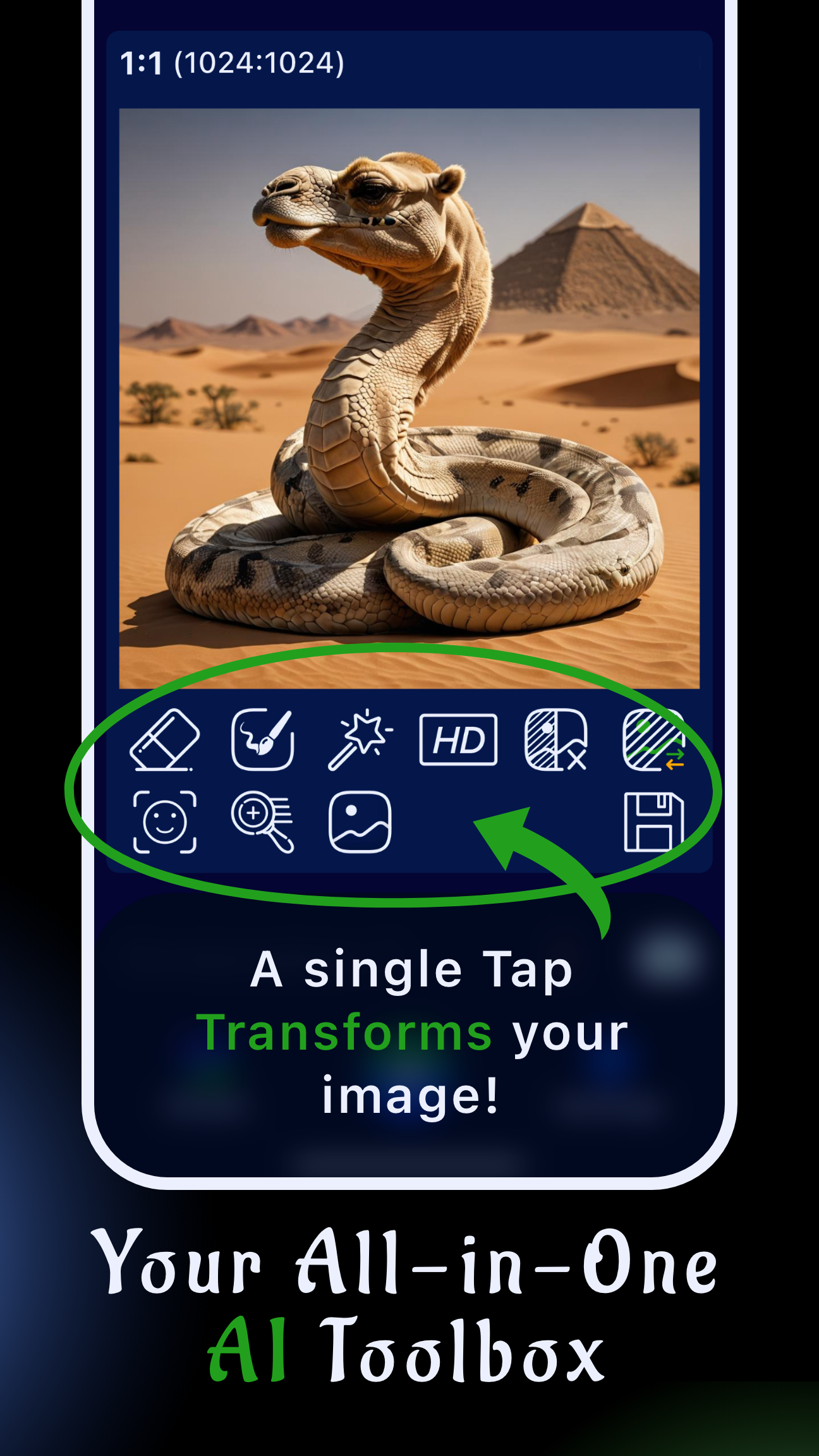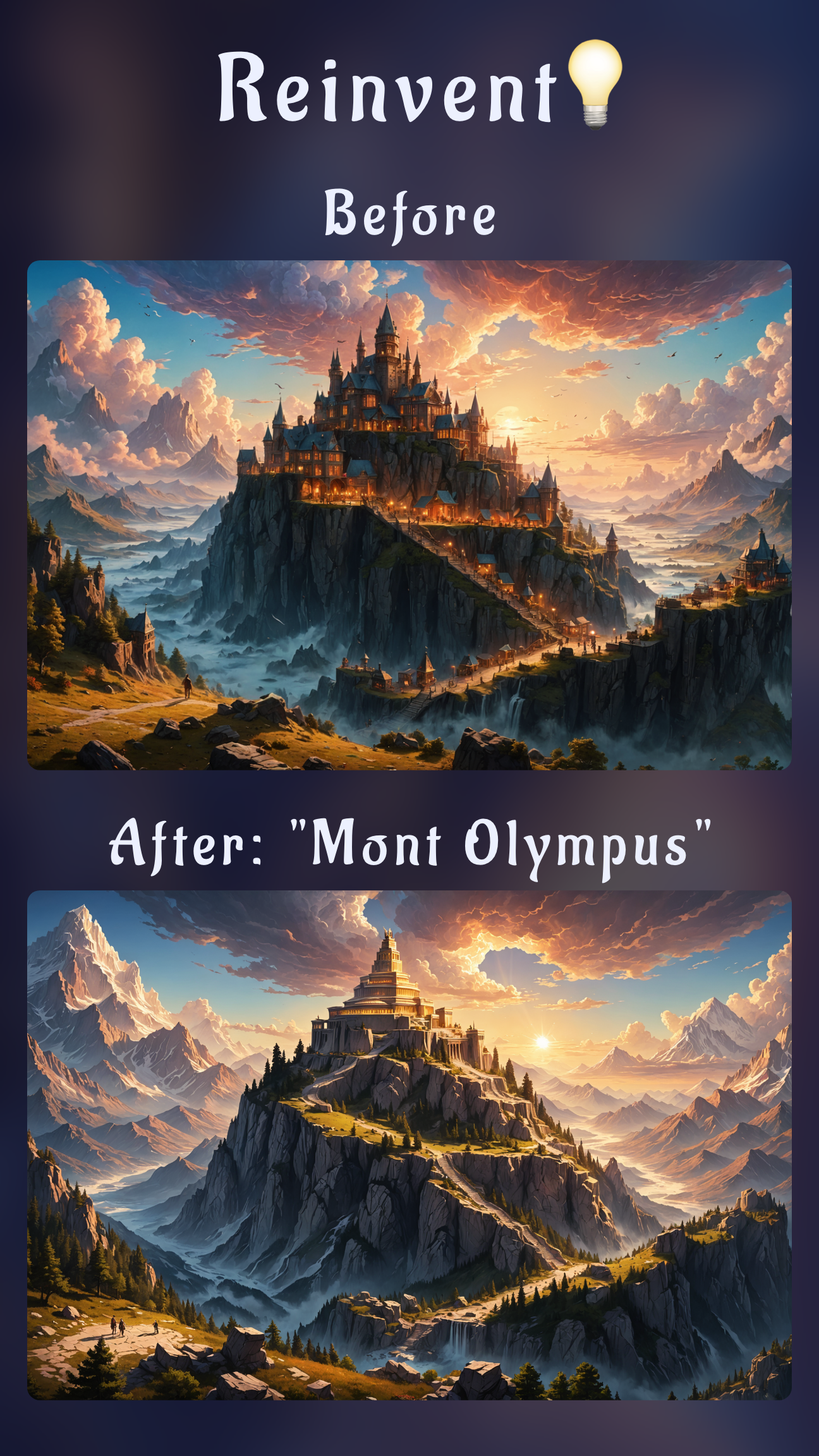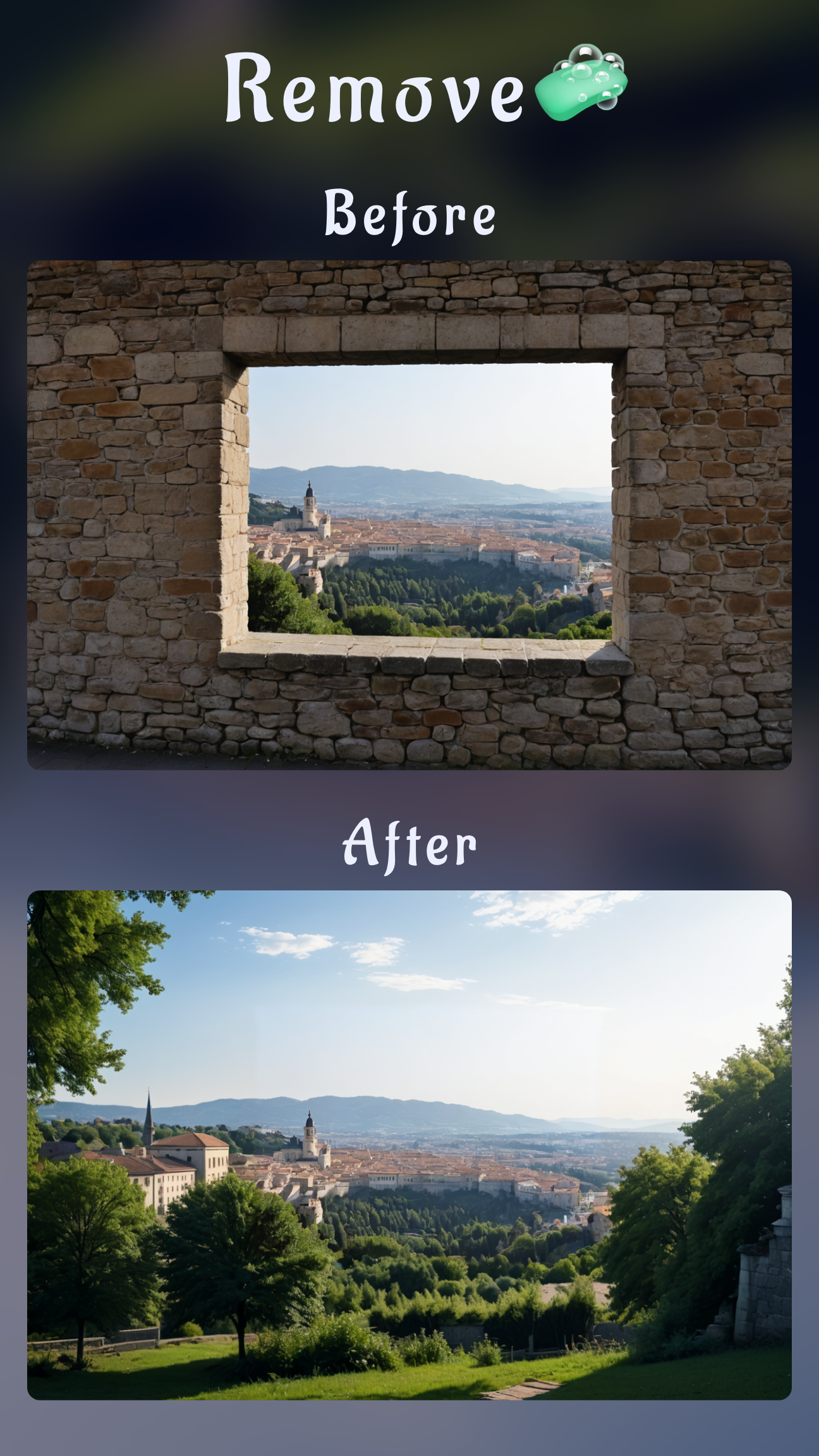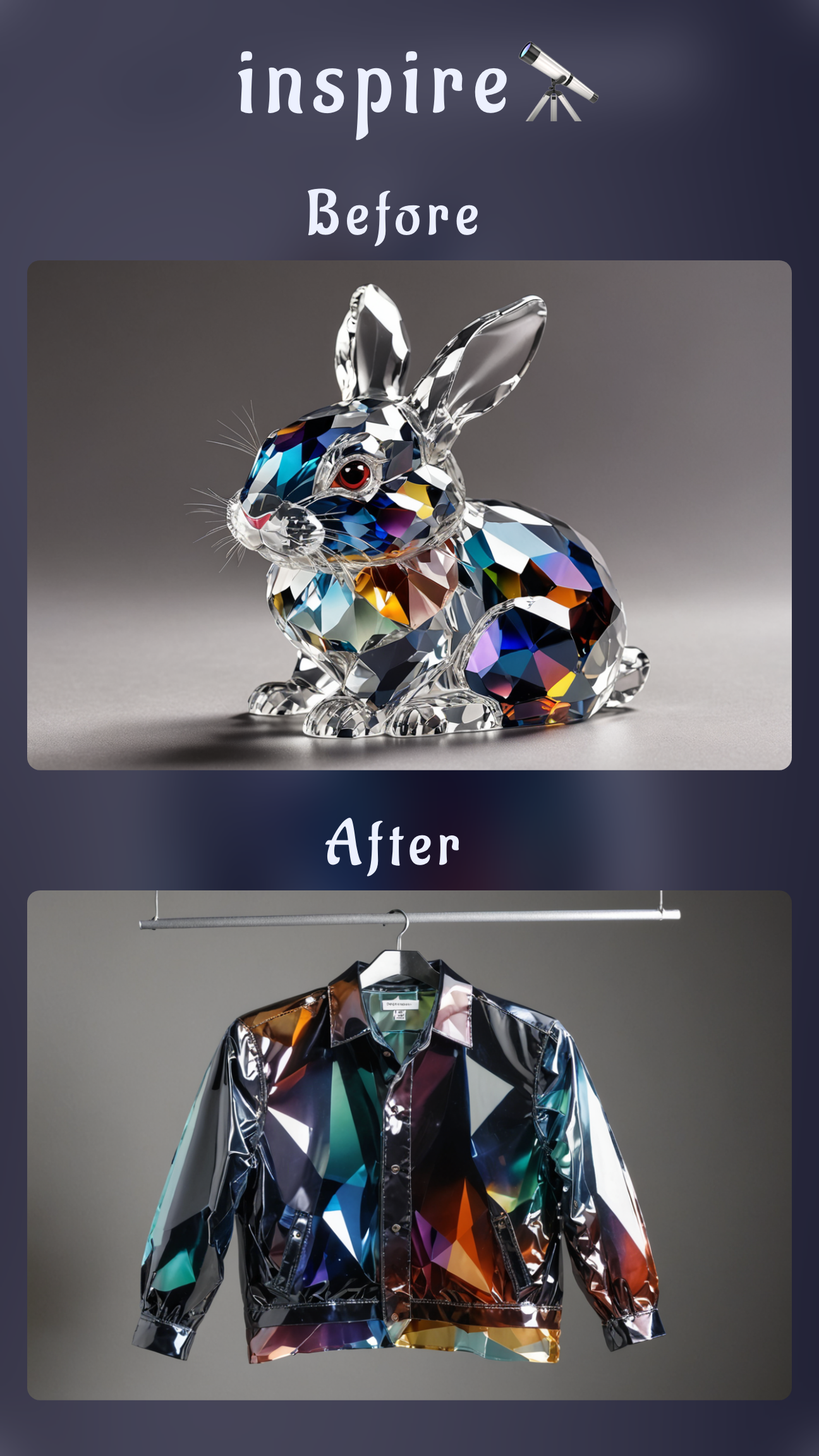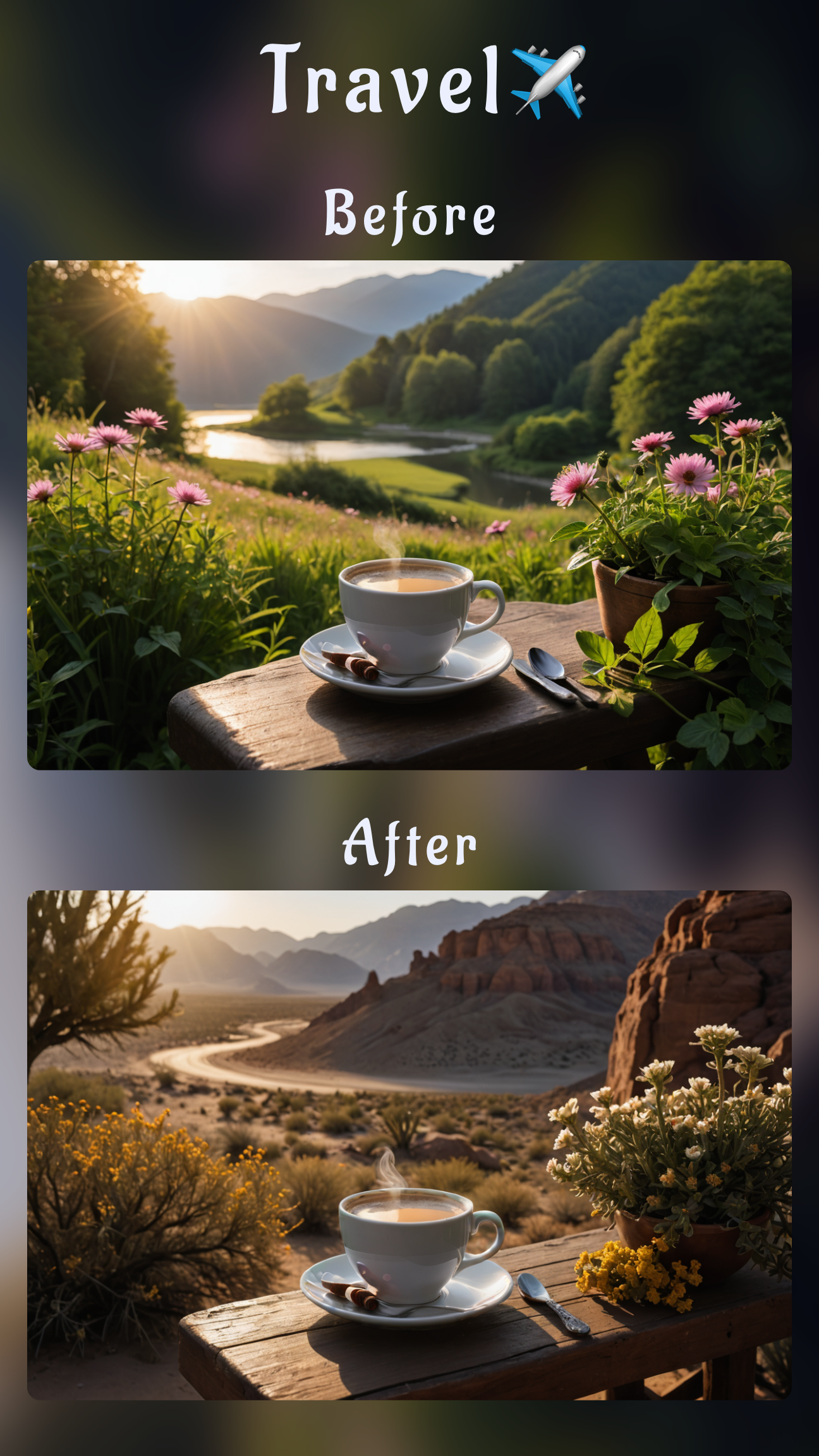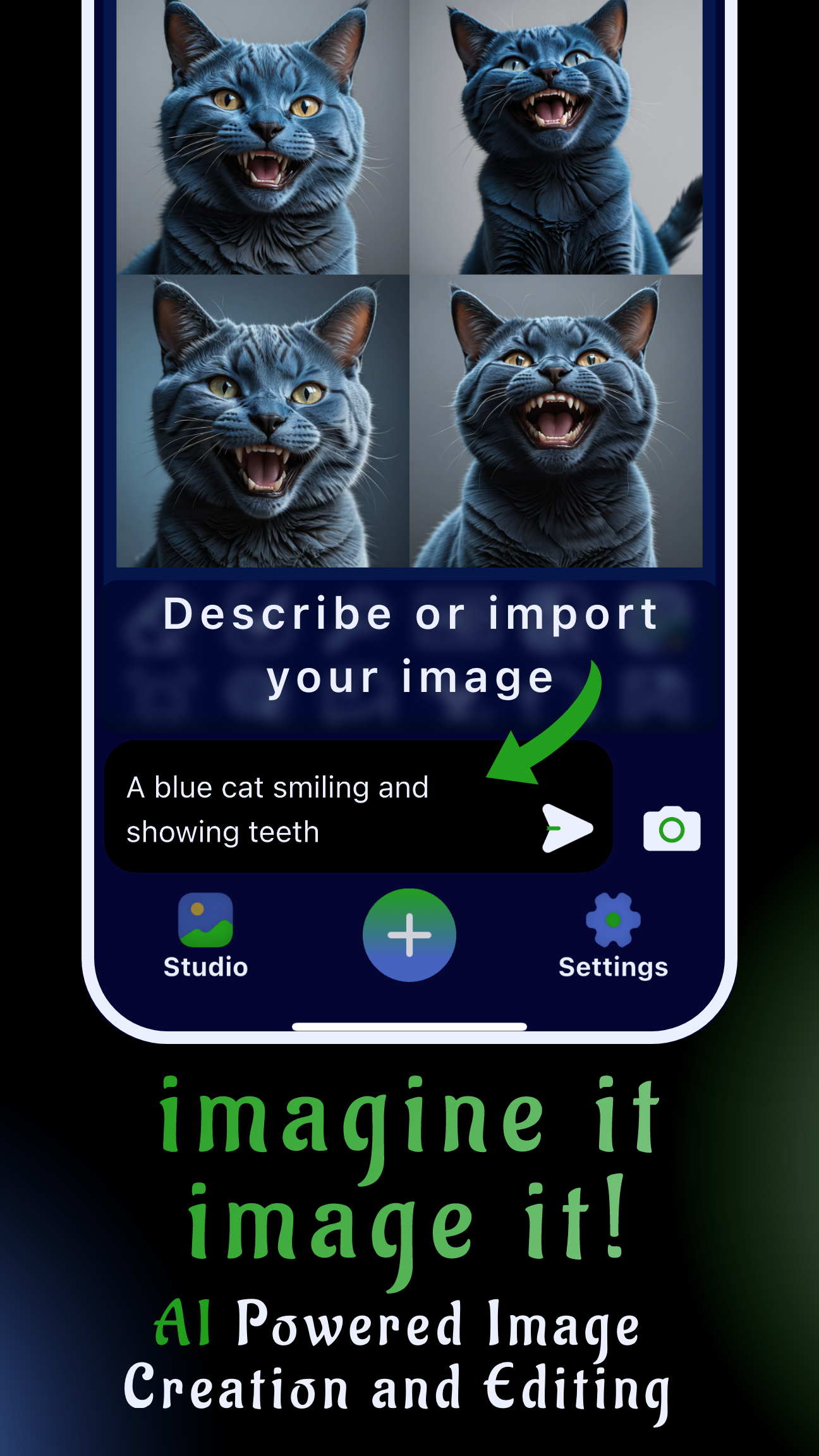Introduction: bring your sketches to life with mobile AI
You already nailed the composition on paper—now let Sinaï Studio paint the final image. This tutorial shows you exactly how to turn a drawing into a finished image with AI using the Image-to-Image Edit button. Whether you sketched a character concept, product idea, or storyboard panel, you can photograph it with your phone and transform it into color-rich, production-ready art in minutes.
Key takeaways
- One-button workflow: the Image-to-Image Edit button converts any drawing into polished art while respecting your original layout.
- Prompt + style control: describe materials, colors, and lighting to steer the result, then fine-tune with the style intensity slider.
- Create on the go: Sinaï Studio runs on iOS and Android with 25 free sketch-to-art conversions each day.
What to prepare before converting your drawing
- Capture a clean photo: use even lighting and fill the frame with your drawing. Increase contrast in your phone editor if lines are faint.
- Align the canvas: keep the camera parallel to your sketch so the AI reads proportions correctly.
- Decide your visual goal: think "digital painting," "watercolor illustration," or "anime cel shading" so your prompt is specific.
How to transform a drawing using Image-to-Image Edit
Follow these steps entirely inside Sinaï Studio—no desktop required.
- Import the drawing. Tap the camera icon or share the photo from your gallery straight into Sinaï Studio.
- Open the project. Your sketch appears in the canvas with tool icons underneath.
- Tap Image-to-Image Edit. The button shows a framed image with an arrow—this is the only tool you need for sketch-to-art conversions.
- Write a descriptive prompt. Mention subject, materials, palette, lighting, and words such as "keep the original line art" if you want to preserve inking.
- Adjust style intensity (optional). Use the slider or generation settings to decide how strongly the AI reinterprets your drawing. Lower values keep your lines; higher values allow bigger redesigns.
- Generate and iterate. Press Send, review the new image, and rerun Image-to-Image with refined prompts until it matches your vision.
Pro tip: If colors bleed past the lines, mention "clean edges" and "respect outlines" in the prompt, or lower the style strength before generating again.

Prompt recipes to try
Copy, tweak, and reuse these Image-to-Image prompts to stay consistent across a project.
| Goal | Prompt starter |
|---|---|
| Digital concept art | "Turn this character sketch into a digital painting with cinematic lighting, painterly brush strokes, ultra-sharp details, keep the pose and silhouette." |
| Watercolor illustration | "Transform this pencil drawing into a soft watercolor illustration, pastel palette, textured paper background, preserve the ink outline and gentle shading." |
| Manga panel | "Convert this drawing into manga-style cel shading, bold screentone textures, crisp black outlines, dramatic backlight, maintain panel composition." |
Refine the result with another Image-to-Image pass
Need small tweaks? Stay inside the same button and run another pass.
- Color variation: regenerate with alternative palettes such as "noir monochrome" or "sunset neon" while keeping the drawing intact.
- Detail upgrade: prompt for "add crisp highlights to the armor" or "enhance fabric texture" to add depth without repainting.
- Background polish: ask for "soft gradient backdrop" or "studio style background" to finish the scene.
Troubleshooting & best practices
- Lines look fuzzy: increase photo contrast before importing and include "sharp line art" in the prompt.
- Composition drifts: lower style intensity and add "preserve composition and proportions."
- Colors feel flat: mention light direction and material, e.g., "warm rim light" or "glossy metallic finish."
- Need higher resolution: open the generation settings (top-right gear icon) to select HD output before you run Image-to-Image.
Why Sinaï Studio is the best sketch-to-art app
Unlike single-purpose generators, Sinaï Studio gives designers a full creative loop on mobile so you can ideate, iterate, and ship assets from a single device.
- Mobile-first workflow: the interface is built for thumb-friendly editing with zero desktop dependency.
- Creative control: Image-to-Image keeps your structure while letting you explore styles, then you can run additional edits (Detailer, FaceBlend, background swap) in the same project when needed.
- Generous free tier: 25 free generations or edits every day cover most sketch-to-art tasks before you consider upgrading.
- Ready for teams: share results directly from the app, and keep iterations organized inside your Studio library.
FAQ
Does Sinaï Studio work on iOS and Android?
Yes. Download the app from the App Store or Google Play and the Image-to-Image Edit workflow works identically on both platforms.
How many conversions can I make for free?
You receive 25 free generations or edits every day—plenty to test variations of the same drawing or iterate across a small storyboard.
Can I share the final image at full resolution?
Absolutely. Use the Save button to store the render in your Studio library, then export or share it in high resolution without watermarks.
Conclusion
Turning a drawing into a finished image with AI is now a two-minute task. Photograph your sketch, open Sinaï Studio, and let the Image-to-Image Edit button do the heavy lifting. With precise prompts, style controls, and mobile freedom, you can deliver client-ready visuals—or experiment for fun—anytime inspiration strikes.