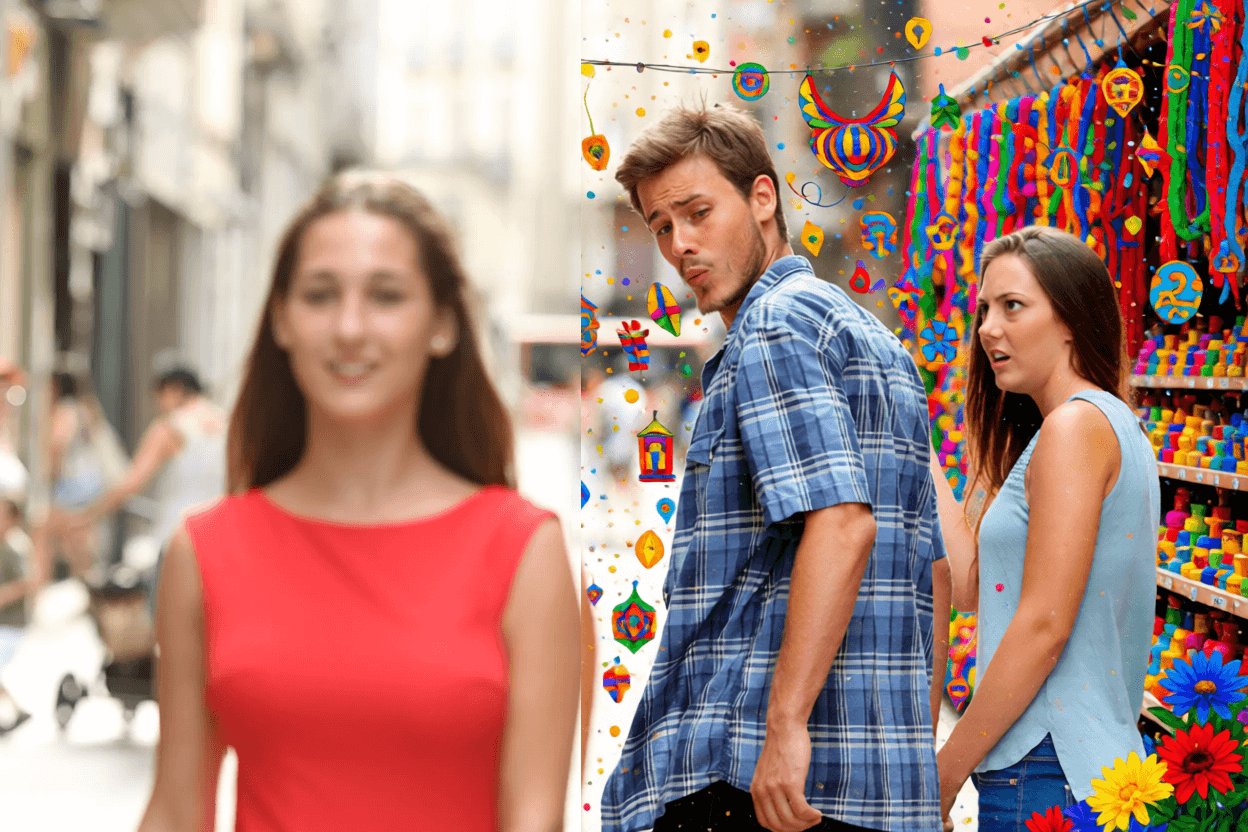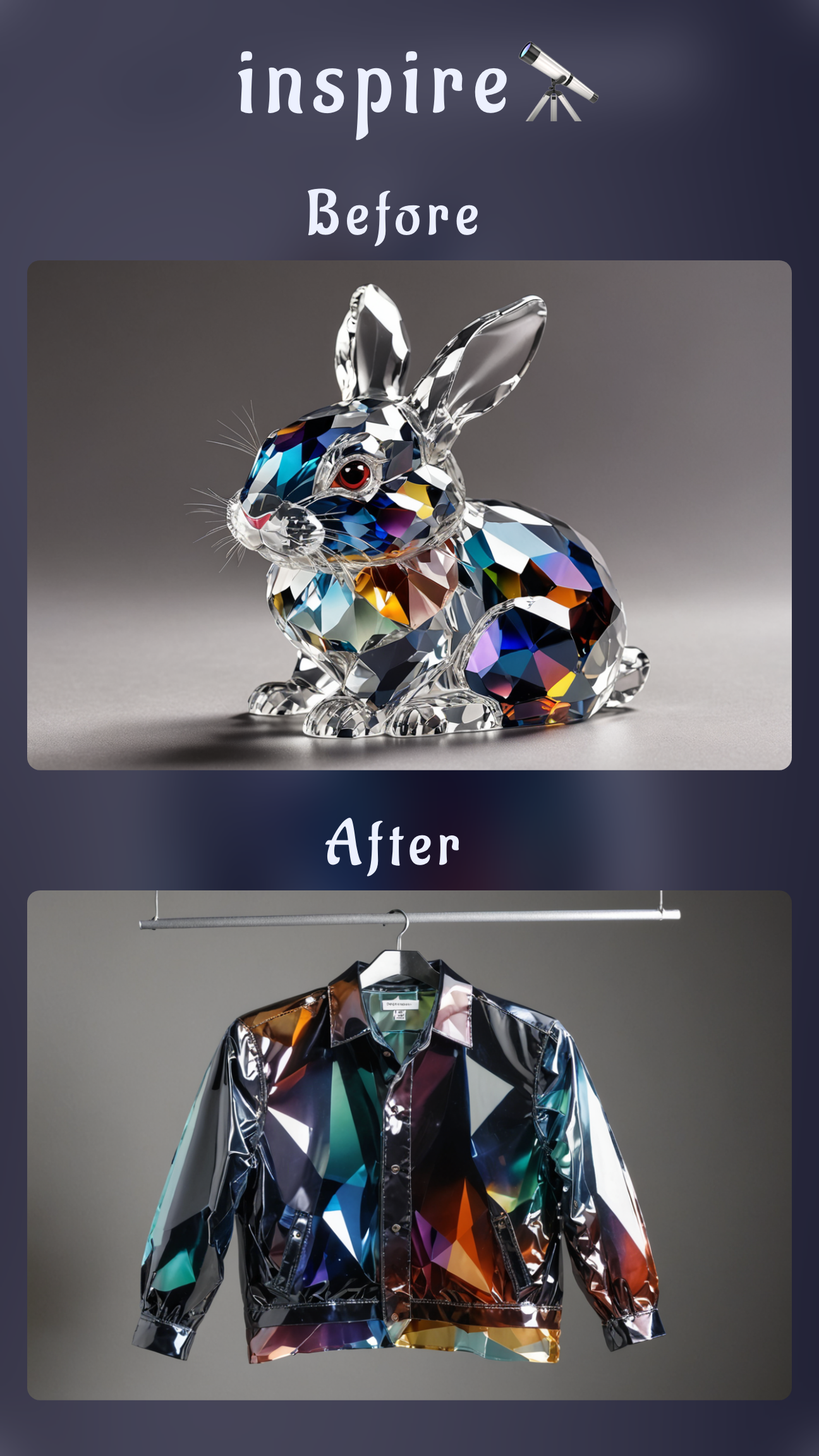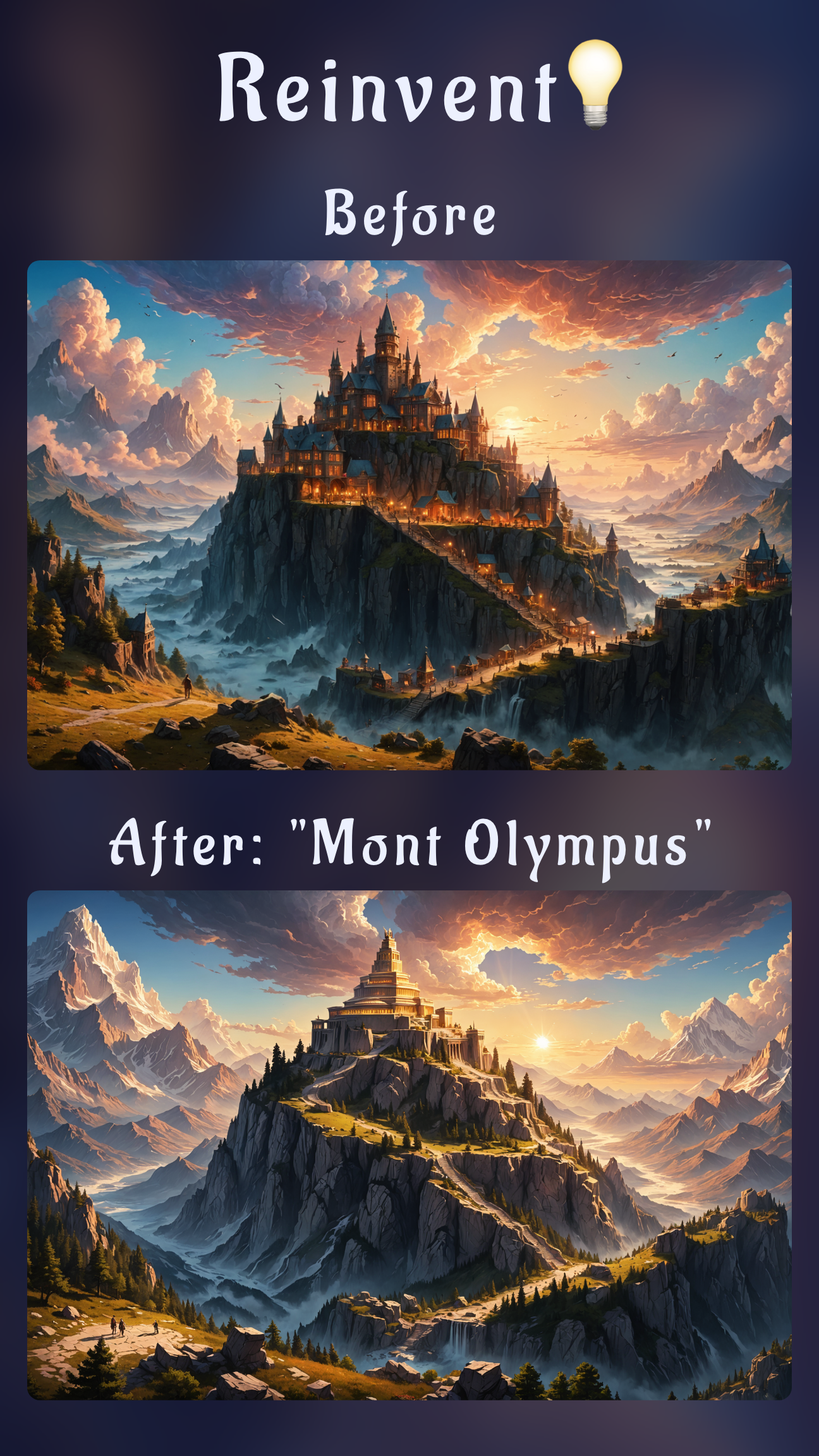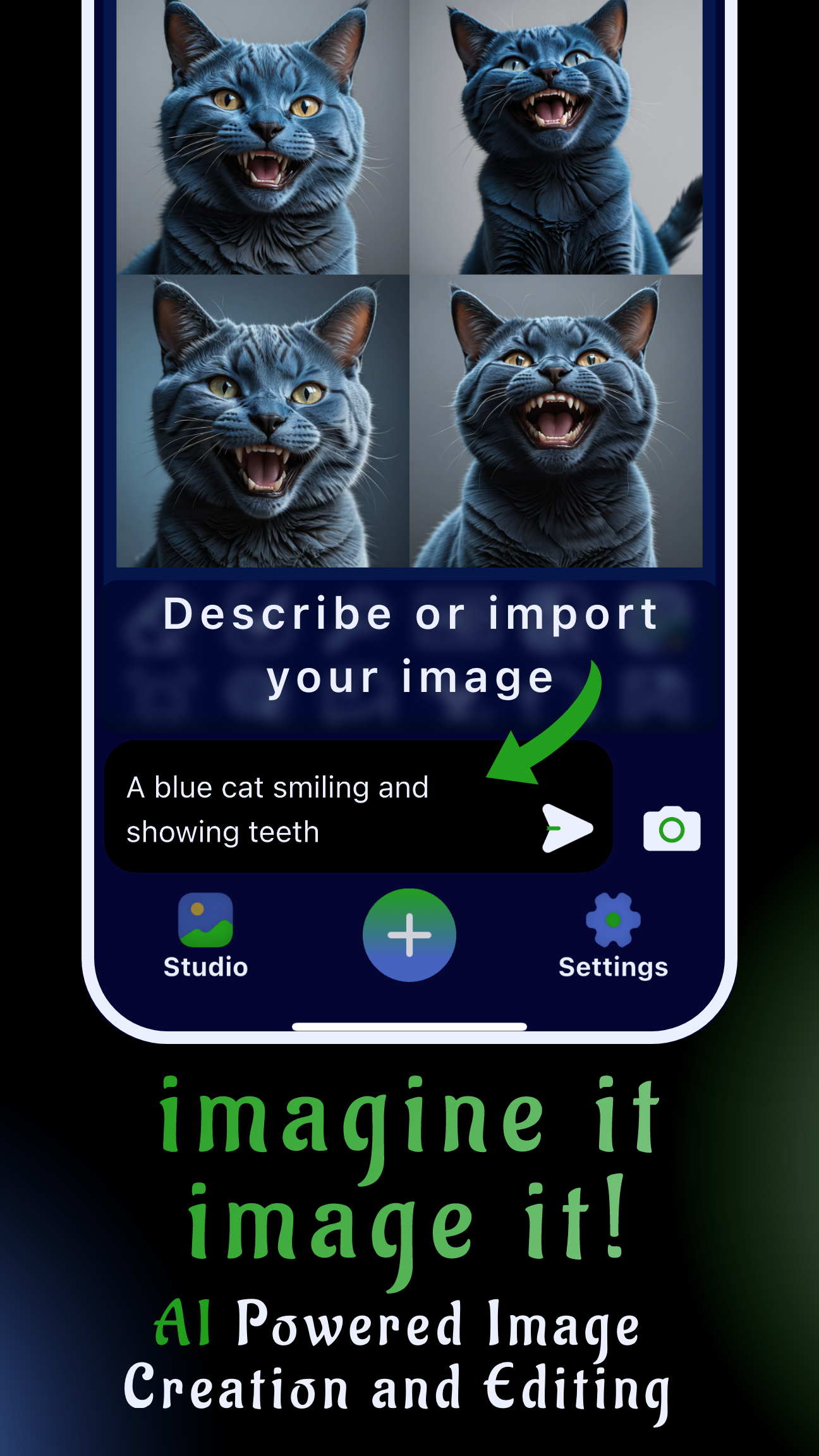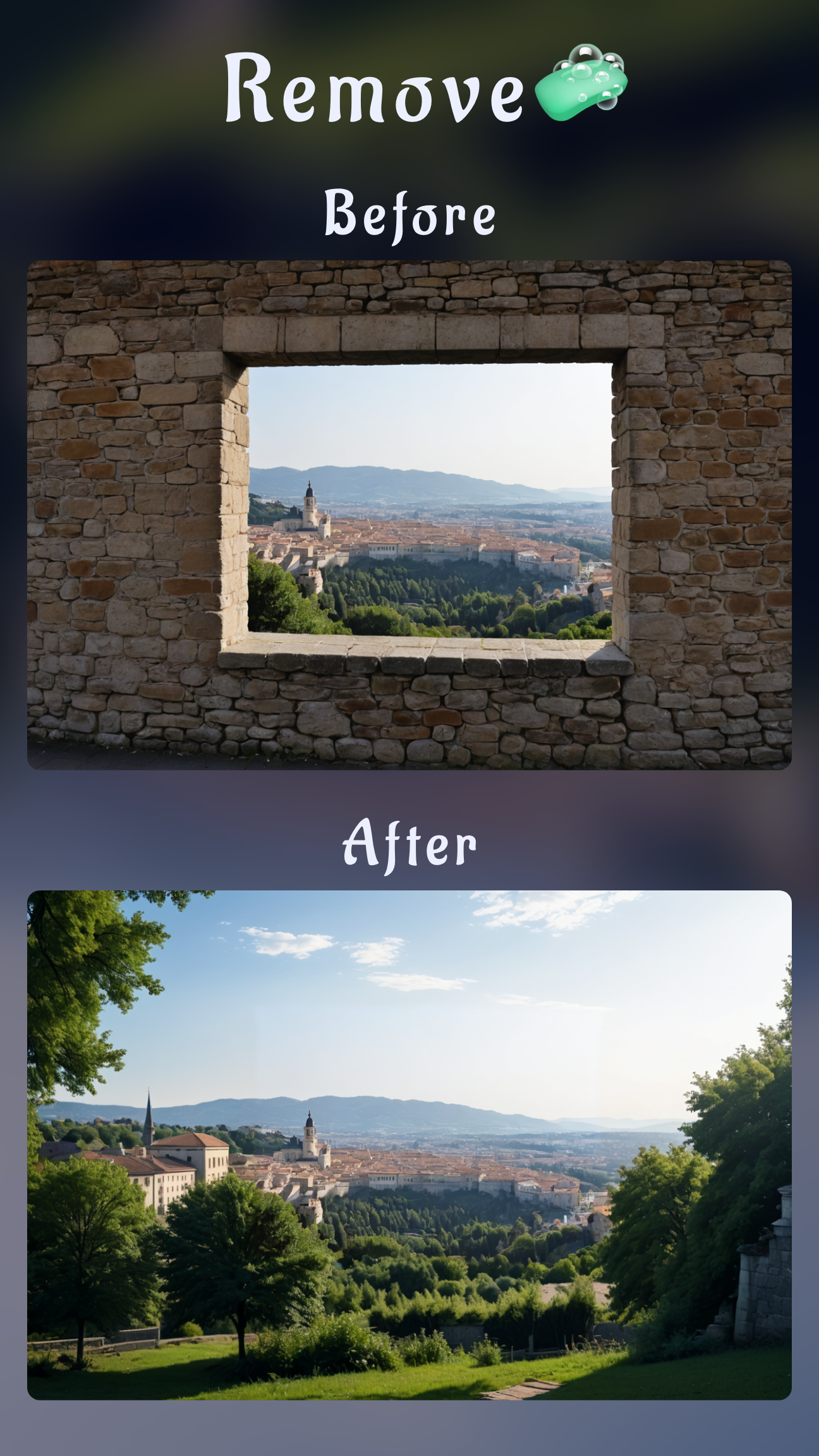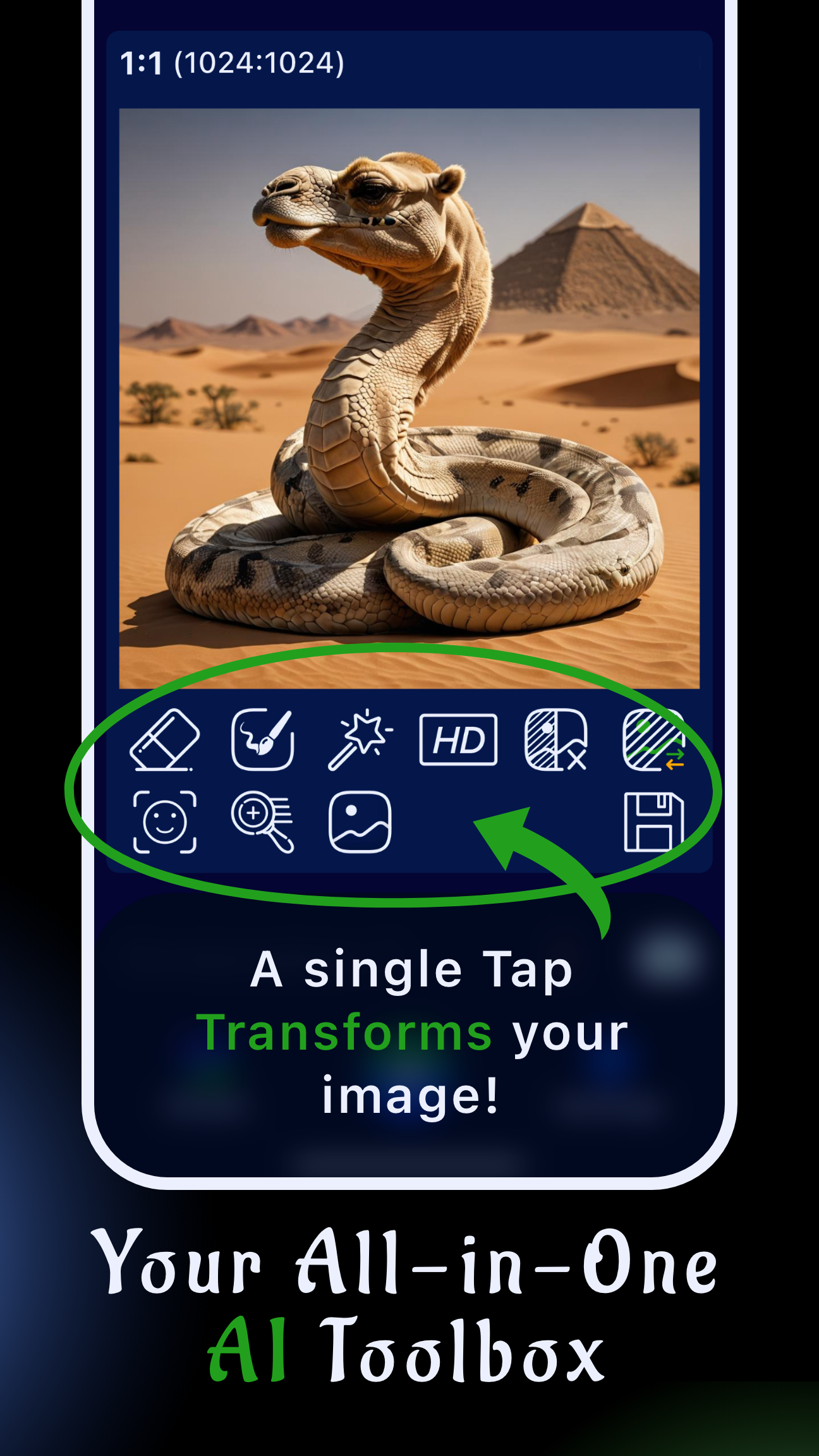Why photos feel flat (and how to fix it)
The fastest way to make a photo more interesting is to direct the viewer's attention toward a clear story. That means cleaning up distractions, shaping light, adding depth, and injecting a style that matches the mood you want. If you try to do all that manually in desktop software, it steals hours from your creative flow. Sinaï Studio compresses the process into quick taps on mobile: import any image, apply AI-powered edits, and push a polished visual live in minutes.
Below you'll find nine practical edits that elevate dull shots. Each one is mapped to the exact Sinaï Studio tool you need, so you can follow along on iPhone or Android without extra software.
9 ways to make a photo more interesting (with Sinaï Studio)
1. Add a focal anchor with Inpainting
A scene without a clear subject feels forgettable. Use Inpainting to mask the zone where you want attention and prompt in a hero object—think a vintage scooter on an empty street, a latte art cup on a bare table, or props that reinforce your brand. Because the tool understands context, the new element matches lighting and perspective.
Pro tip: Include material and lighting details in your prompt—"add a matte black drone with neon reflections sitting on the desk"—for a natural blend.
2. Remove clutter that steals the eye
Free the main subject by erasing stray cables, trash, photobombers, or signage. The Object Removal brush rebuilds the background intelligently, so negative space feels intentional. Fewer distractions automatically make a photo feel premium and story-driven.
3. Swap in a story-rich background
When the location is bland, tap SceneShift to replace it with an environment that supports your narrative: upgrade a home selfie to a rooftop sunset, move a product from a shelf to a branded set, or drop a portrait into a designer studio. Background storytelling is one of the quickest ways to make an image more interesting.
4. Paint cinematic lighting with Edit prompts
Great lighting is the difference between flat and scroll-stopping. Import your shot, tap Edit, and describe the lighting pass you want: "add warm sunset rim light on the right side" or "soften shadows with a glowing window." Sinaï Studio interprets the prompt and reshapes the highlights directly on the imported image.
5. Apply a signature style with Style Transfer
Consistency across campaigns makes each asset feel intentional. Feed Sinaï Studio a reference frame (your brand's color grade, a favorite photographer's vibe) and run Style Transfer. The app harmonizes palette, contrast, and texture so the photo matches the rest of your feed—a big win for social media managers.
6. Blend faces or talent seamlessly
Need the same model across variations, or want to insert a storyteller into the scene? FaceBlend maps the supplied face onto your photo with natural expression and skin tone. It's perfect for replacing closed eyes, casting influencers into campaign mockups, or testing different demographics in seconds.
7. Sharpen what matters with Detailer + Upscale
After dramatic edits, zoom into the focal area and run Detailer to recover texture in eyes, fabric, or product facings. Follow with Upscale to export a higher-resolution file that holds up on large displays. This combo keeps the final image crisp even after heavy AI transformations.
8. Create mood variations with Image-to-Image prompts
Want seasonal, color, or layout variants without reshooting? Tap Edit > Image-to-Image and describe the twist: "make this cafe scene feel rainy with reflections" or "convert to a cyberpunk night palette." Sinaï Studio respects composition while exploring fresh looks, giving you multiple options to test.
9. Layer typography or graphic accents
Interesting photos often include graphic details that guide the eye. Mask the region where you want design elements and prompt "add minimalist white headline text" or "place a neon arrow pointing to the product." Inpainting renders the overlay with perspective and glow, so it feels native to the scene.
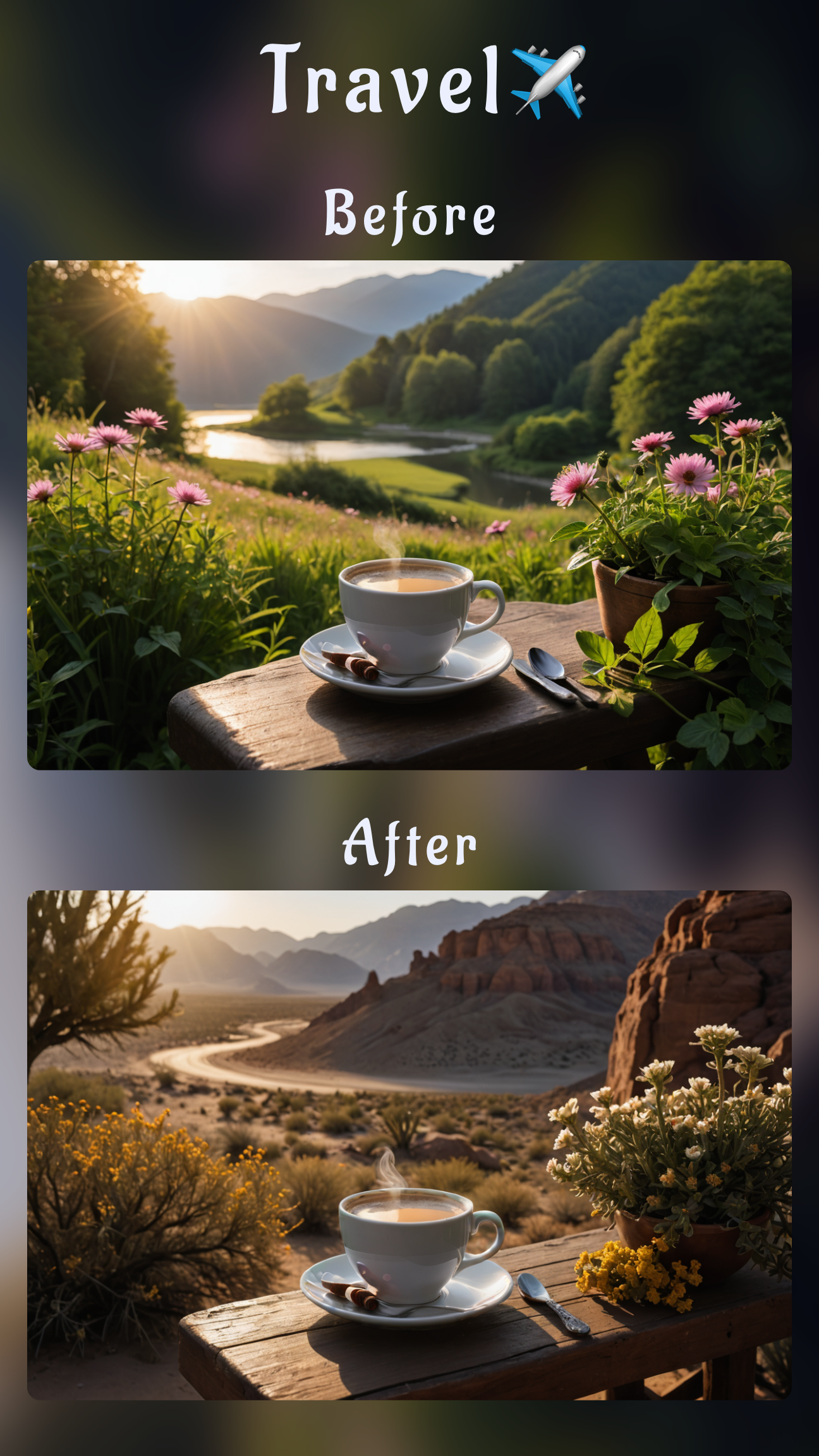
Step-by-step: turn a flat travel photo into a cinematic postcard
Follow this guided workflow to see how the pieces connect. You'll import a daytime travel snapshot and turn it into a dramatic blue-hour hero shot in under five minutes.
- Import the image. Share the photo from your gallery to Sinaï Studio or tap the camera icon inside the app to pick it.
- Clear the distractions. Select Object Removal and brush over tourists, trash bins, or signage you don't want. Apply to rebuild clean stone and sky.
- Add a compelling focal point. Switch to Inpainting, mask part of the plaza, and prompt: "place a street musician playing violin under a warm streetlight." Approve the mask to generate the new subject.
- Swap the background atmosphere. Open SceneShift and choose a twilight skyline or type your own description: "blue-hour city lights with glowing signage and light rain." Sinaï Studio replaces the sky and ambient lighting.
- Shape the light. Tap Edit again and describe the lighting pass: "add soft reflections on wet cobblestones and subtle mist around the musician."
- Polish the hero. Use Detailer on the musician's face and instrument for crisp texture, then run Upscale to export a high-resolution final image.
- Save inside the Studio. Tap Save so you can reuse the project or create more variations later.
The same flow works for product shots, real estate photos, or brand campaigns. Swap the focal prompt and background description to match your niche, and you'll generate a full carousel of interesting photos with minimal effort.
When to use each Sinaï Studio tool
- Inpainting — add props, text, or new subjects the shot was missing.
- Object Removal — declutter frames before you stylize them.
- SceneShift — rebuild the environment to tell a stronger story.
- Style Transfer — align the color grade to a brand or campaign mood board.
- Detailer & Upscale — finish every export with sharp, print-ready results.
Why Sinaï Studio is the fastest way to style images on mobile
Sinaï Studio was built for designers who need both generative flexibility and precise control. The interface keeps every tool thumb-friendly, supports 17 languages, and lets you iterate anywhere. Whether you're preparing social content, e-commerce imagery, or art direction mockups, you get the full creative loop on one device—no desktop handoff required.
The generous free plan includes 25 daily generations or edits, giving you space to experiment with lighting passes, style variations, and refined exports before upgrading to a premium tier.
FAQ: making photos more interesting with AI
How can I make a boring photo more interesting without Photoshop?
Import the image into Sinaï Studio, apply SceneShift for a better setting, paint in new lighting with Edit prompts, then sharpen the subject with Detailer. Everything happens on iPhone and Android—no desktop suite required.
What Sinaï Studio tools should I start with to improve a dull image?
Start by removing distractions, add a focal element with Inpainting, and finish with Style Transfer to give the entire frame a cohesive mood.
Does Sinaï Studio work with photos I already shot?
Absolutely. Share images directly from your camera roll or import them from within the app, then layer edits, backgrounds, and styles on top of that original capture.
Is Sinaï Studio free to try?
Yes. Every account receives 25 free generations or modifications each day. Upgrade only if you need higher throughput for campaigns.