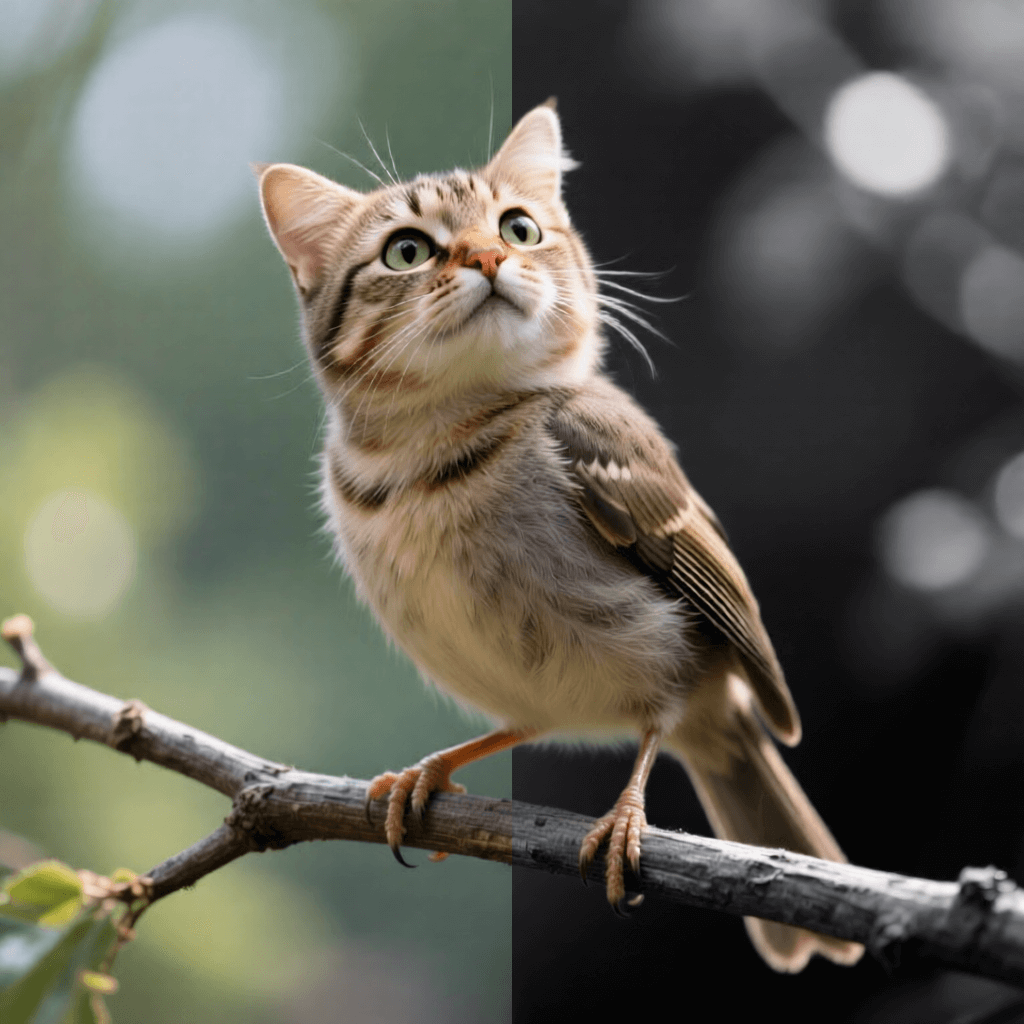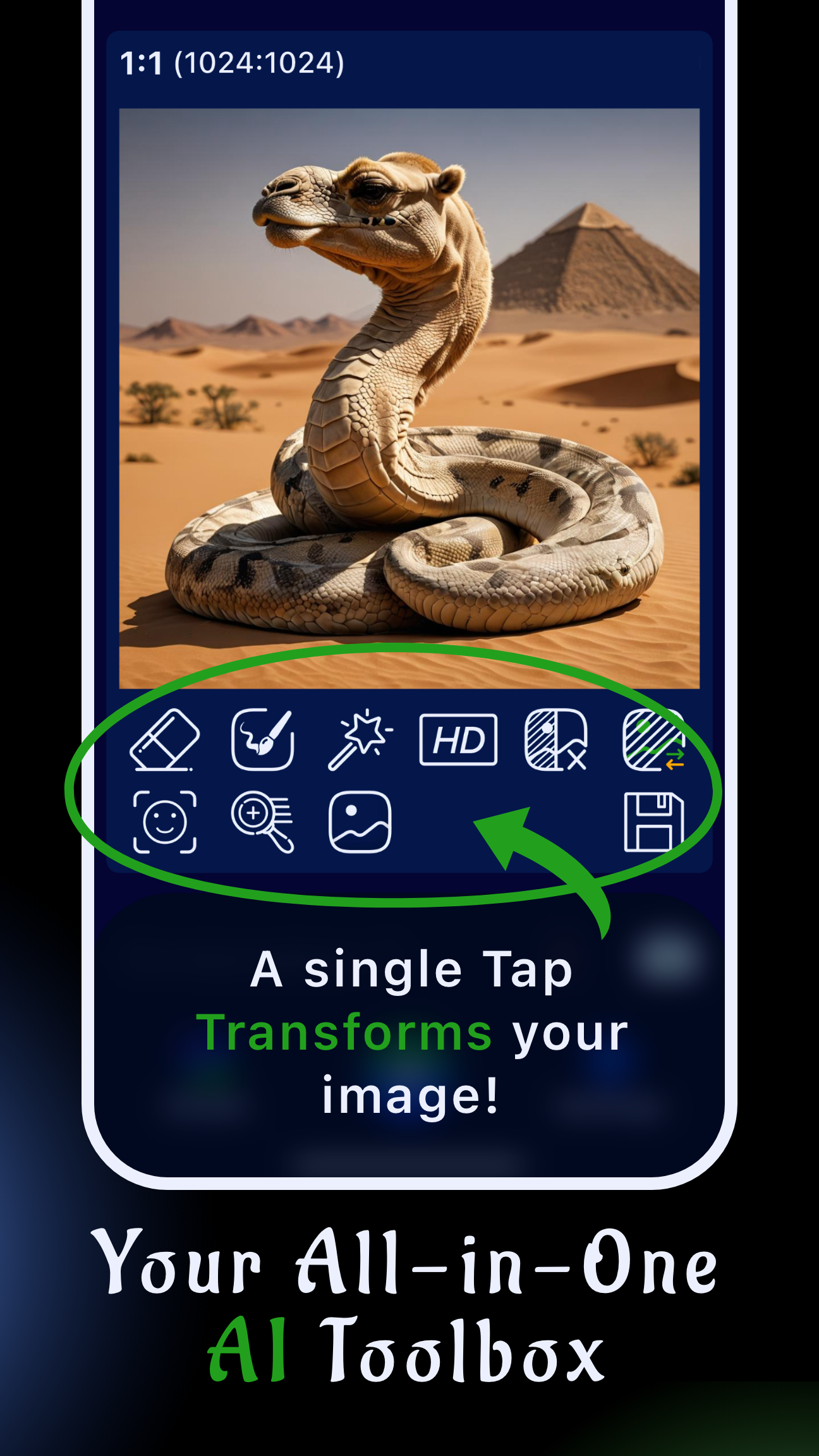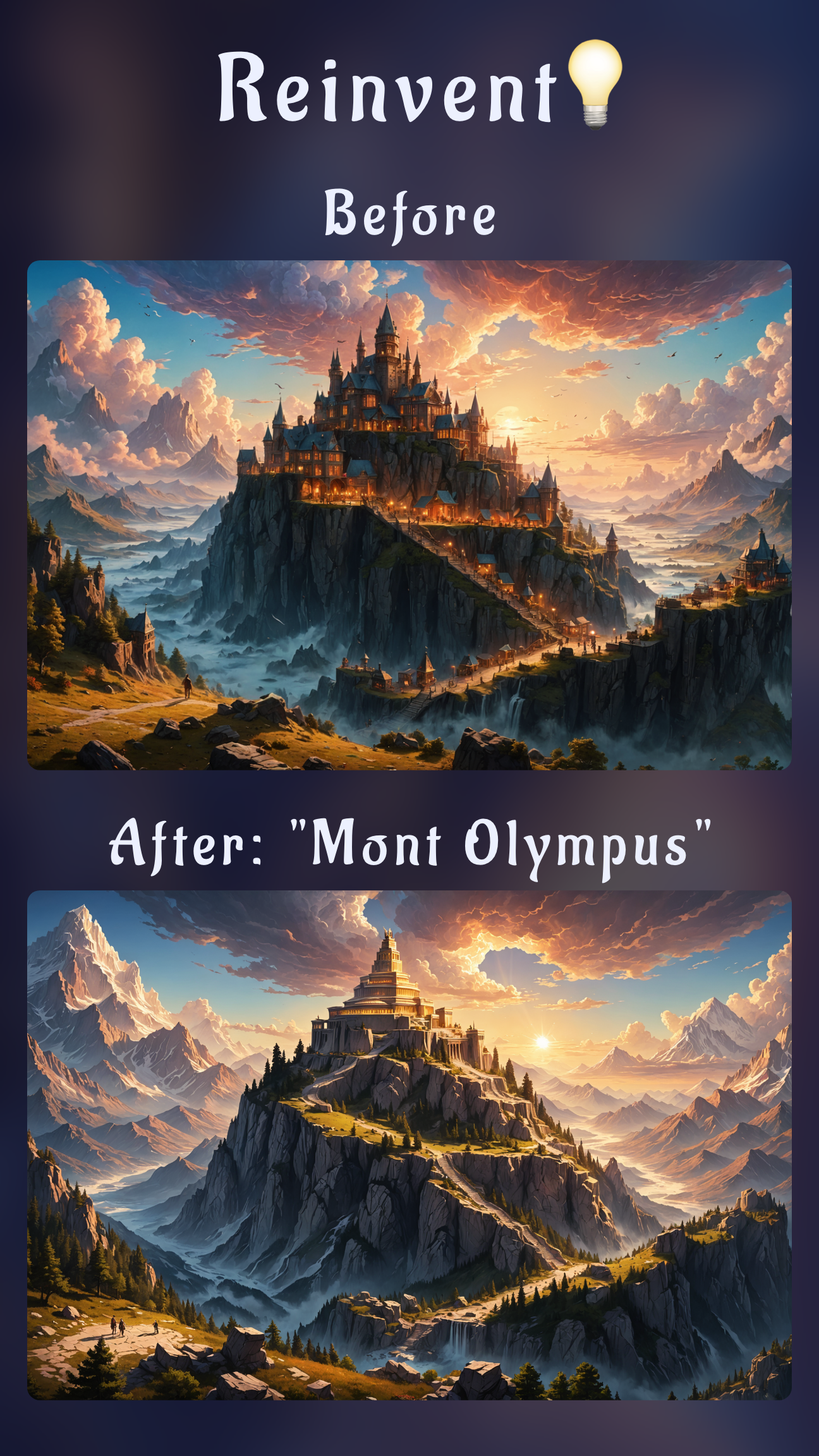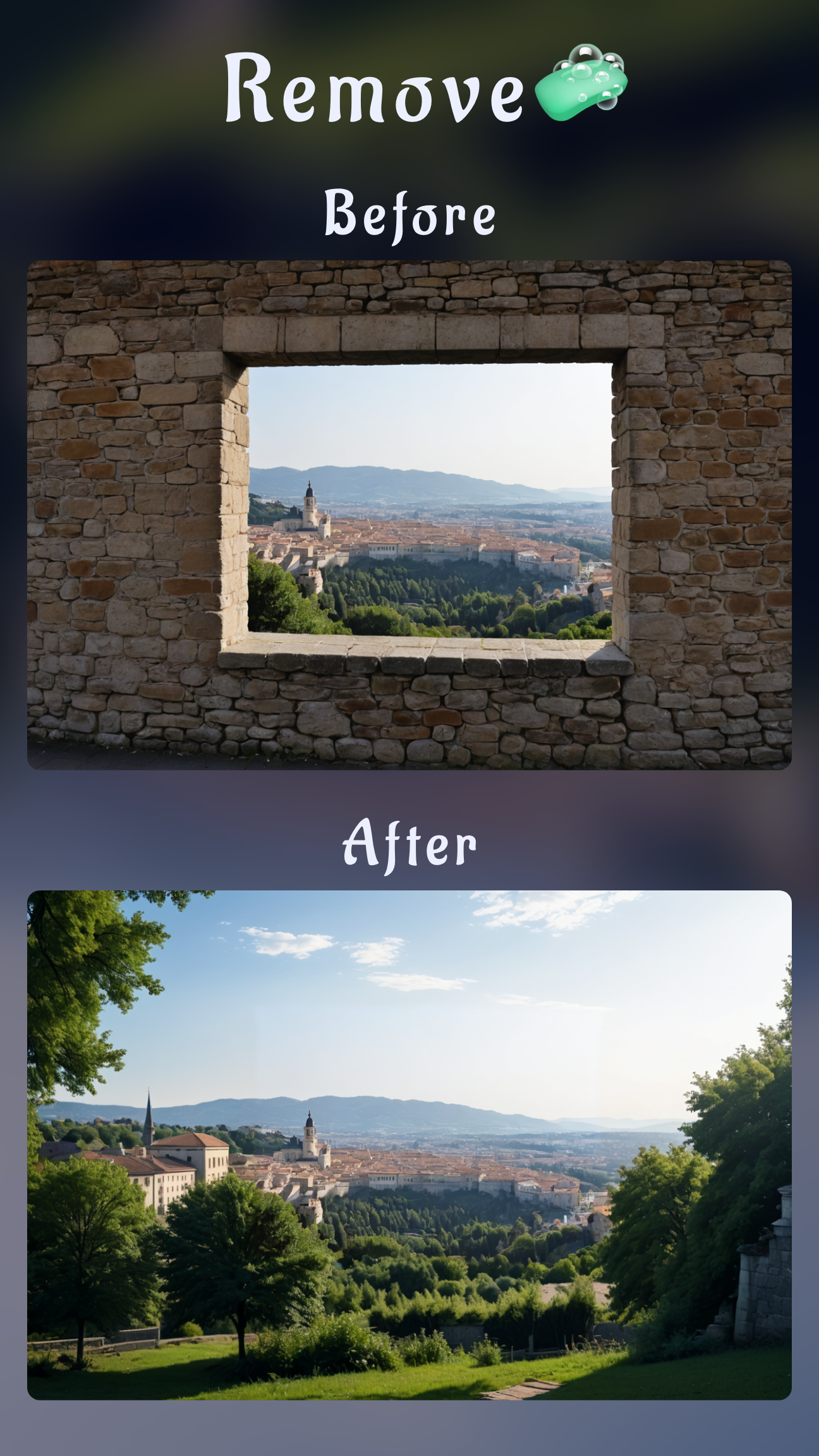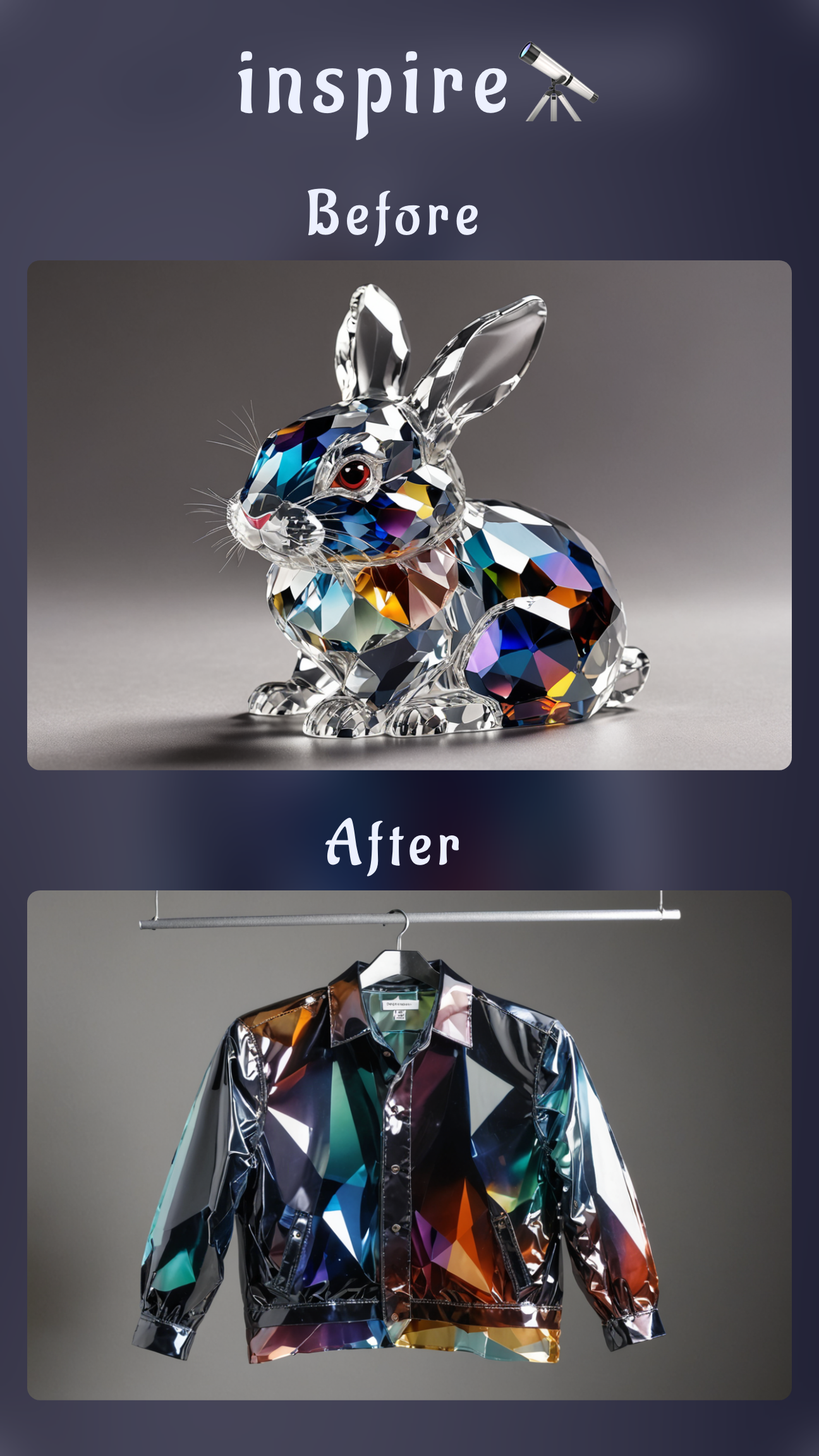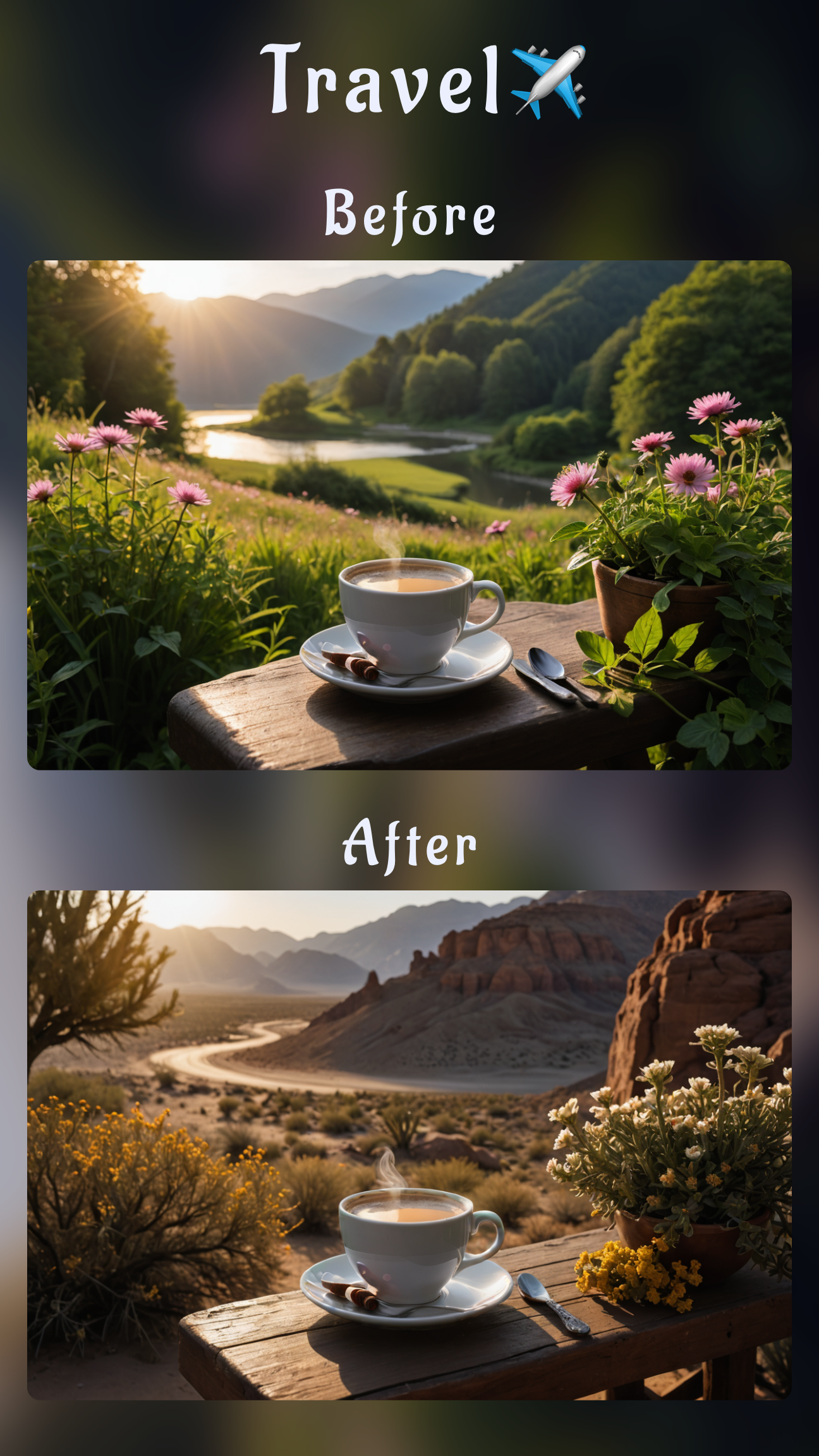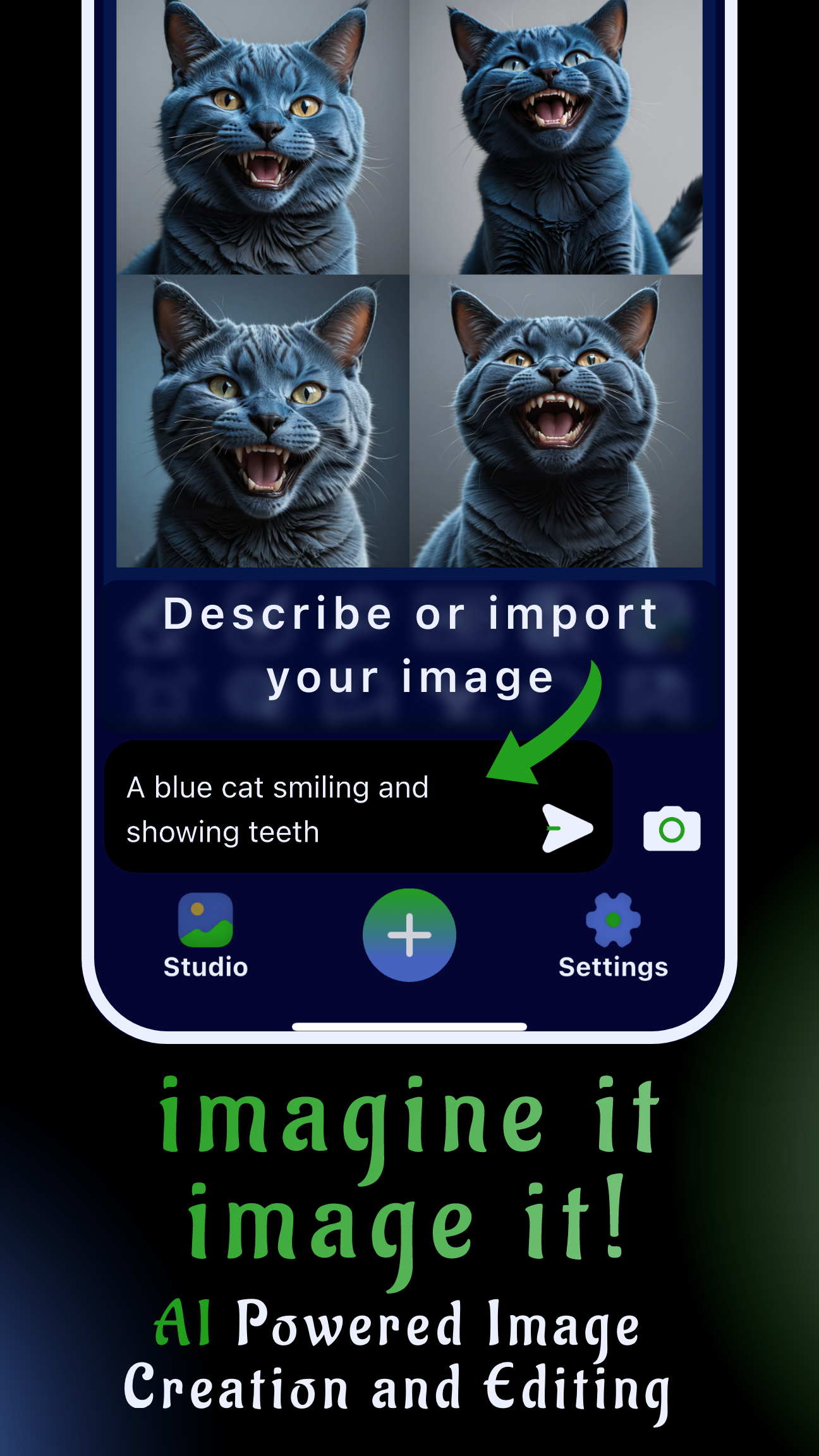Introduction
Selective color editing lets you make only part of a photo black and white while keeping a subject in vivid color—a proven way to guide the viewer’s eye. In this tutorial you’ll learn how to build the effect in minutes, whether you’re editing on your phone with Sinaï Studio or using free desktop tools like Snapseed and GIMP. We’ll also cover pro tips to keep the color accent clean so your final image feels intentional, not gimmicky.
Key Takeaways
- Create a selective color effect by desaturating the frame, then masking the area you want in color—it works for portraits, products, and street photography.
- Sinaï Studio’s free plan (25 edits a day) gives you mobile-first masking, detail refinement, and instant previews so you can test multiple looks fast.
- Prefer desktop or browser tools? Snapseed, GIMP, and Photopea all deliver partial black and white workflows without a paid subscription.
Understanding the selective color effect
The selective color technique desaturates an image globally, then restores saturation to targeted regions. Because our eyes are attracted to color contrast, the subject you keep in color instantly becomes the focal point. It’s a subtle storytelling tool for highlighting products, fashion accessories, flowers, or signage in busy scenes.
Best moments to keep color accents
- Pop a hero product: Keep a sneaker, beverage can, or logo in color to make campaign visuals unmistakable.
- Guide attention in street photography: Spotlight a single umbrella, taxi, or neon sign amid monochrome surroundings.
- Elevate portraits: Retain eye color, lipstick, or wardrobe accents while the rest of the image shifts to grayscale.

Step-by-step: Make only part of a photo black & white on mobile with Sinaï Studio (free)
Sinaï Studio is built for professional-level edits on the go. The mobile app combines AI-powered masking, inpainting, background removal, upscaling, and more—so you can design, refine, and ship selective color visuals without opening desktop software. Here’s the exact workflow:
- Open or import your photo. Launch Sinaï Studio on iOS or Android, tap Import, and choose the image you want to edit.
- Duplicate your layer (optional). Keeping a copy of the original lets you compare before-and-after versions inside the app.
- Convert the base layer to black and white. Select Adjust > Black & White and fine-tune contrast so the grayscale looks clean without losing detail.
- Add a mask to reveal color. Tap Mask and choose the Brush tool. Paint over the object that should remain in color. Pinch to zoom for edge control; Sinaï Studio’s AI-assisted brush hugs edges automatically.
- Refine with Detailer. Switch to the Detailer tool to sharpen texture inside the colored area while keeping the background smooth.
- Use Inpainting for distractions. If surrounding elements compete with your subject, switch to Inpainting or the Eraser to remove them before recomputing the monochrome layer.
- Preview variations instantly. Save different looks as Scenes so you can compare alternate color accents or mask shapes with clients or teammates.
- Export at full resolution. Tap Export and choose the size you need. Sinaï Studio’s free plan includes 25 high-quality generations or edits per day, so you can test multiple ideas without paying extra.
Fine-tune the mask for a clean color pop
Toggle the mask overlay to verify you’ve covered every pixel. Feather the edge by 5–10% to avoid visible halos, and adjust saturation or luminance inside the mask so the color accent still feels natural against the grayscale background. For portraits, lower vibrance slightly to keep skin tones realistic.
Free alternatives if you’re editing on desktop or web
If you prefer to work on a laptop, you can still create a partial black and white photo without paid software. These free tools follow the same principle: desaturate globally, then paint color back in.
Snapseed selective color workflow (iOS & Android)
- Open your image in Snapseed and apply the Black & White filter.
- Tap the layers icon, choose the View edits stack, and select Black & White.
- Click the brush icon, set the brush value to 0, and paint over the subject to restore color.
- Use the eye icon to preview your mask and clean up edges with the Eraser setting.
- Export at High quality to maintain detail.
GIMP selective color workflow (macOS, Windows, Linux)
- Open your photo and duplicate the background layer (
Ctrl/Cmd + Shift + D). - Desaturate the top layer via Colors > Desaturate > Desaturate... using the Luminosity mode for balanced tones.
- Add a layer mask to the grayscale layer and choose Black (full transparency).
- Paint white on the mask with a soft brush wherever you want to reveal the monochrome layer, keeping the color layer visible beneath.
- Feather the brush edge and lower opacity around transitions to blend naturally; export as PNG for lossless results.
Photopea browser-based option
- Visit Photopea and open your image.
- Duplicate the layer, then go to Image > Adjustments > Black & White on the top copy.
- Add a white layer mask to the grayscale layer and paint black where you want color to show through.
- Use the Refine Edge slider in the mask properties to smooth transitions, then export as JPG or PNG.
Selective color tips to keep your accent natural
- Balance contrast: Adjust curves on the grayscale layer so it isn’t muddy compared to the colorful subject.
- Limit saturation: Oversaturated subjects can look artificial; aim for slightly lower saturation than the original to maintain realism.
- Check on multiple screens: Export drafts and preview on another device to ensure the color accent reads well everywhere.
- Stay on-brand: Use Sinaï Studio’s Style Transfer or Design Library to match the accent color to your brand palette before you mask.
- Batch similar edits: Store Scenes inside Sinaï Studio so you can reuse the same selective color treatment across a campaign.
Launch your next selective color project with Sinaï Studio
Sinaï Studio combines AI generation with fine-grained editing—so you can go from concept to polished selective color visuals in a single mobile app. Try the free plan to explore inpainting, background swaps, detail refinement, and selective color masking, then upgrade when your team is ready for higher-volume production. Ready to see what your next accent color can do? Explore Sinaï Studio features and download the app to get started today.