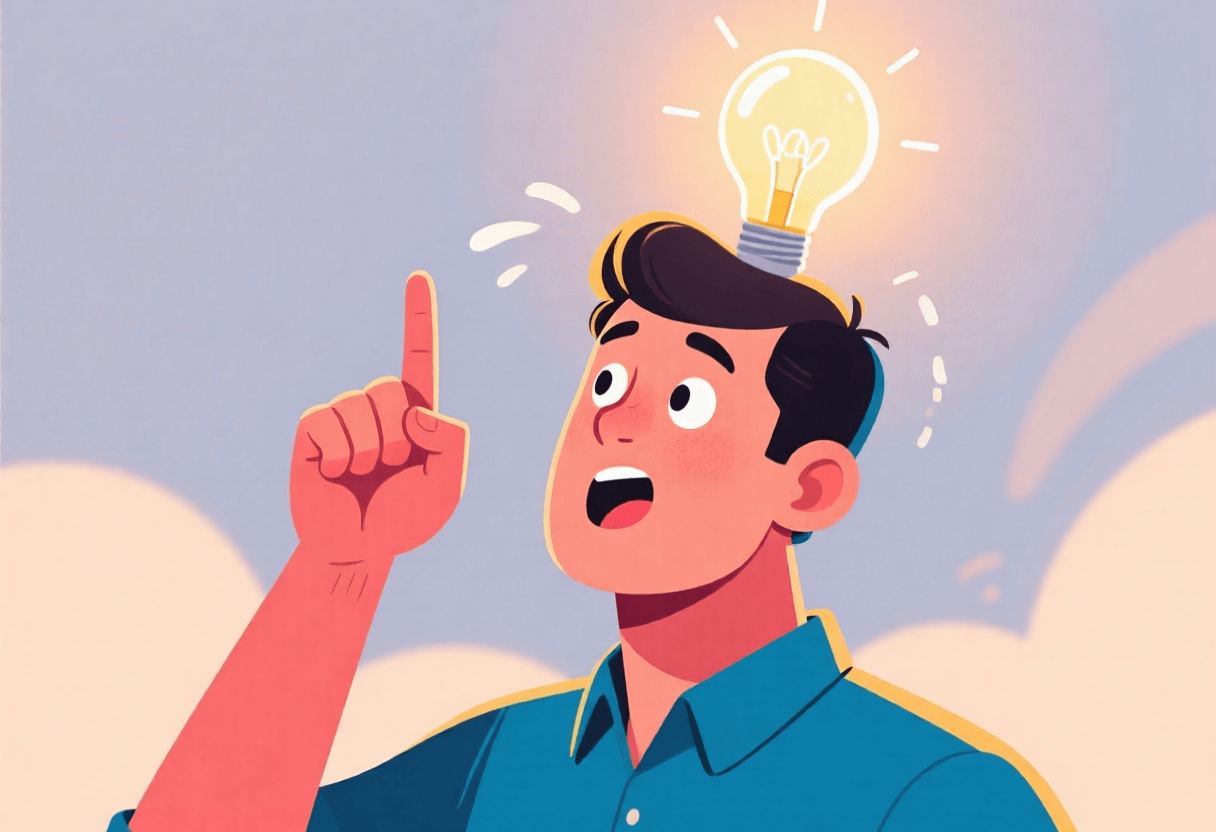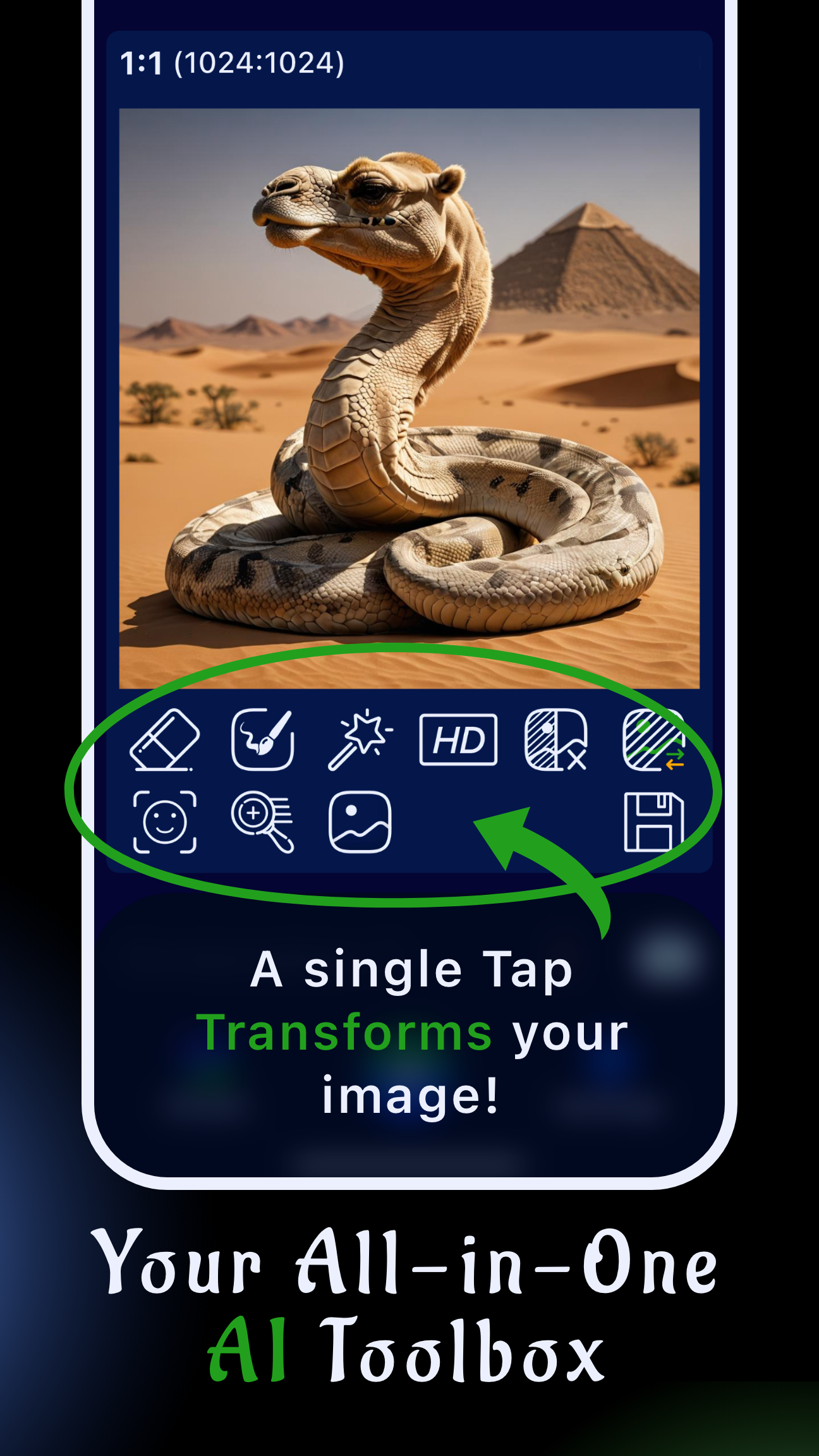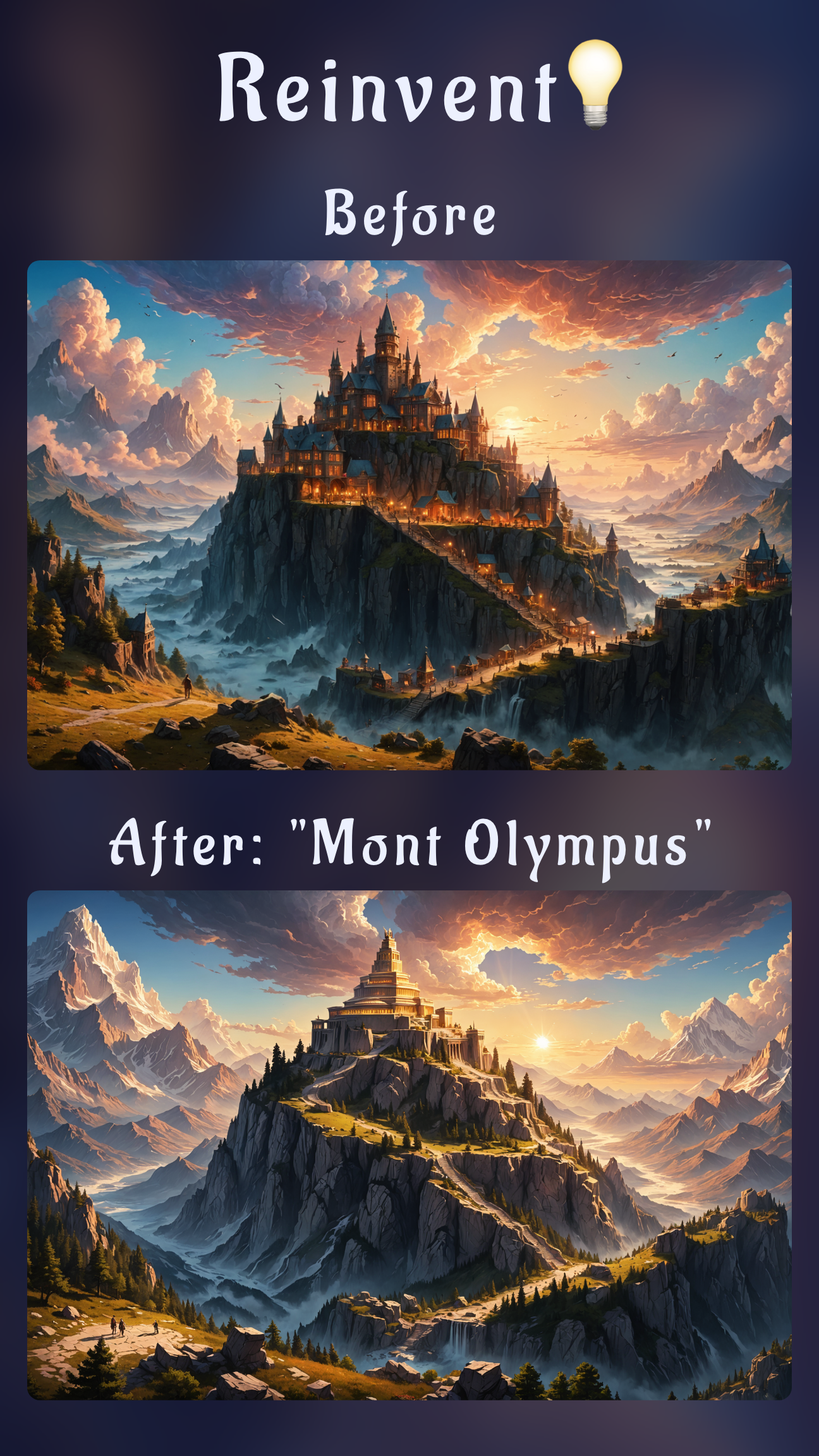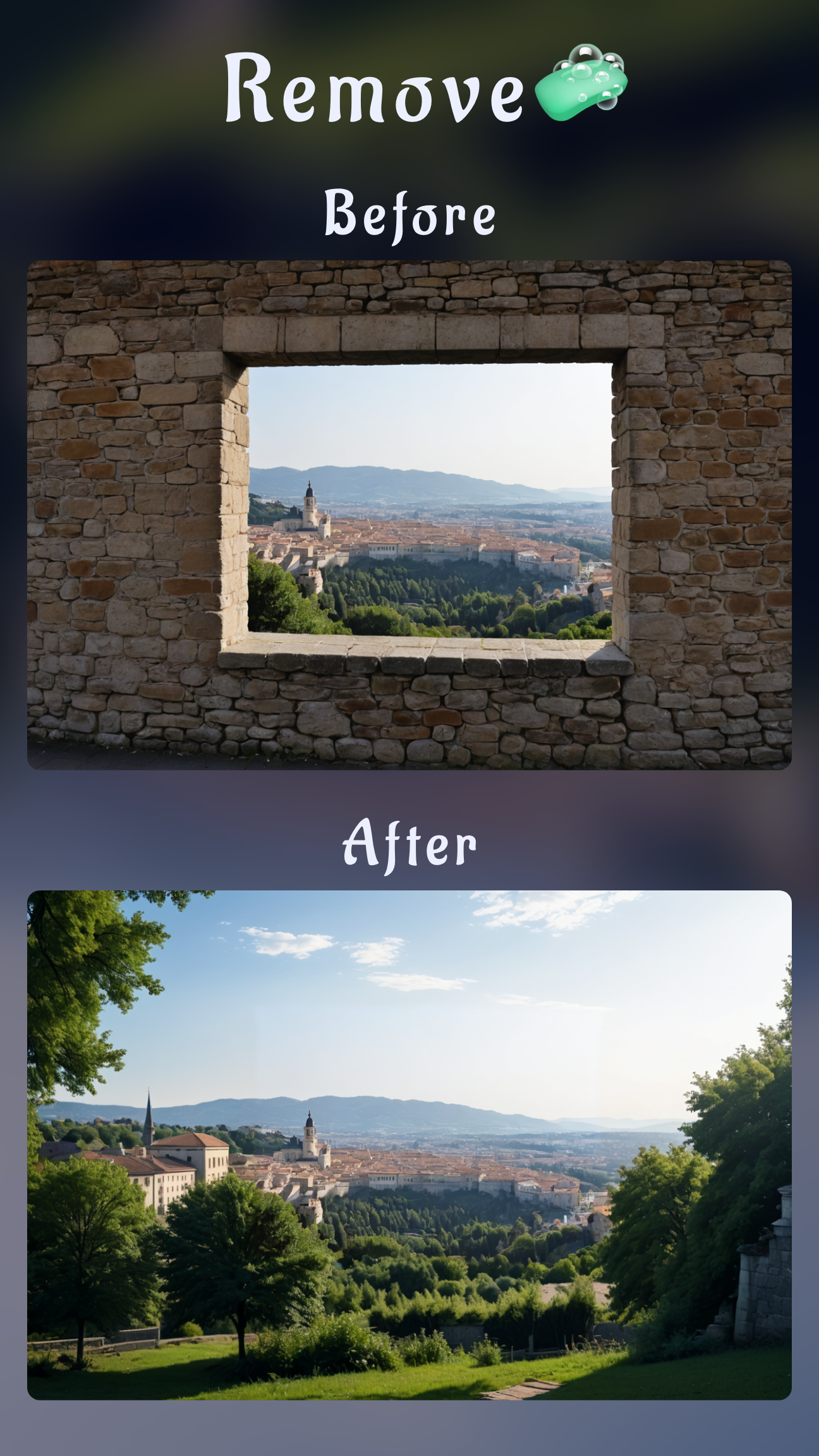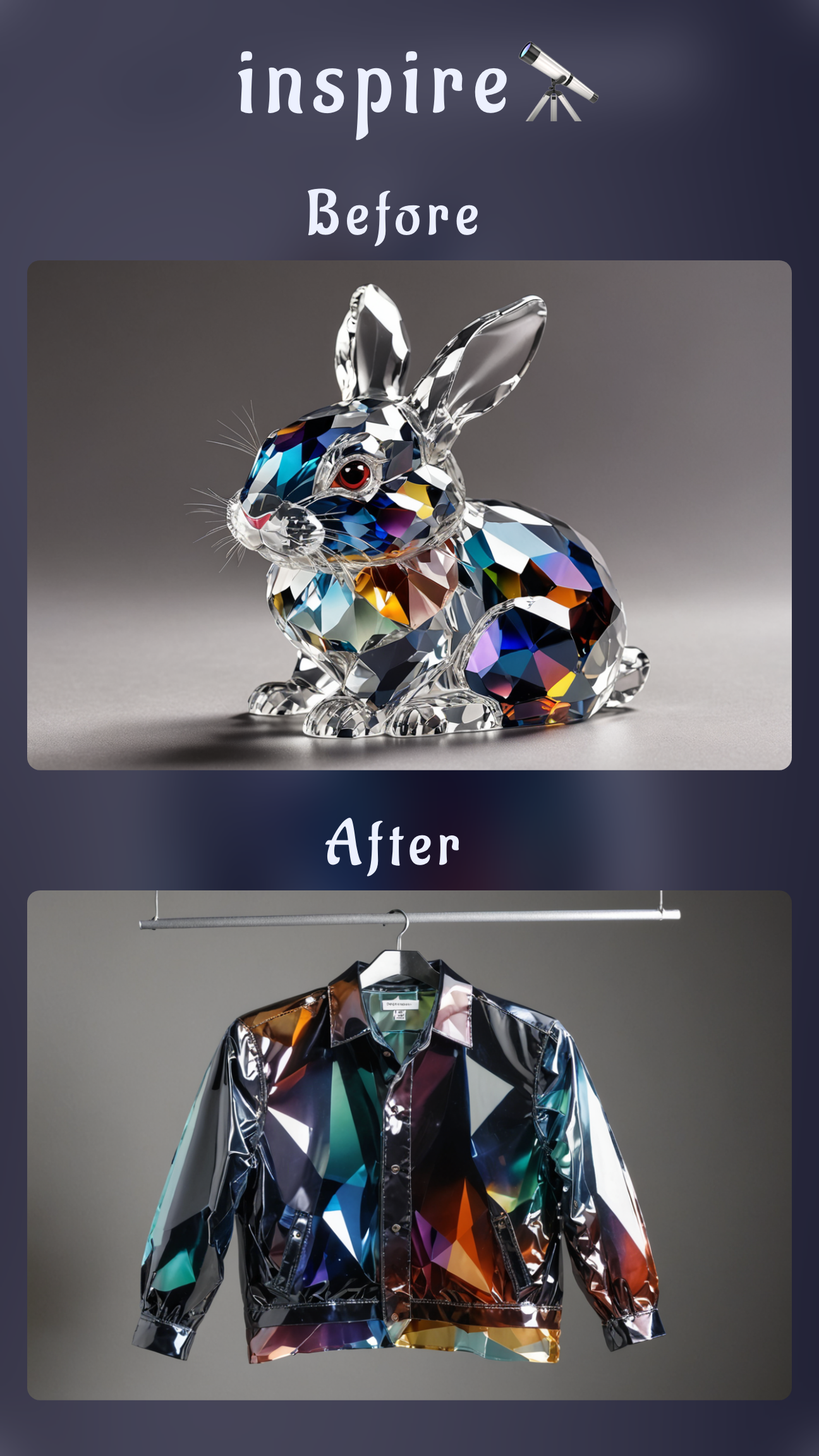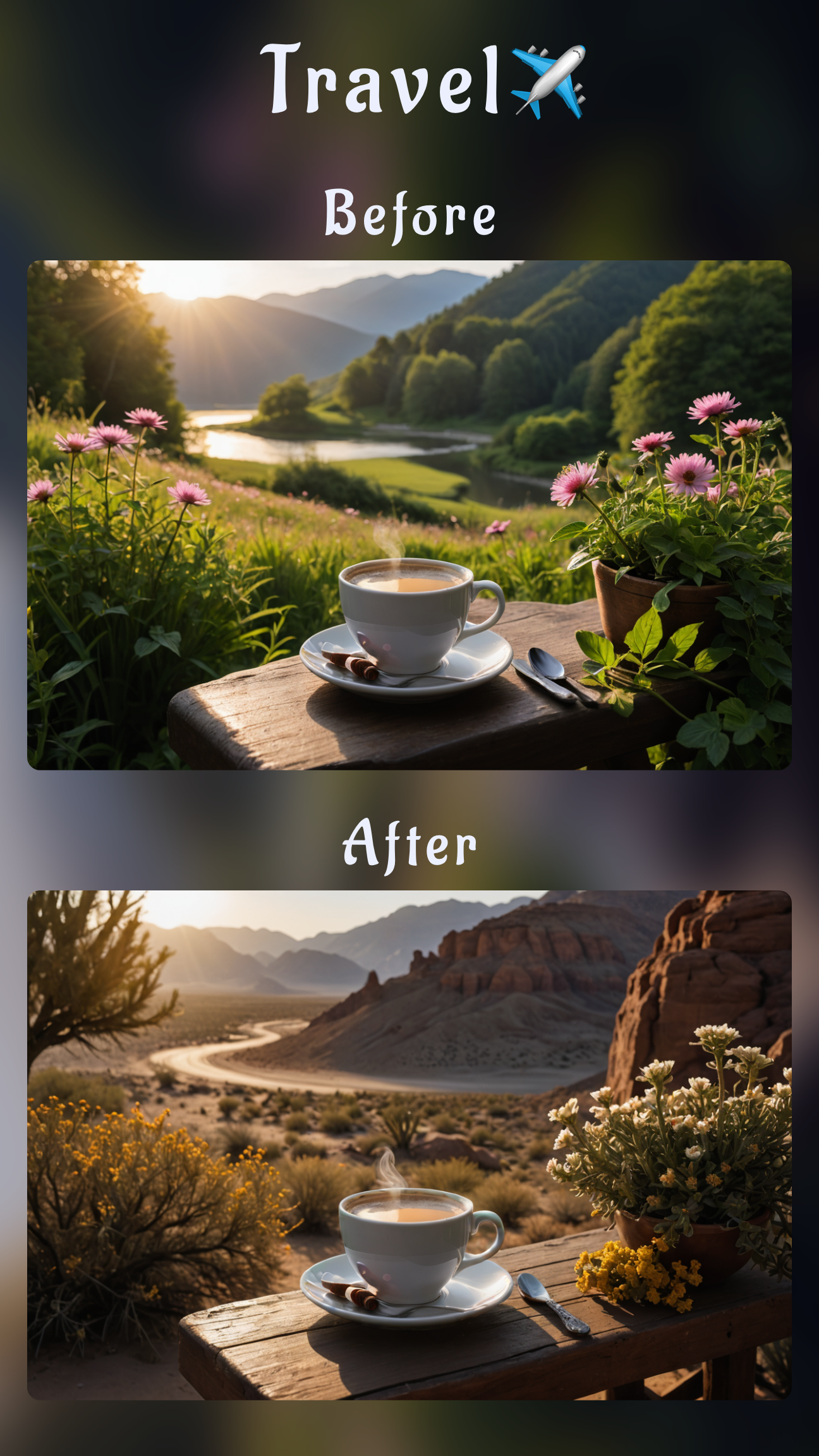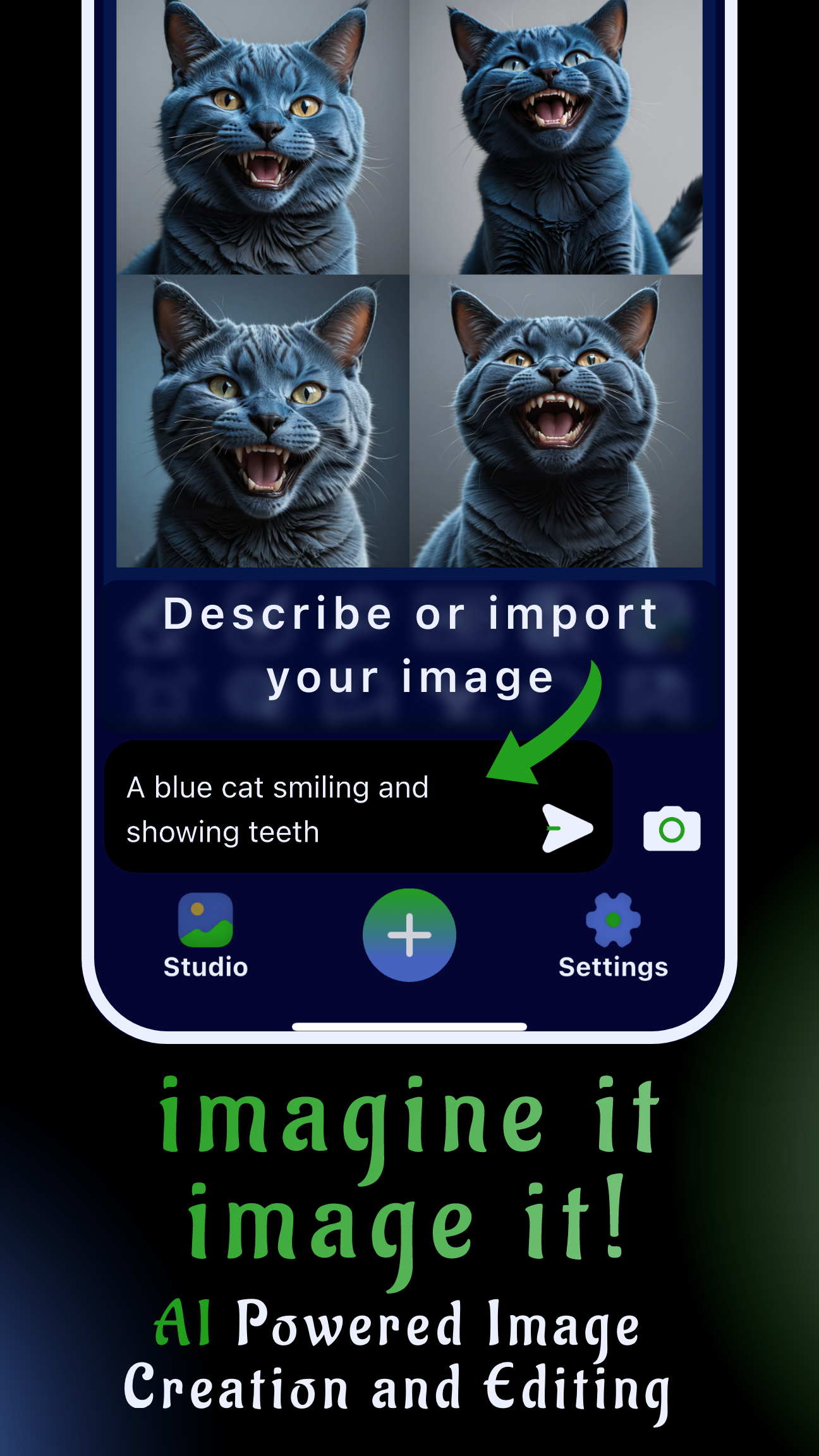Why an AI illustration workflow matters
Creative teams need a repeatable AI illustration workflow for designers who are under pressure to deliver social posts, campaign visuals, and pitch decks fast. Instead of bouncing between a desktop generator and separate editing apps, Sinaï Studio keeps the entire process on mobile. With support for 17 languages, precise editing controls, and the option to import existing sketches, you can create illustrations with AI step by step wherever inspiration strikes.
Key takeaways
- Mobile-first studio: generate, iterate, and export illustrations on iPhone or Android with a workflow built for thumb-first navigation.
- Control every detail: use inpainting, Detailer, and SceneShift to direct composition, lighting, and backgrounds until the artwork matches your brief.
- Free to start: the free plan includes 25 daily generations or edits, so you can validate concepts before upgrading.
Plan your illustration before you prompt
High-quality outputs start with a tight brief. Think about the story, visual style, and medium you want AI to mimic before you tap Generate. This makes your prompts sharper and reduces the number of revisions.
Define the story and composition
- Clarify the subject, action, and setting (for example: "city courier riding a bike through rainy downtown at night").
- Note required shot angles (front view, three-quarter, aerial) and framing (close-up, full scene).
- Highlight brand colors or typography that should appear inside the illustration.
Choose an illustration style
Browse Sinaï Studio's style presets to lock in a direction—flat design, cel shading, watercolor, anime, comic ink, or photoreal stylization. Selecting a preset automatically tunes color, texture, and lighting, which you can reinforce inside your prompt.
Write a detailed prompt
Combine subject, action, style, and mood in one descriptive sentence. Add medium descriptors like "digital painting," "vector illustration," or "gouache." Close with lighting cues such as "soft studio light" or "neon reflections." The richer the prompt, the less cleanup you will need.
Step-by-step: create illustrations with AI in Sinaï Studio
- Open Sinaï Studio and tap New project. Choose a canvas ratio or import an existing sketch to use as a base.
- Pick a style preset that matches your target look, or leave it off for a neutral base. You can adjust style intensity later in the settings panel.
- Set generation parameters via the white button in the top-right corner. Select output resolution, number of variations (1–4), and style strength.
- Enter your prompt in the text field and press Send. Example: "Flat vector illustration of a courier cycling through a neon-lit city, rain streaks, purple and turquoise palette, dynamic motion blur."
- Review the gallery of results. Save the strongest concept to your Studio, mark alternates for reference, and discard what you do not need.
- Refine with editing tools directly on the selected image:
- Inpainting: mask areas that need new props, character tweaks, or lighting adjustments, then describe the change.
- Detailer: sharpen intricate line work, facial expressions, or typography without affecting the full canvas.
- SceneShift: swap backgrounds or time of day while keeping your subject intact.
- Polish the final asset with optional tools:
- Style Transfer to match brand guidelines or moodboards.
- FaceBlend when you need a portrait likeness inserted into the illustration.
- Background Removal to export characters or objects on transparent backgrounds for motion graphics or slide decks.
- Upscale and export using the HD button for higher resolution. Save to your Studio library or share directly to your preferred channel.
Popular illustration styles to try
- Flat marketing artwork: keep palettes bold and gradients subtle; mention "clean vector shapes" and "minimal line art" in the prompt.
- Anime and manga scenes: reference "cel-shaded highlights," "dynamic action lines," and specific genres such as shonen or magical realism.
- Watercolor storybook: call out "loose brush strokes," "paper grain texture," and warm lighting for a handcrafted feel.
- Dark fantasy concept art: describe atmospheric haze, volumetric lighting, and a cinematic lens to push mood and depth.
Troubleshooting your AI illustration
- Composition feels busy: regenerate with fewer subjects, or mask background clutter and remove it with the Eraser tool.
- Hands or faces look off: zoom in and run Detailer on the problematic area, or use FaceBlend to insert a clearer reference.
- Colors drift from brand guidelines: copy a reference image into Style Transfer and reduce style strength if the result becomes too literal.
- Need alternate poses: duplicate the project and run Image-to-Image editing with new prompt instructions while keeping your lighting consistent.
FAQ
What is the best AI illustration app for mobile?
Sinaï Studio delivers pro-grade AI illustration on iOS and Android with an intuitive interface, preset library, and granular editing tools—plus 25 free generations every day so you can experiment without risk.
Can I refine AI illustrations after the first generation?
Absolutely. Use inpainting to add props, SceneShift to change environments, Detailer for fine lines, or Image-to-Image editing to reshoot the entire scene with a new direction.
How do I pick the right style when creating illustrations with AI?
Start from a preset that mirrors your target medium, describe the palette and rendering method in your prompt, and adjust style strength in the generation settings until you land on the balance you want.
Conclusion
With a clear brief, thoughtful prompts, and Sinaï Studio's editing toolkit, you can go from idea to polished illustration in minutes. The app keeps your AI illustration workflow organized in one place—generate concepts, refine details, and export production-ready artwork on mobile whenever the creative spark hits.