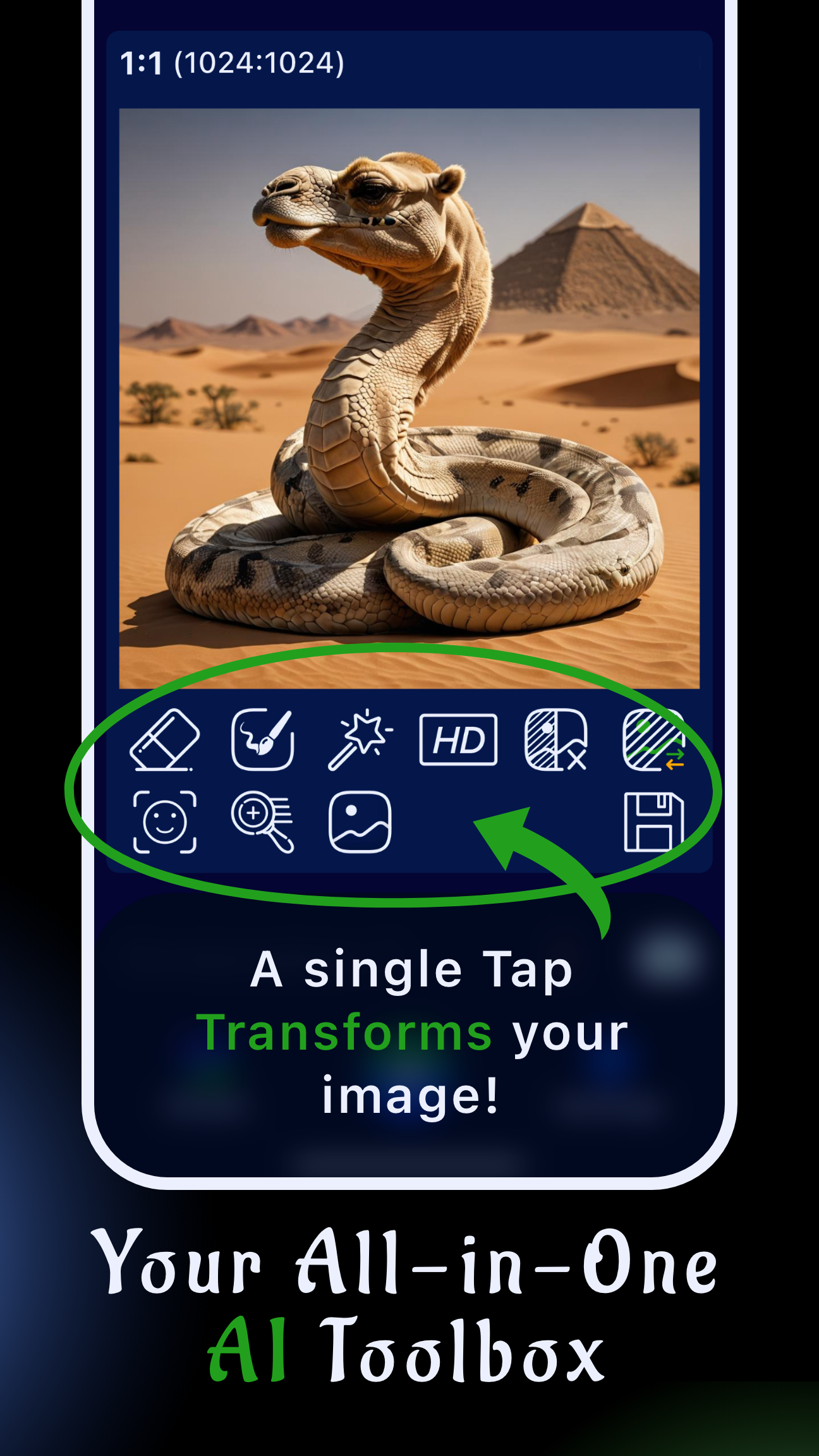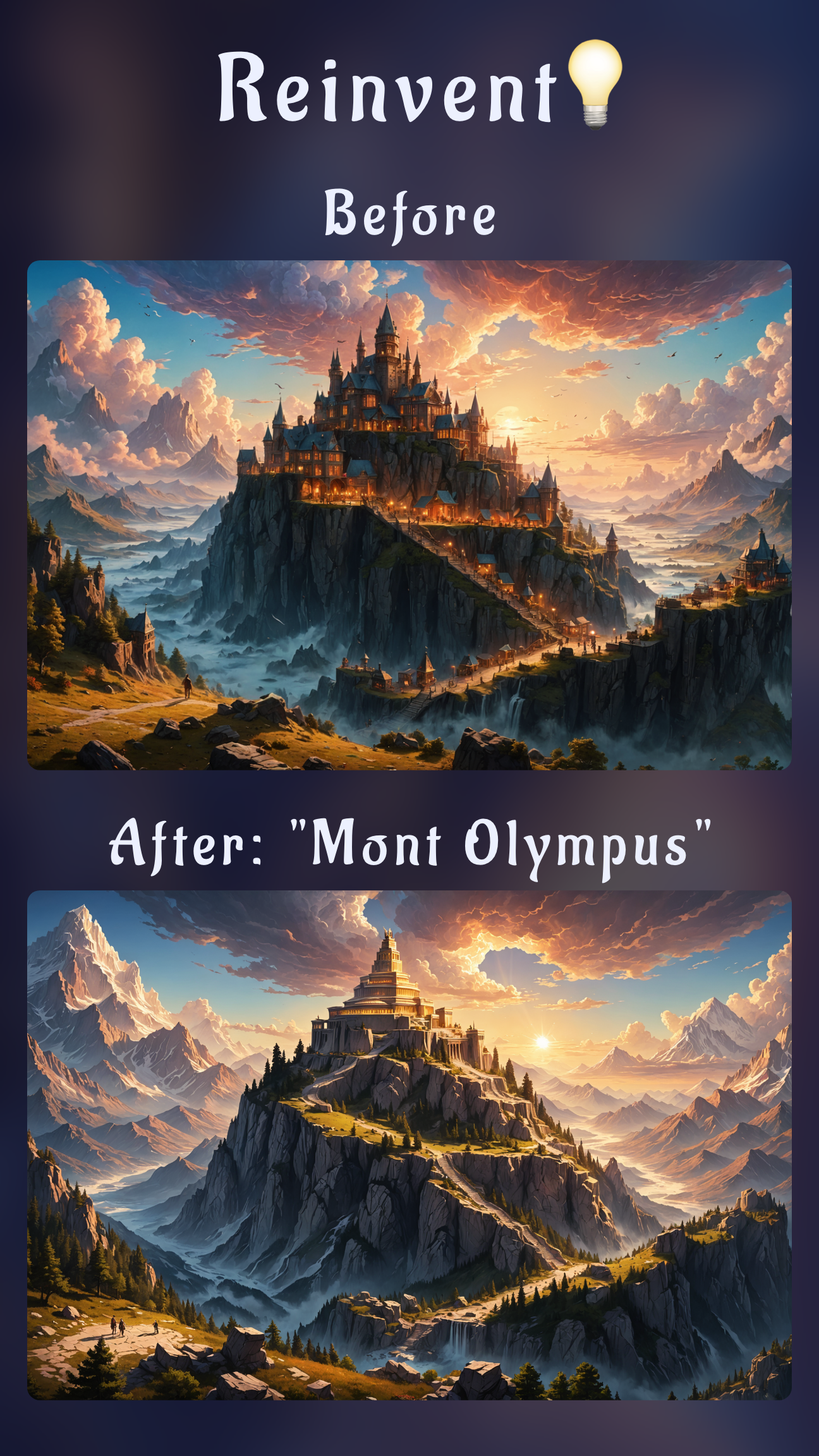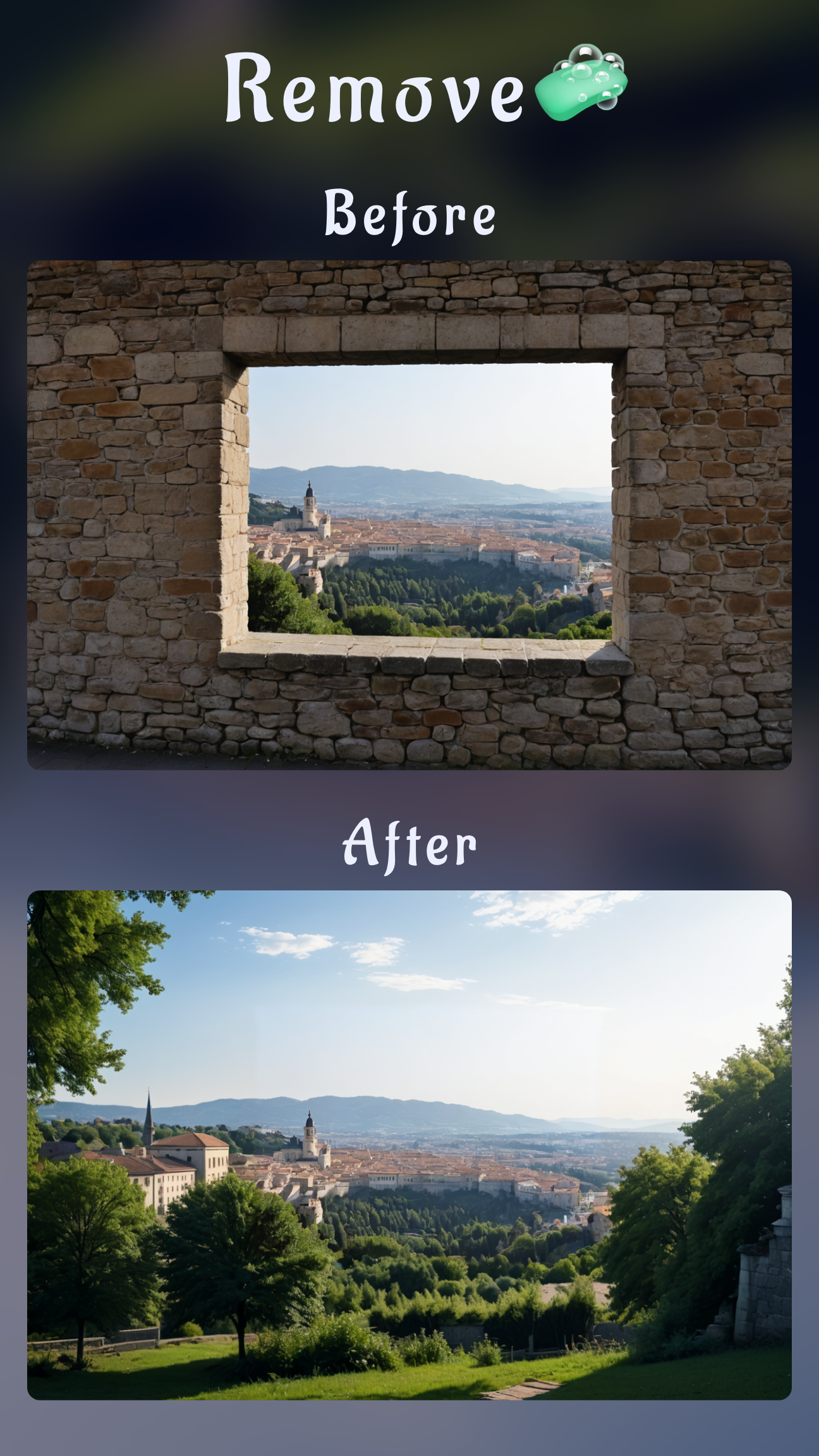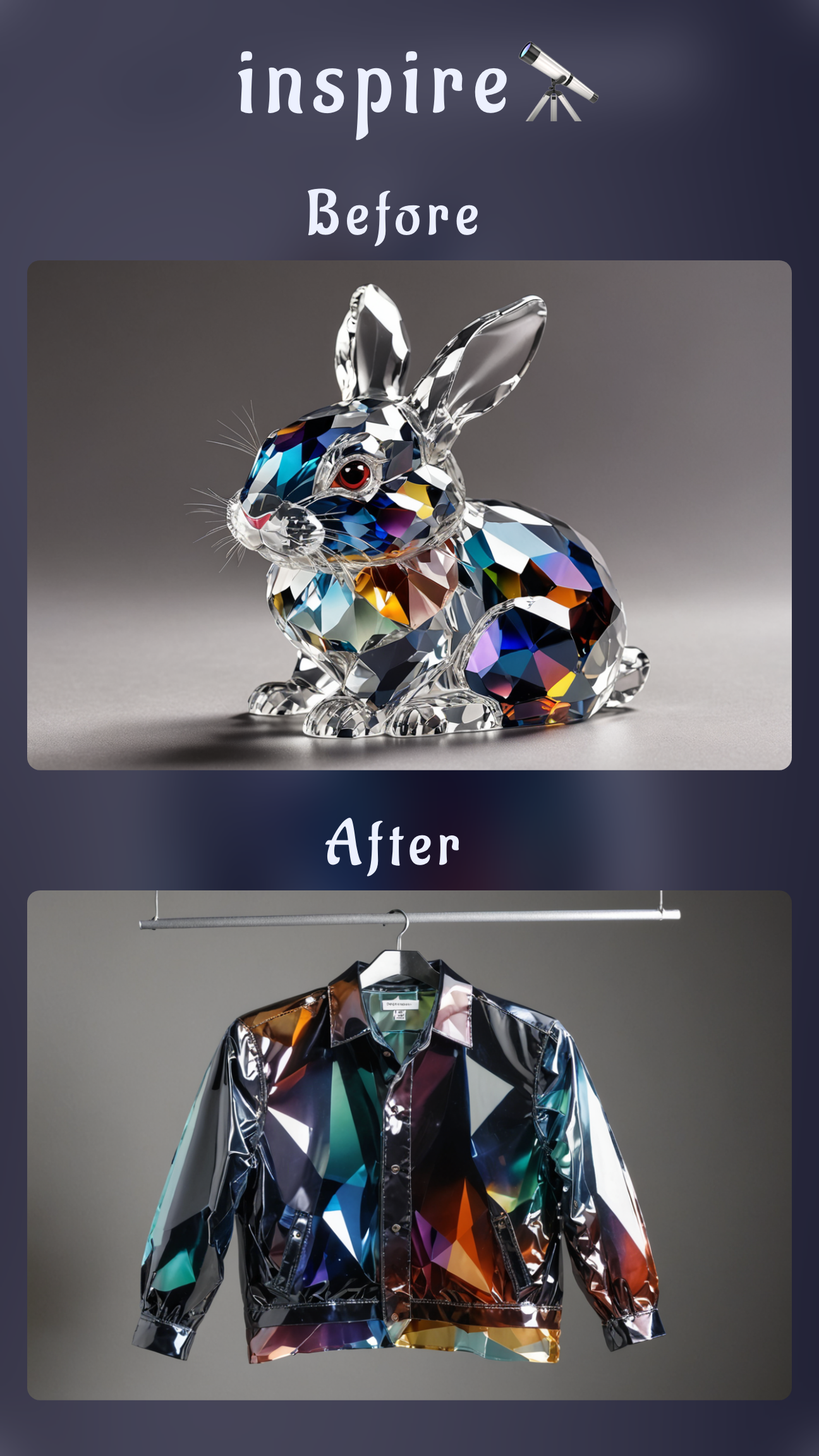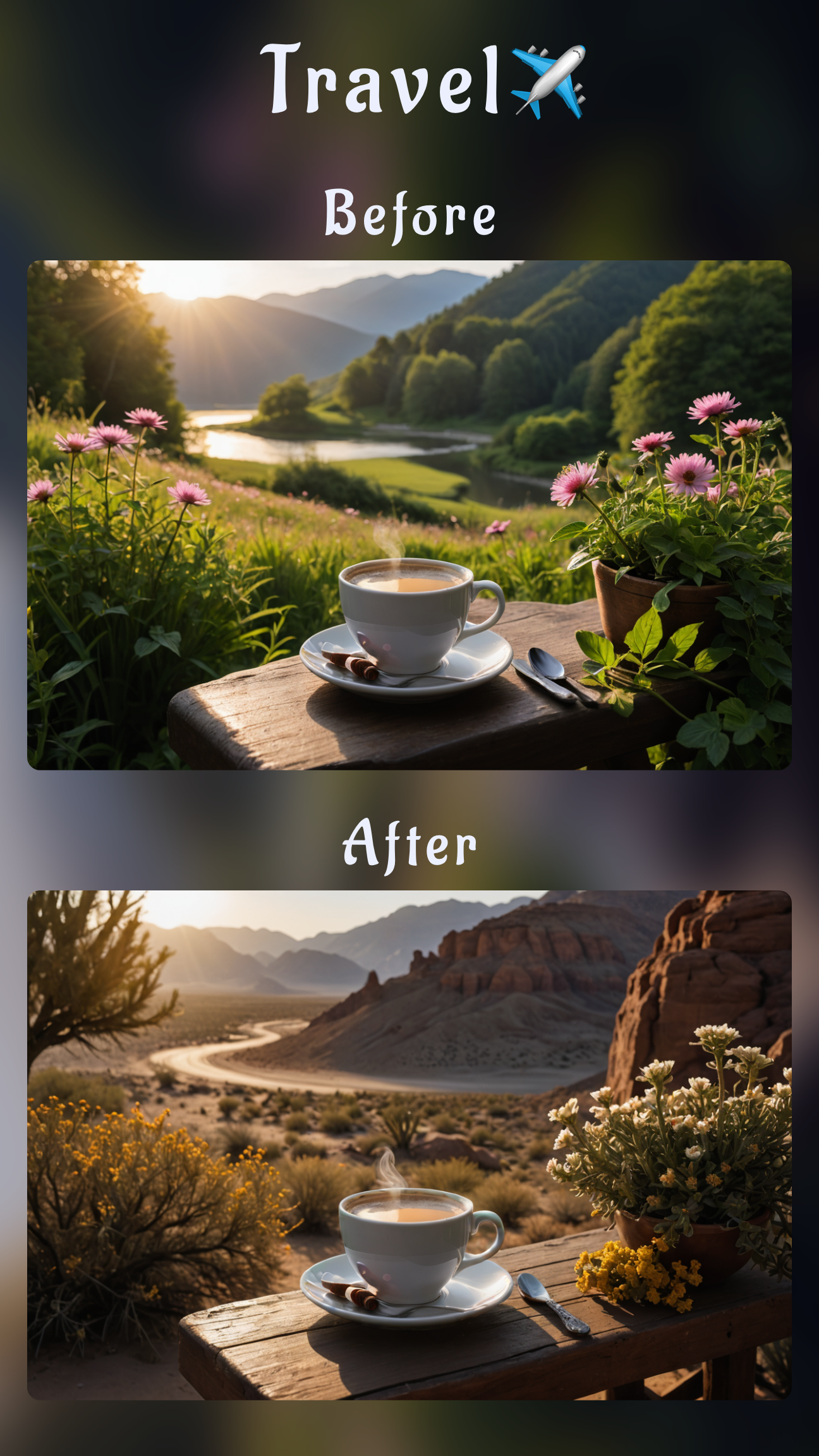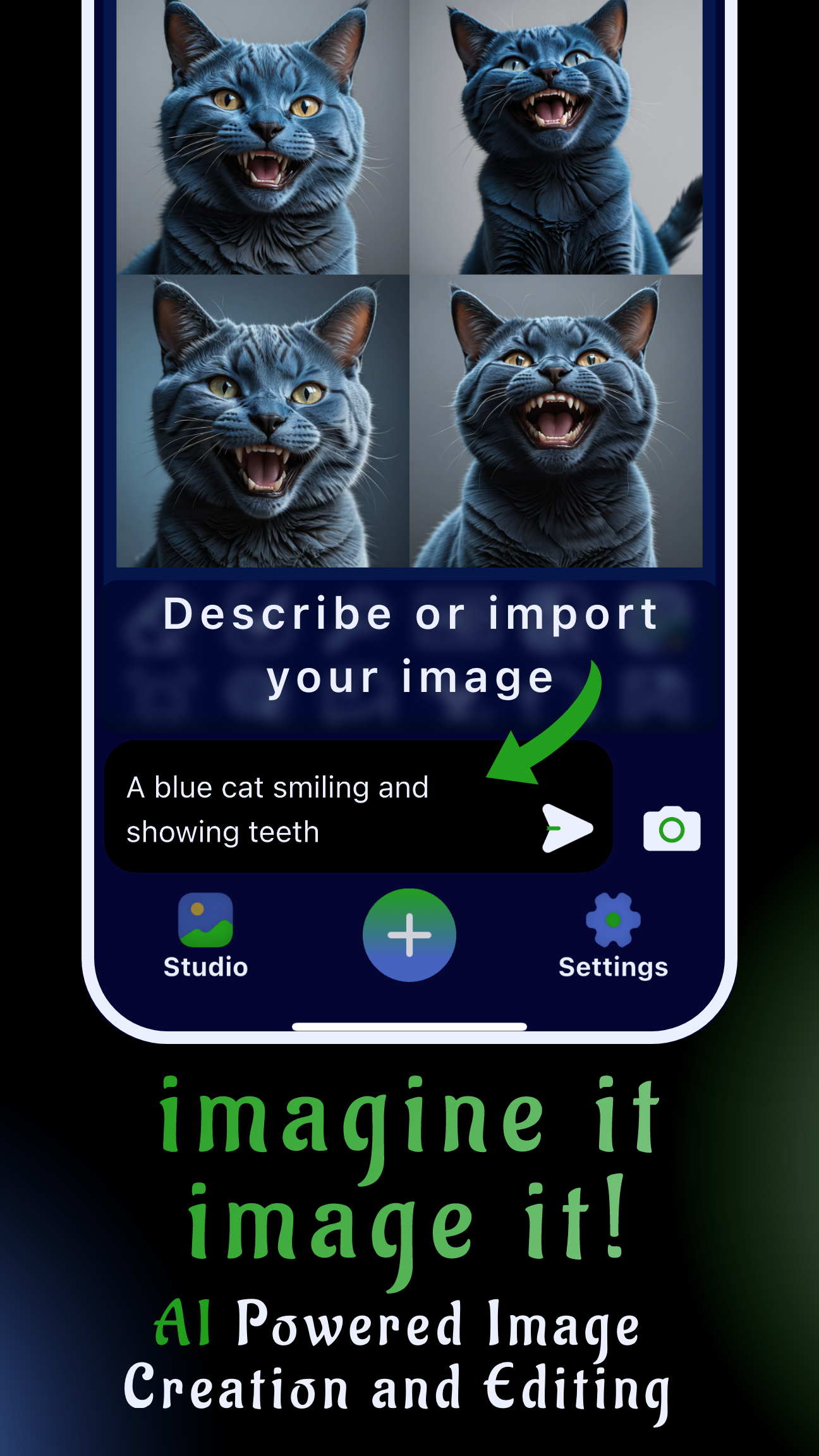Introduction: mobile AI hair try-on that works with your real photos
Want to change your hairstyle in a photo without hopping into desktop software? Sinaï Studio is a mobile-first AI editor that lets you test fresh cuts, bangs, and hair colors directly on iPhone or Android. The app combines an Image-to-Image Edit button for full look swaps with a precise Inpainting tool for strand-level tweaks, so you can preview a new style before committing in real life.
Key takeaways
- Change any hairstyle in seconds: use Image-to-Image Edit to generate a complete AI hairstyle try-on from your reference photo.
- Edit only the hairline when you need control: Inpainting redraws masked areas so your face, outfit, and background stay untouched.
- Built for mobile pros: 25 free edits per day, localized UI, and a full creative toolkit (Style Transfer, Detailer, upscaling) in one app.
Before you start: prep your photo inside Sinaï Studio
Follow these quick steps to get the cleanest hairstyle simulation:
- Import your portrait: open Sinaï Studio, tap the camera icon, and pick the image from your gallery.
- Check framing: crop so the head and shoulders fill most of the frame; this gives the AI enough detail.
- Set generation parameters: tap the white settings button in the top-right if you want to raise the resolution or generate two variations at once.
Method 1 — Transform the entire hairstyle with Image-to-Image Edit
Choose this route when you want a brand-new haircut or color across the whole head.
- With your photo open, tap the Edit (Image-to-Image) button beneath the canvas.
- Select the image you want to restyle.
- Type a detailed prompt describing the desired look, e.g., "shoulder-length copper balayage with curtain bangs, soft studio lighting".
- Press Send and review the generated variations. Save the one you like or iterate with a refined prompt.
Prompt formula: hair length + texture + color + part/bangs + finishing detail (e.g., sleek, voluminous, beach waves).
Prompt ideas for realistic cuts
- "Pixie cut with textured layers, platinum blonde, natural makeup"
- "Long dark brunette hair with face-framing layers and subtle ombré"
- "High-volume afro with caramel highlights and clean fade sides"
- "Chestnut brown lob with blunt bangs, editorial lighting"
Method 2 — Redraw specific strands with Inpainting
Use Inpainting when you like the base style but want controlled changes such as adding bangs, refining the hairline, or adjusting volume.
- Tap the Inpainting button below your photo.
- Mask only the area you want to modify (bangs, ends, or flyaways) using your finger. Zoom for precision.
- Confirm the mask, then enter a targeted prompt such as "add wispy curtain bangs" or "smooth the ponytail with extra volume".
- Apply the edit. If needed, repeat with a smaller mask to polish edges.
When to choose Inpainting vs. Image-to-Image
- Inpainting: best for partial tweaks, color corrections, and keeping the same background.
- Image-to-Image Edit: perfect for full transformations like going from long hair to a bob or testing fantasy colors.
Fine-tune color, length, and volume
- Detailer: sharpen edges around the fringe or redefine curls after a big change.
- Style Transfer: match the lighting and tone of an inspiration photo to keep the result on-brand.
- Upscale: boost resolution before sharing salon mockups or client previews.
- Save: store every variation in the Studio so you can compare shortlists later.
Pro tips for natural AI hair try-ons
- Keep prompts grounded in reality (length, texture, color) for ultra-realistic outputs.
- Cite lighting references like "golden hour" or "studio softbox" to blend the new hair with existing highlights.
- For bold colors, add "maintain natural skin tone" so the AI avoids tinting the face.
- Generate multiple angles: duplicate the image, rotate slightly, and repeat the process to envision movement.
Use cases Sinaï Studio covers
- Salon consultations: send clients realistic previews of cuts or color corrections.
- Content creation: test hairstyles for campaign shoots, thumbnails, or influencer posts.
- Personal planning: visualize a dramatic makeover (buzz cut, braids, vivid colors) before booking an appointment.
Why Sinaï Studio is the go-to mobile hair try-on app
Sinaï Studio delivers designer-grade AI editing in your pocket: a localized interface in 17 languages, 25 free generations every day, and advanced tools that extend beyond hair experiments. When you are ready to polish the final image, you can remove stray objects, swap backgrounds, or match brand colors without leaving the app.
FAQ
How do I keep the face untouched while changing the hair?
Use Inpainting with a tight mask over the hair area only. The AI replaces pixels inside the mask and leaves the rest of the portrait intact.
Can I save multiple hairstyle versions to compare?
Yes. After each edit, tap Save to store it in the Studio. You can revisit, export, or share every variation from the in-app gallery.
Does changing a hairstyle use my daily credits?
Every Image-to-Image or Inpainting render counts as one generation. The free plan includes 25 each day, and premium plans unlock higher limits for busy creators.
Conclusion
With Sinaï Studio, swapping hairstyles in a photo is as quick as writing the look you want. Combine Image-to-Image edits for bold transformations with precise Inpainting touch-ups, then upscale and export a salon-ready mockup—all from your phone.