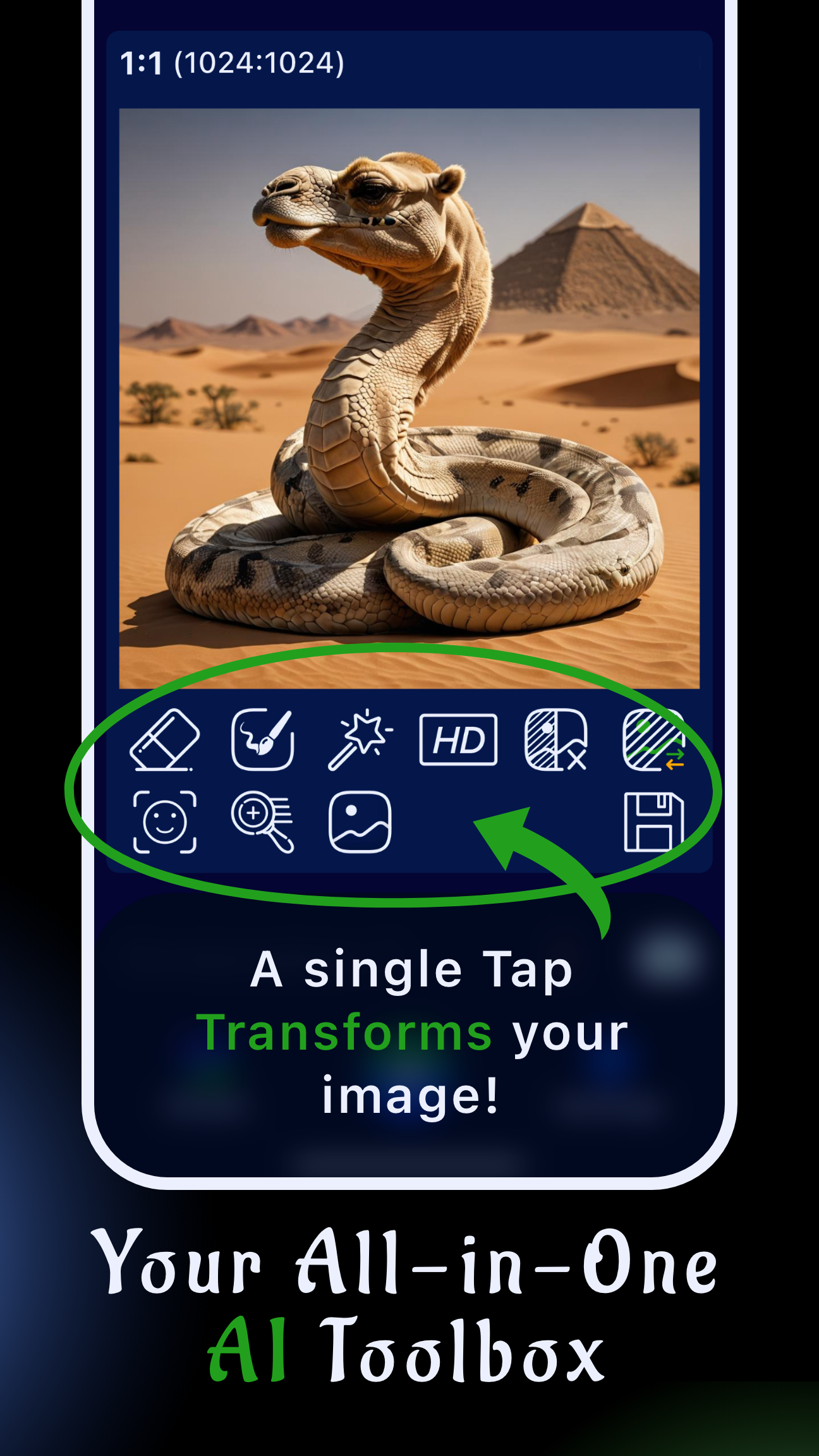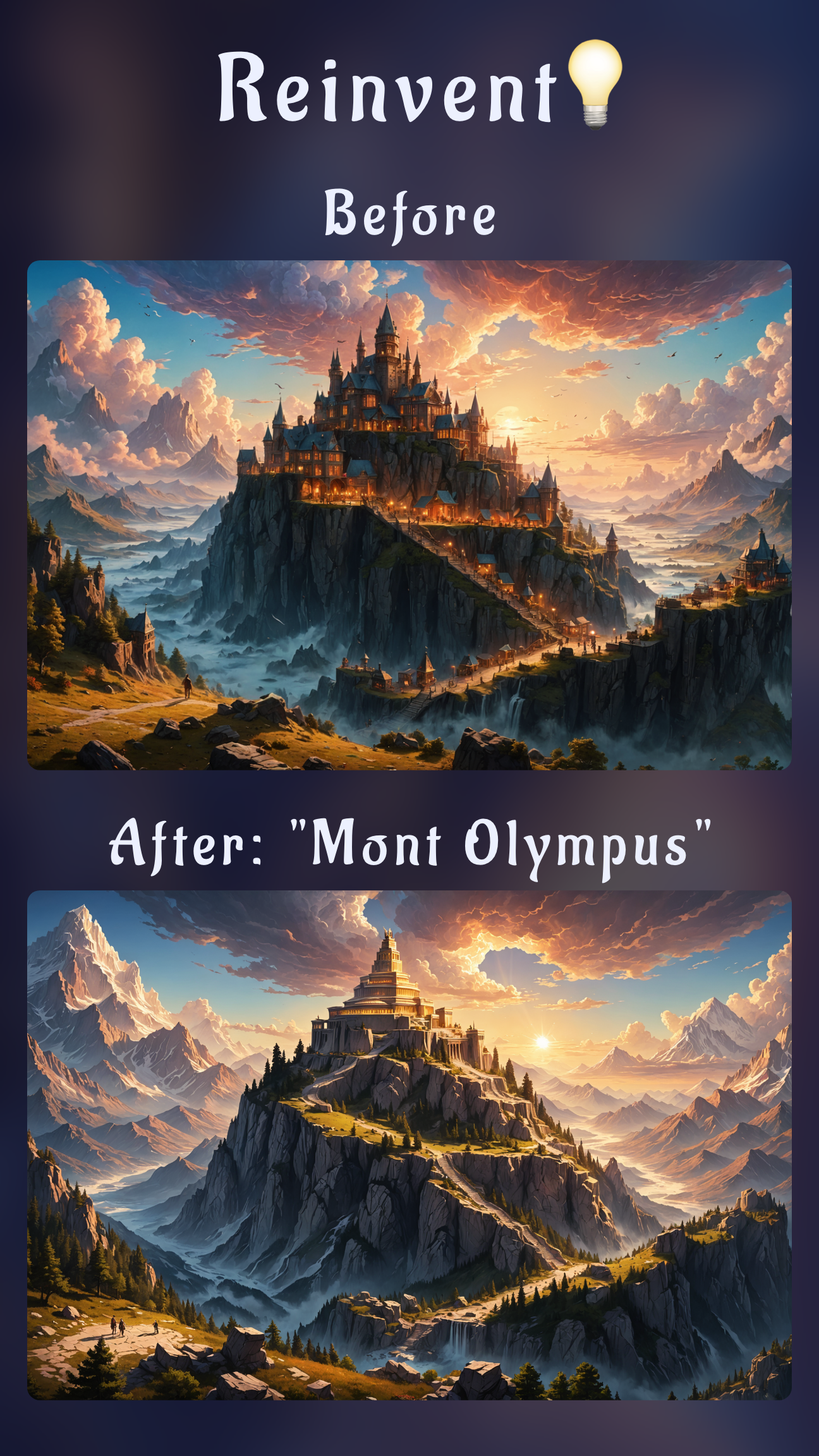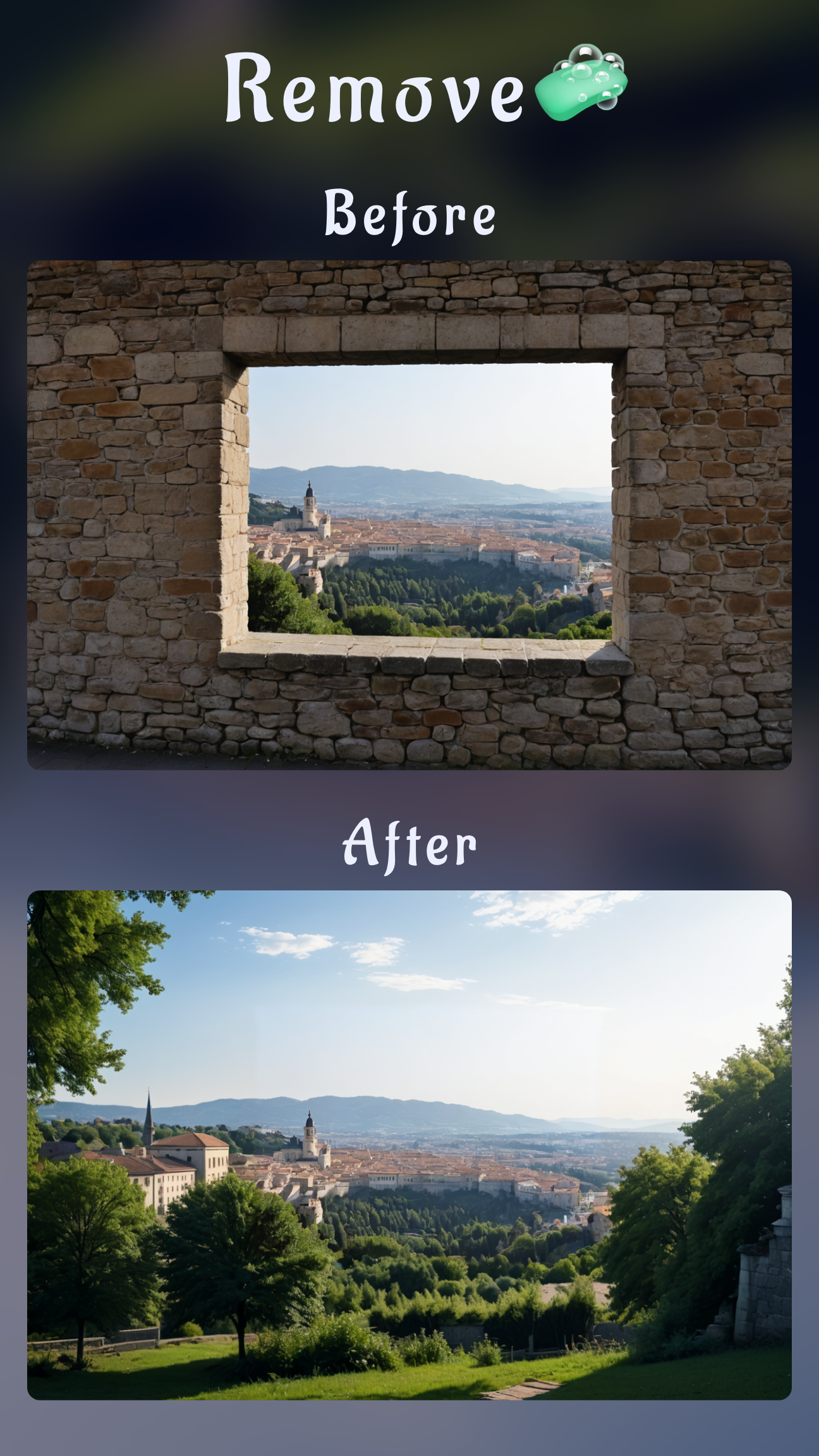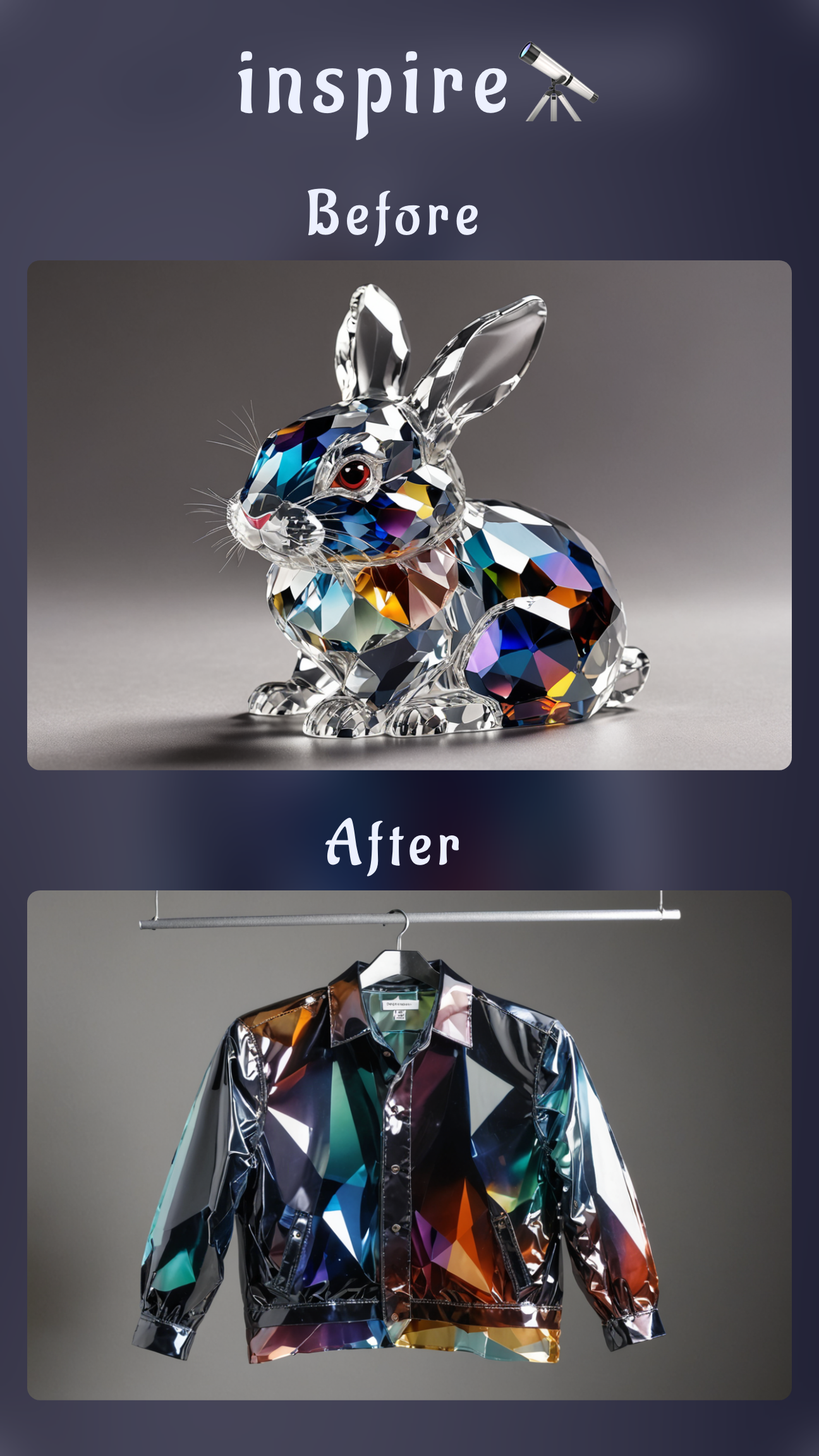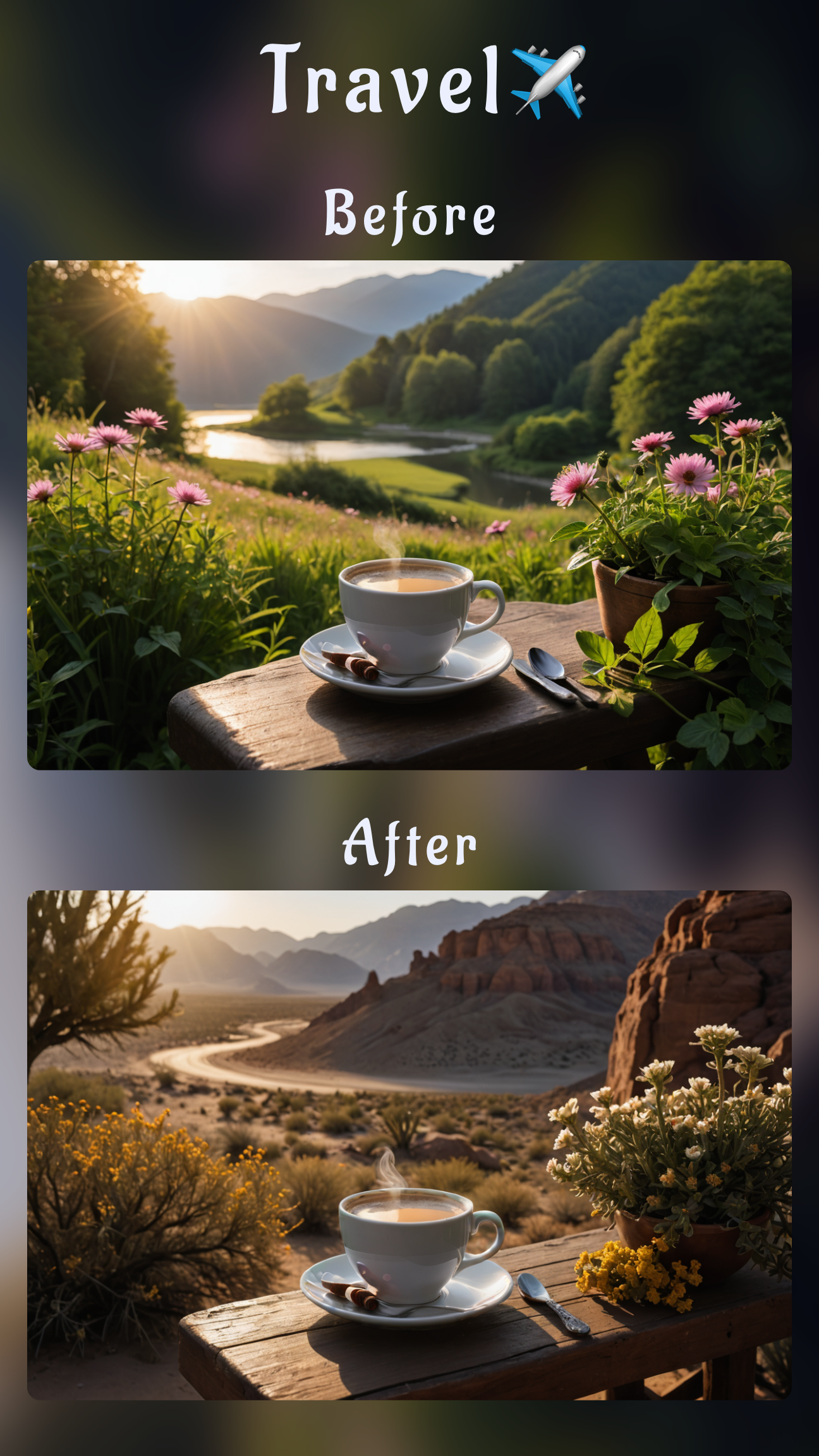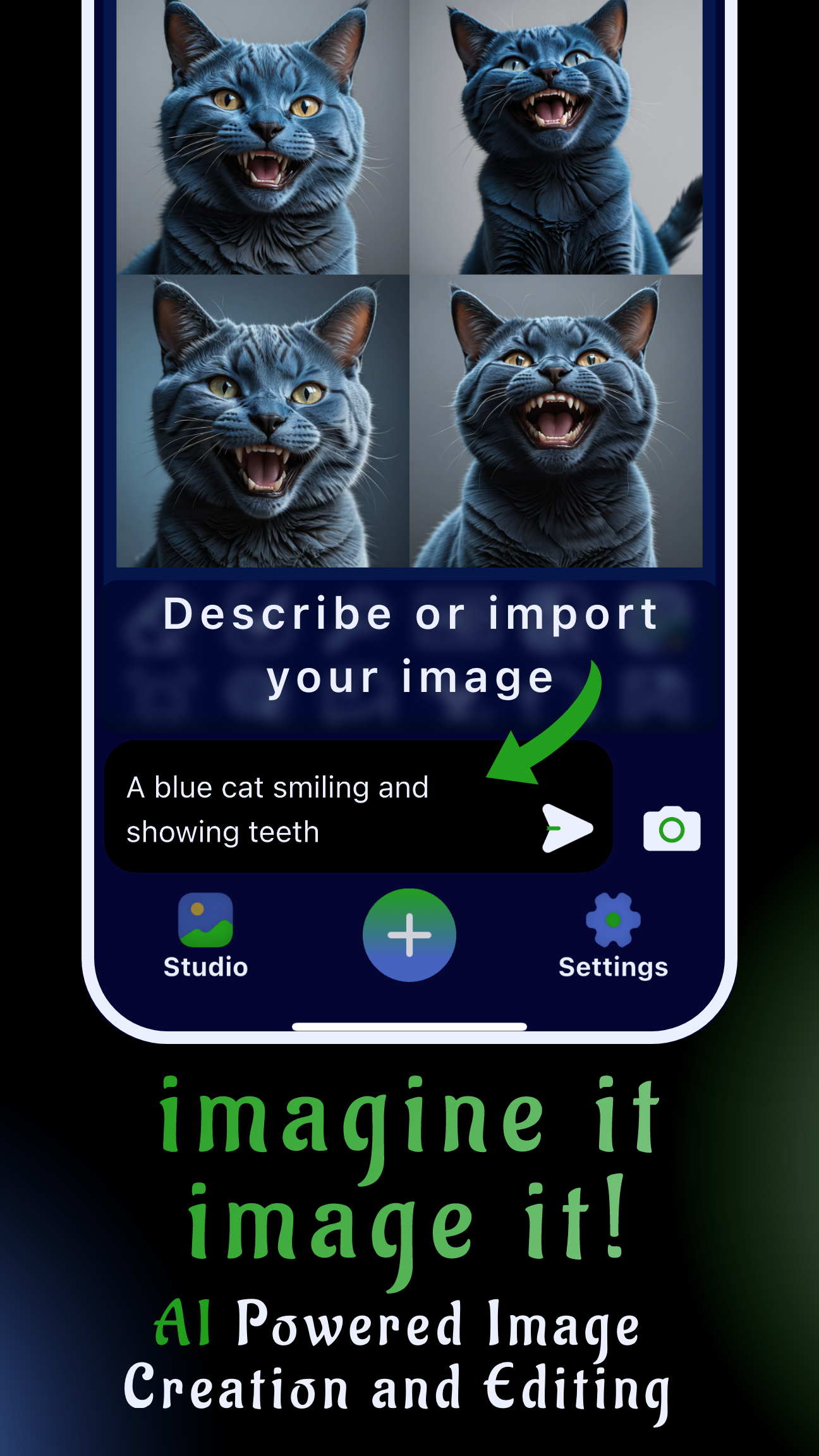Introduction: a mobile tutorial for AI virtual makeovers
If you are searching for how to apply makeup to a person in a photo or need an AI virtual makeover tutorial, this guide walks you through the exact workflow inside Sinaï Studio. The app runs on iPhone and Android, letting you import any portrait and upgrade it with pro-grade makeup edits in minutes.
We will cover prepping your image, generating a full look with the Image-to-Image Edit button, refining details with Inpainting, and polishing the finish with the Detailer (Refiner). By the end, you will know how to build natural glam, editorial looks, or subtle touch-ups without leaving your phone.
Key takeaways
- Complete a virtual makeover from one photo: import any selfie or portrait and layer on lipstick, contour, blush, and eye makeup with smart AI prompts.
- Blend edits seamlessly: Inpainting masks and the Detailer tool keep skin texture intact while recoloring lips, eyelids, and cheeks.
- Work fast on mobile: Sinaï Studio delivers the whole workflow on iOS and Android with 25 free generations or edits per day.
Why Sinaï Studio is your AI makeup studio
Sinaï Studio bundles advanced generative editing—Image-to-Image variations, Inpainting, Style Transfer, and the Detailer—inside a thumb-friendly interface. Designers and creators rely on it to iterate until the makeup matches a brief, whether they are planning a campaign look, upgrading product shots, or testing beauty concepts. Because the workflow is mobile-first and localized in 17 languages, teams can retouch and approve looks anywhere.
Prep checklist before you start editing
- Choose a sharp base photo: Higher-resolution portraits produce cleaner contour lines and color transitions. Import from your gallery or share directly to Sinaï Studio.
- Note the lighting: Observe the direction and warmth of the light so you can reference it in prompts (e.g., “soft daylight glam” or “studio beauty lighting”).
- Decide what stays: Flag natural features to preserve—freckles, natural brows, or existing eye color—and mention them explicitly.
- Set generation parameters: Tap the white settings button in the top-right corner to confirm output size, number of variations, and style intensity before you begin.
Method 1 — Apply a full makeup look with Image-to-Image Edit
- Open your project and tap the Edit (Image-to-Image) button beneath the portrait.
- In the prompt field, describe the makeover in detail. Include finish, color, and mood, such as “dewy bridal makeup with soft champagne shimmer eyeshadow, rosy blush, and nude glossy lips.”
- Press Send. Sinaï Studio generates fresh variations that preserve pose and lighting while adding makeup.
- Review the results. Save the version you like or rerun the prompt with tweaks (“add graphic eyeliner with gold accents,” “bold berry lipstick with matte finish”).
Prompt ideas to try
- “Editorial neon makeup with lime eyeliner, holographic highlighter, and glass-skin glow.”
- “No-makeup makeup look—subtle cream blush, soft brown mascara, hydrated lips.”
- “Evening glam makeover: smokey bronze eyes, winged liner, contoured cheeks, matte crimson lips.”
Method 2 — Target specific features with Inpainting
- Tap the Inpainting brush icon below the image.
- Use your finger to mask only the feature you want to change—lips, eyelids, brows, or cheekbones. Smaller strokes give the AI a precise area to update.
- Confirm the mask with the checkmark, then enter a focused prompt such as “apply metallic teal eyeshadow with a foiled finish” or “switch to glossy coral lipstick.”
- Send the prompt, review the edit, and repeat on other areas until the look feels cohesive.
Pro masking tips
- Zoom in before drawing masks around lash lines or lip edges for crisper blends.
- Layer edits: run a first pass for base color, then a second pass for highlights or shimmer details.
- If a stroke spills outside the feature, undo and redraw a tighter mask rather than relying on the AI to guess.
Method 3 — Polish texture with the Detailer (Refiner) tool
- Select the Detailer (sometimes labeled Refiner) button beneath your photo.
- Brush over areas that need smoothing or extra sharpness—under-eye concealer, lip edges, brow hair, or highlight placements.
- Describe the correction: “soften foundation texture and keep pores natural,” or “sharpen eyeliner wing with deep matte black.”
- Apply and compare. Because the Detailer works inside the masked region, it is ideal for correcting tiny artifacts from previous passes.
You can combine the Detailer with Image Upscaling if you plan to print or crop the portrait for advertising layouts.
Makeup recipes you can build in Sinaï Studio
- Runway glow: “illuminated champagne highlighter across cheekbones, soft bronzer contour, glossy peach lips, brushed-up brows.”
- Holiday glam: “ruby red velvet lipstick, gold glitter cut-crease eyeshadow, dramatic lashes, warm cinnamon blush.”
- Corporate headshot refresh: “natural matte base, neutral taupe eyeshadow, defined brows, muted rose lipstick—keep professional and approachable.”
- Bold color pop: “graphic cobalt liner, holographic blush draping, sheer berry lip tint, maintain natural freckles.”
Best practices for realistic AI makeup
- Reference skin undertones: phrases like “warm olive skin tone” or “cool porcelain complexion” help the AI match pigments.
- Keep lighting consistent: mention “same soft daylight” or “studio beauty lighting” to avoid mismatched shadows.
- Use the Undo button liberally: iterative passes deliver cleaner results than one dramatic change.
- Save versions as you go: the in-app Studio gallery keeps alternate looks for A/B testing with stakeholders.
When to use this virtual makeover workflow
- Testing campaign makeup concepts before a shoot.
- Refreshing influencer content or thumbnails without rebooking glam.
- Previewing product shades on diverse skin tones for e-commerce.
- Designing beauty school curricula or client lookbooks with quick turnarounds.
FAQ
Is Sinaï Studio free for virtual makeovers?
Yes. The free plan offers 25 AI generations or edits each day, so you can test full makeovers, Inpainting, and Detailer refinements before upgrading.
Will the AI makeup keep my natural skin tone?
Include guidance in your prompt such as “preserve natural freckles” or “keep warm olive undertones.” Follow up with the Detailer tool to blend any patches, and you will maintain a realistic complexion.
Can I remove existing makeup before applying a new look?
Absolutely. Mask the existing makeup with Inpainting, ask the AI to reveal clean skin, then rebuild the new lipstick, blush, or eyeshadow on a neutral base.
Does the tutorial work on both iPhone and Android?
Yes. Sinaï Studio is available on the App Store and Google Play, and every step in this guide uses the mobile interface.
Conclusion
Whether you need a quick AI virtual makeover for social media or a polished retouch for a client, Sinaï Studio combines Image-to-Image generation, Inpainting, and the Detailer into one mobile toolkit. Download the app, practice a few prompts, and iterate until the makeup look matches your vision.