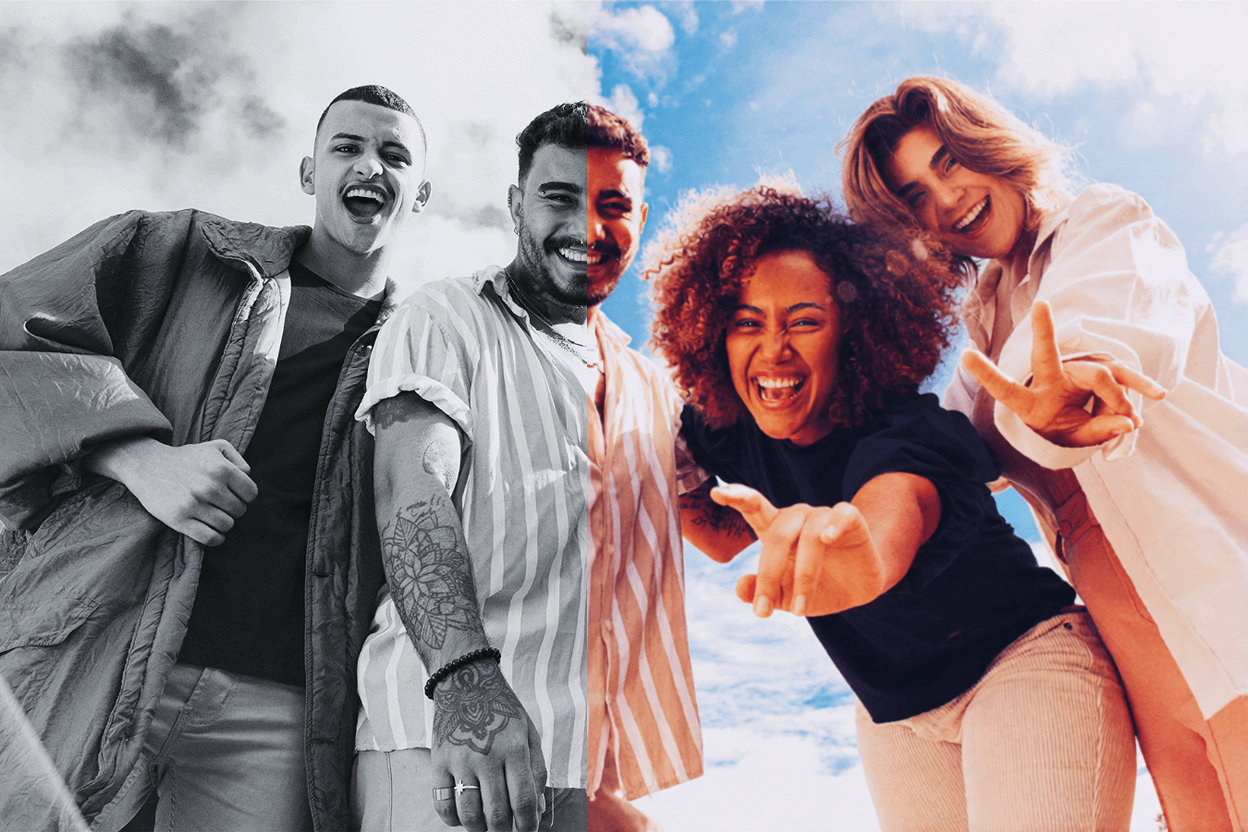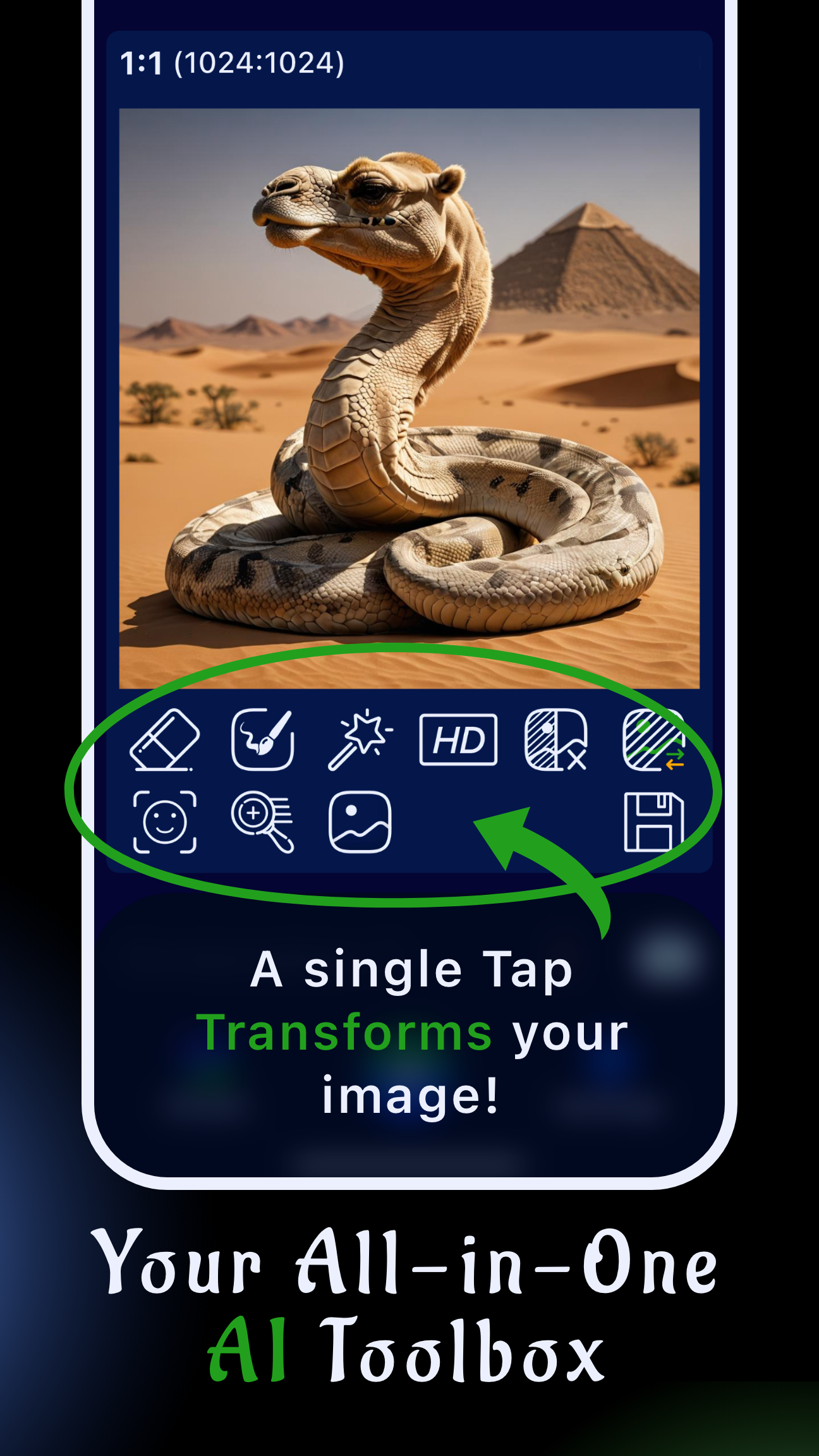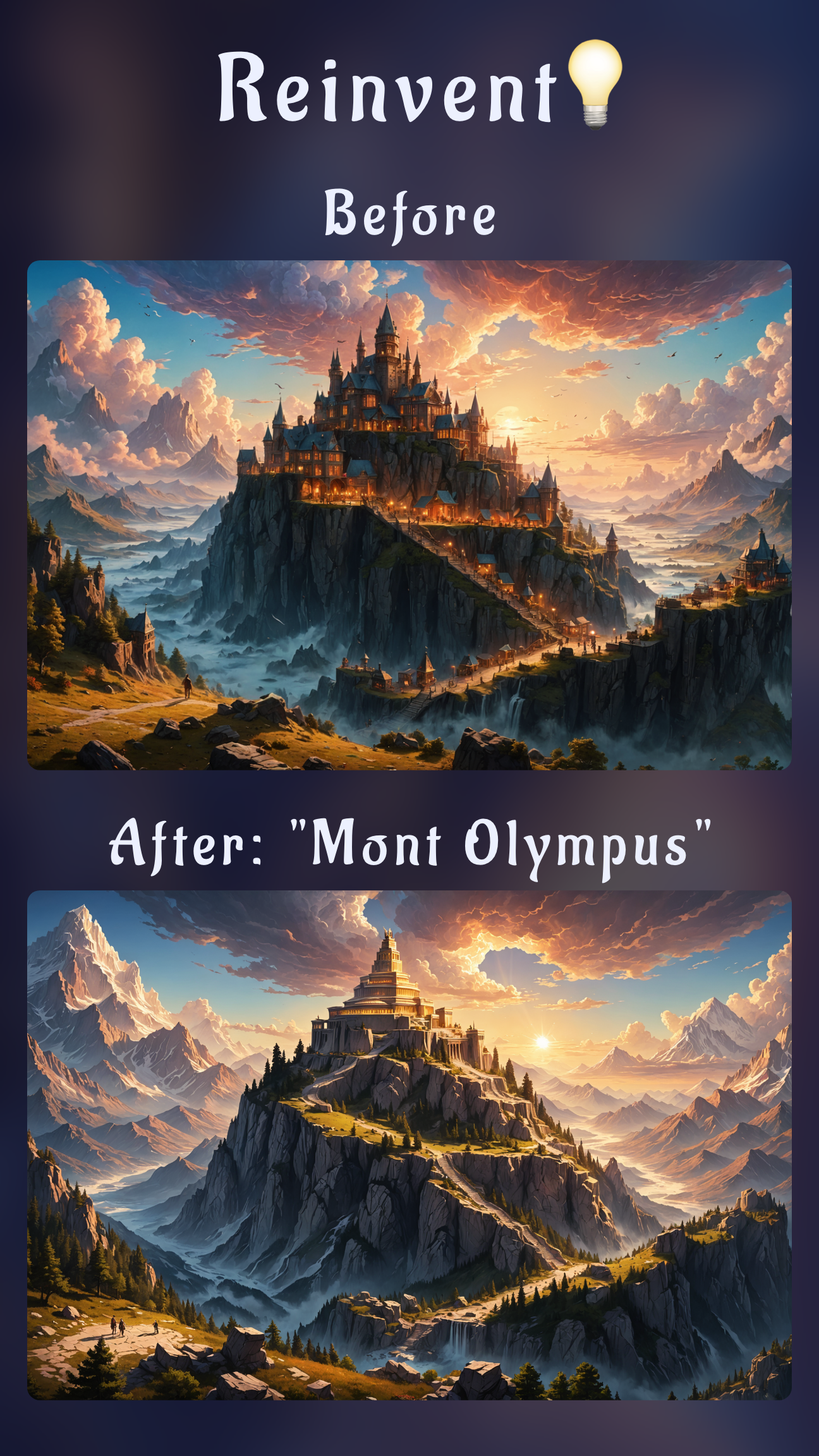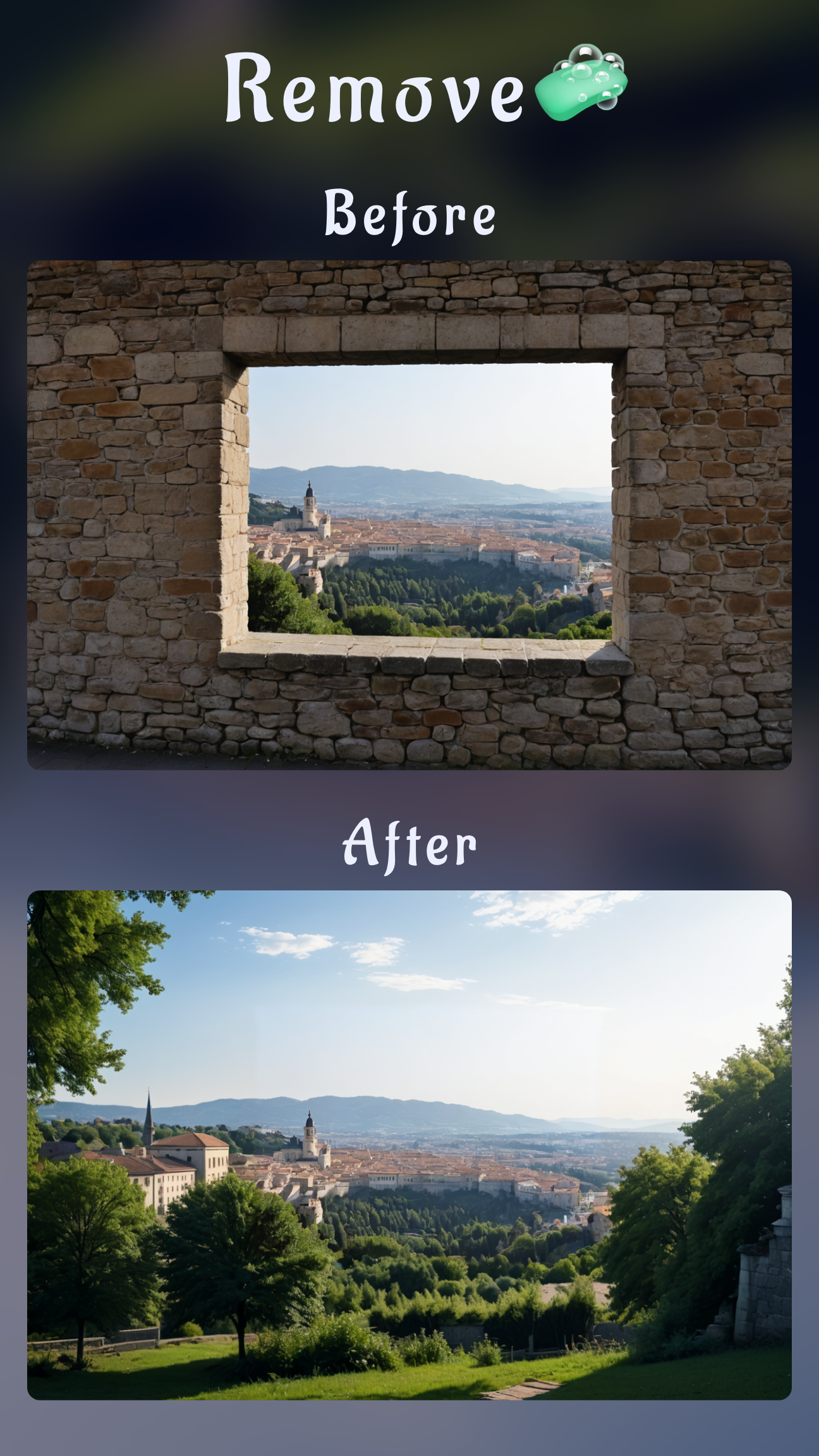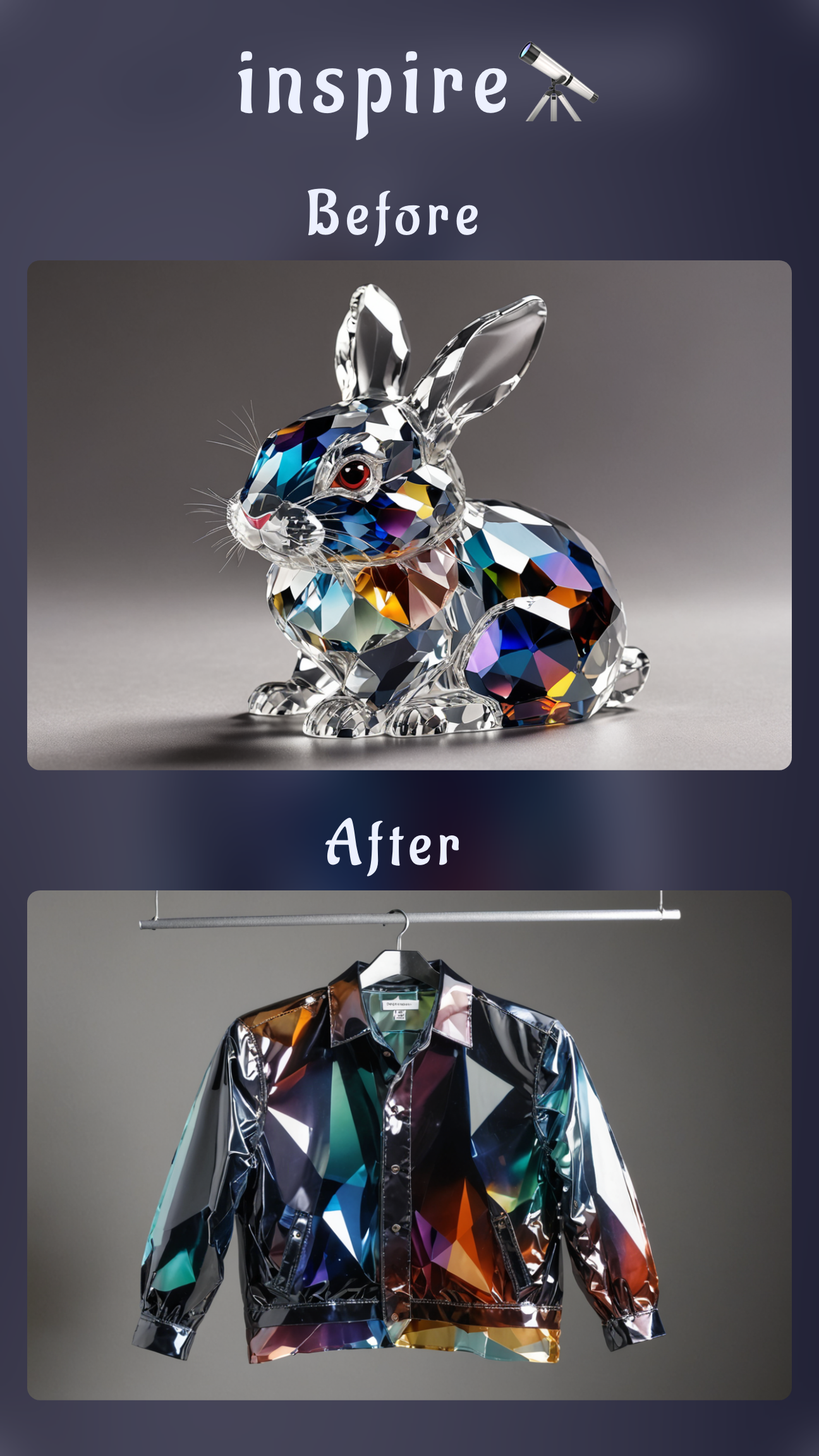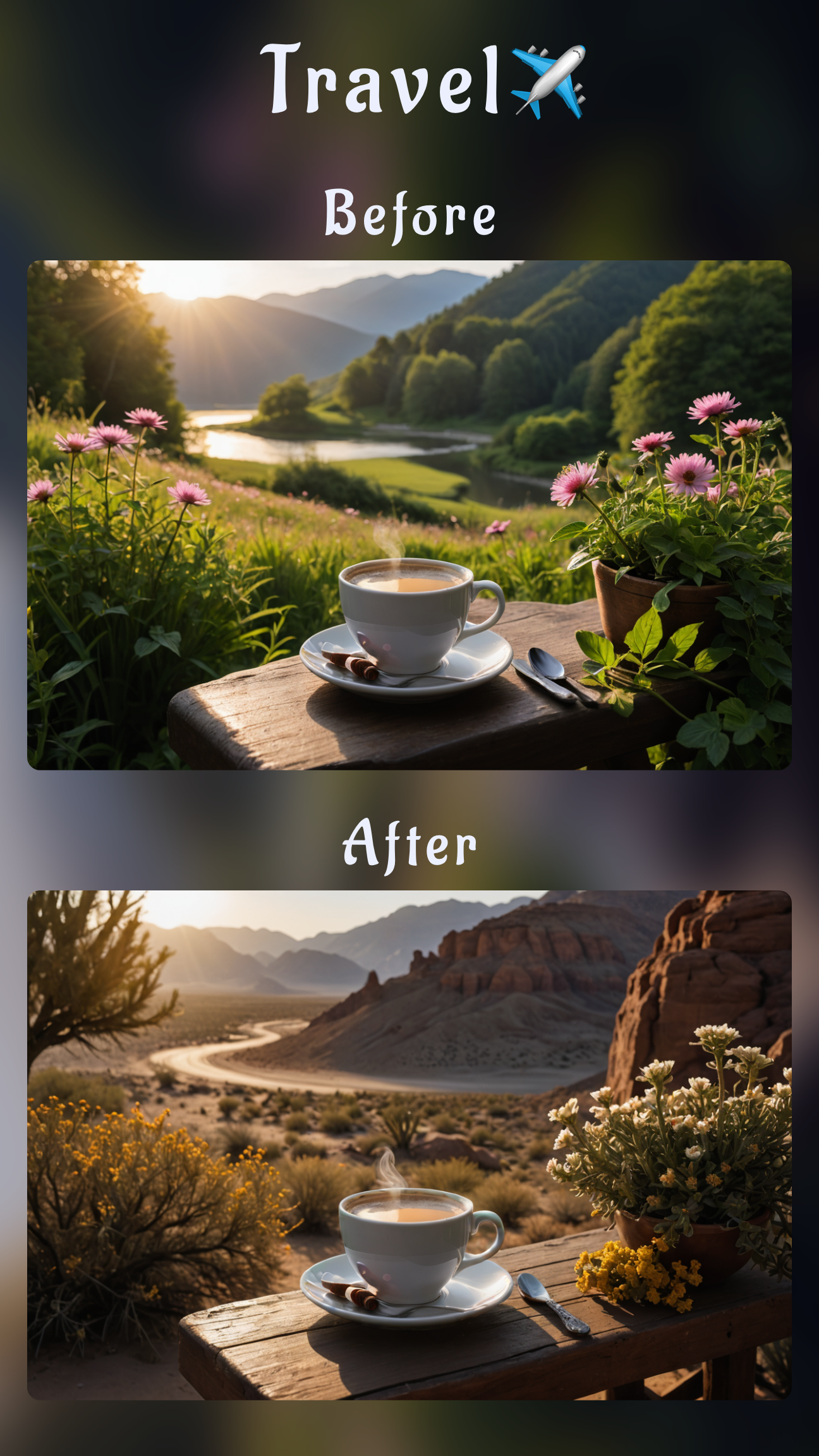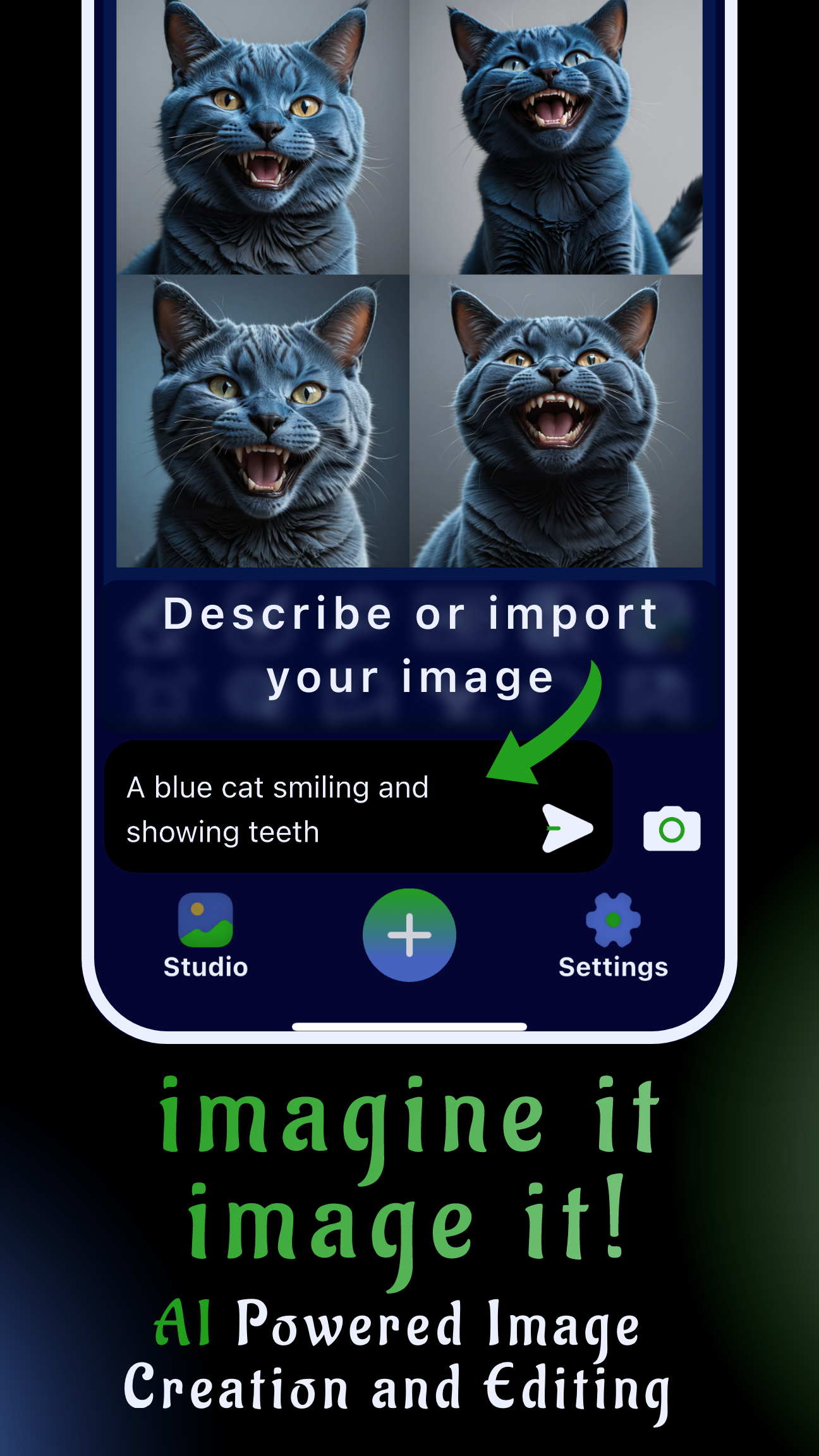Introduction: bring vintage photos back to life with mobile AI colorization
Whether you want to restore an heirloom portrait or add cinematic drama to a monochrome shoot, Sinaï Studio makes it easy to colorize a black-and-white photo right from your phone. This mobile-first AI editor combines an Image-to-Image Edit button for full-scene recoloring and an Inpainting button for precise, selective color. You can test both workflows on iPhone or Android with 25 free generations per day, no watermark.
Key takeaways
- Full-photo colorization: use Image-to-Image Edit with a descriptive prompt to generate realistic palettes for old photos or monochrome shoots.
- Selective edits: mask specific garments, backgrounds, or props with Inpainting to add color without touching the rest of the frame.
- Mobile + free: Sinaï Studio runs entirely on iPhone and Android, includes Detailer, Style Transfer, and HD Upscale tools, and lets you colorize up to 25 images daily on the free plan.
Why Sinaï Studio nails AI colorization on mobile
Unlike single-purpose colorizer websites, Sinaï Studio gives designers and storytellers an end-to-end workflow on the go. Import any photo, generate color-accurate variants, refine tiny areas, and export production-ready assets in minutes.
- Image-to-Image Edit: generate up to four AI recolors from one prompt that can mention decades, fabrics, lighting, and mood.
- Inpainting: paint over areas that need a new hue—perfect for keeping backgrounds monochrome while adding vibrant accents.
- Detailer & Style Transfer: sharpen skin texture, balance color temperature, or borrow palettes from reference images for brand consistency.
- Mobile-first workflow: share photos directly from your gallery into the app, edit in 17 languages, and save results to the Studio for instant exporting.
How to colorize an entire black-and-white photo (Image-to-Image Edit)
- Import the photo. Share the black-and-white image from your gallery to Sinaï Studio or tap the camera icon inside the app to add it.
- Select the Image-to-Image Edit button (🖼️➡️ “Edit”). You’ll see a picker of your imported images—tap the one you want to colorize.
- Describe the colors you expect. Write a prompt such as “Add natural mid-century colors to this 1950s family portrait—warm skin tones, navy suits, pastel dress, soft afternoon light.”
- Adjust generation settings if needed. Tap the white button in the top-right corner to set output resolution, number of variations, or style strength.
- Generate and review. Press Send, wait a few seconds, and swipe through the colorized versions. Save your favorite to the Studio or download immediately.
Pro tip: rerun the prompt with small tweaks (“cooler lighting,” “sunset glow,” “earthy olive uniforms”) to explore different palettes fast.
Colorize only part of the frame (Inpainting workflow)
- Open the image and tap the Inpainting button (🖌️). This loads a masking view.
- Mask the area you want to color. Use your finger to paint over the dress, background, or object that needs color. Zoom for precision and keep edges clean.
- Confirm the mask. Tap the ✅ icon in the top-right corner when you are satisfied with the selection.
- Prompt the new hue. Type instructions like “Color this dress a deep emerald satin with gentle highlights” or “Paint the bouquet pastel pink and peach.”
- Generate and refine. Send the prompt, review the result, and run a second pass if you want to push the color further or adjust saturation.
Inpainting keeps everything outside the mask untouched, so you can maintain a monochrome scene with just the subject in color.
Dial in realistic hues and details
- Detailer: after colorizing, use Detailer on faces and hands to sharpen skin texture and remove any AI blur.
- Style Transfer: load a color reference (brand palette, vintage poster, film still) to nudge tones toward the look you need.
- HD Upscale: upscale the final result to boost resolution before sharing or printing.
- Save variations: keep multiple color passes in the Studio so clients or family members can choose their favorite look.
Prep and clean vintage photos before colorizing
- Remove dust or scratches: use Object Removal to clean damage that might confuse the color model.
- Crop or straighten first: Image-to-Image Edit follows the existing composition—framing it well yields better recolors.
- Boost clarity: run HD Upscale before colorizing low-resolution scans, so fine patterns (lace, military uniforms) stay crisp.
- Balance exposure: if parts of the image are blown out, run Detailer or a quick re-generation to restore midtones before adding color.
Prompt ideas for accurate color palettes
Great prompts mention time period, lighting, and materials. Try mixes like these to guide Sinaï Studio toward authentic color stories:
- “Colorize this 1930s street scene with muted earth tones, warm tungsten streetlights, and soft film grain.”
- “Add realistic coral lipstick, porcelain skin, and a midnight-blue silk gown to this old Hollywood portrait.”
- “Keep the background black and white but paint the bouquet in peach, blush pink, and fresh greenery.”
- “Give this war-era uniform accurate olive drab fabric with brass buttons and slightly weathered leather boots.”
Free AI colorizers to compare
Palette.fm, Hotpot.ai, and other browser-based tools can auto-colorize a single frame, but they rarely let you edit specific regions or iterate on mobile. Sinaï Studio’s free plan adds selective Inpainting, Detailer retouching, and batch variations you can trigger from your phone—so you control the final palette instead of accepting whatever the algorithm decides.
Troubleshooting & best practices
- Skin tones look off: re-run Image-to-Image with a prompt describing undertones (“warm olive skin,” “cool porcelain complexion”) and mention the light source.
- Colors bleed outside the subject: tighten your Inpainting mask or run a second pass with a smaller brush on the edges.
- Details feel too modern: add cues like “vintage film look” or “subtle pastel 1960s palette” to your prompt for era-appropriate hues.
- Noise appears after upscaling: apply Detailer or generate a fresh variation at the higher resolution instead of enlarging a low-res export.
Conclusion
Colorizing black-and-white photos no longer requires desktop software or retouching skills. With Sinaï Studio you can import any image, run an AI color pass, fine-tune selective areas, and export share-ready results in minutes—all on mobile and with generous free usage. Download the app, try both the Image-to-Image Edit and Inpainting workflows, and bring your grayscale stories back to life today.